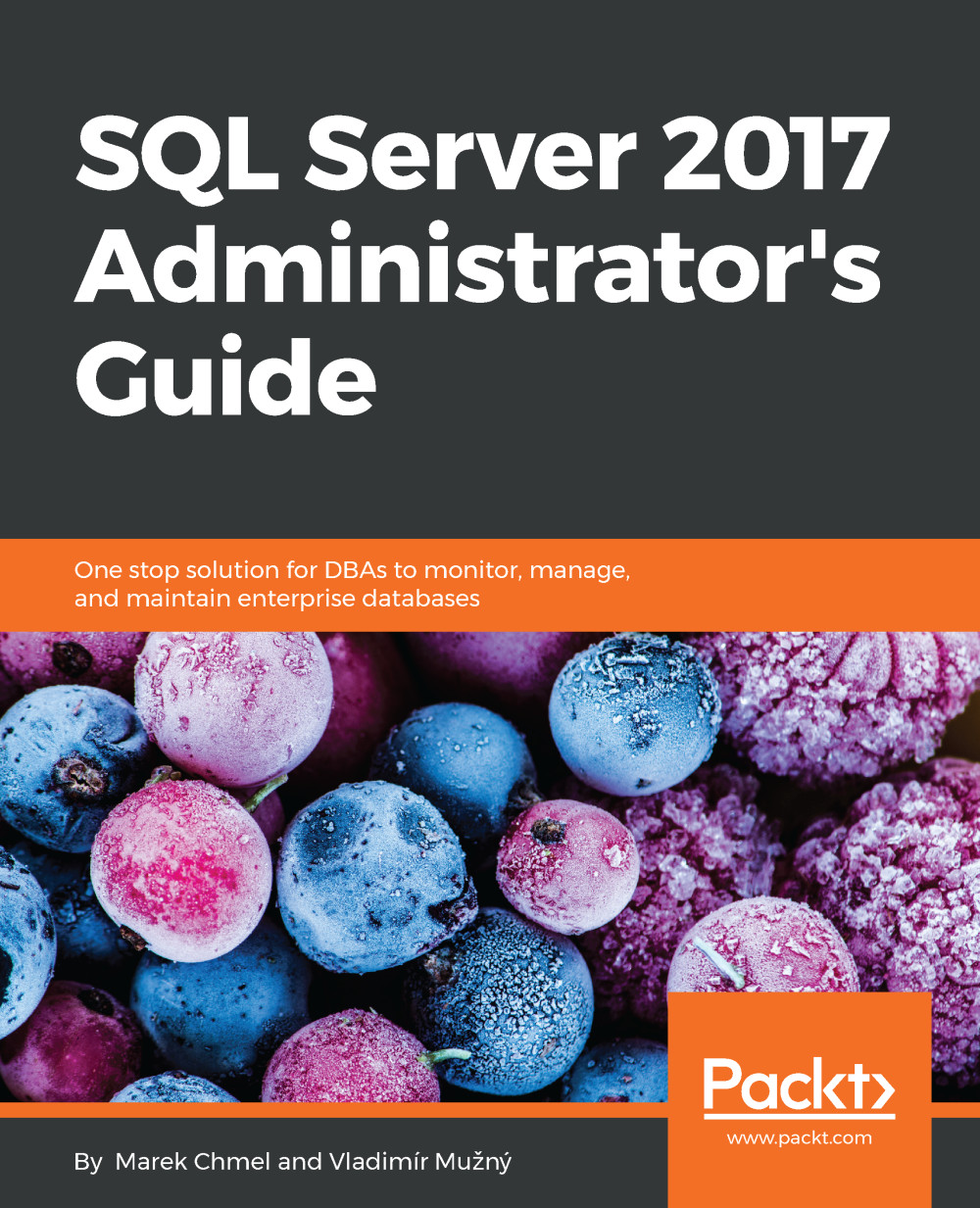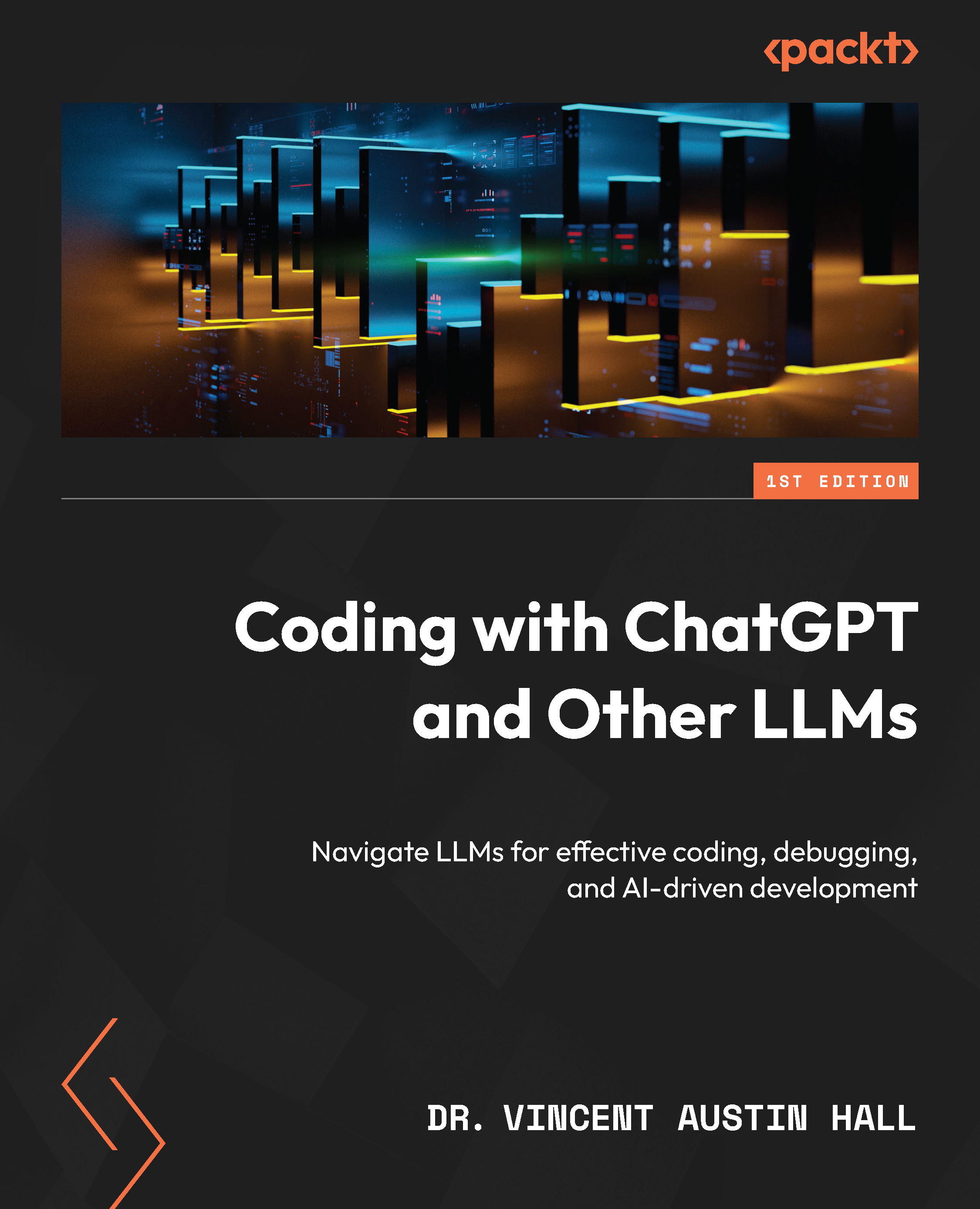€18.99
per month
Paperback
Jun 2017
558 pages
1st Edition
-
Acquaint yourself with all the newly introduced features in SQL Server 2017 Integration Services
-
Program and extend your packages to enhance their functionality
-
This detailed, step-by-step guide covers everything you need to develop efficient data integration and data transformation solutions for your organization
SQL Server Integration Services is a tool that facilitates data extraction, consolidation, and loading options (ETL), SQL Server coding enhancements, data warehousing, and customizations. With the help of the recipes in this book, you’ll gain complete hands-on experience of SSIS 2017 as well as the 2016 new features, design and development improvements including SCD, Tuning, and Customizations.
At the start, you’ll learn to install and set up SSIS as well other SQL Server resources to make optimal use of this Business Intelligence tools. We’ll begin by taking you through the new features in SSIS 2016/2017 and implementing the necessary features to get a modern scalable ETL solution that fits the modern data warehouse.
Through the course of chapters, you will learn how to design and build SSIS data warehouses packages using SQL Server Data Tools. Additionally, you’ll learn to develop SSIS packages designed to maintain a data warehouse using the Data Flow and other control flow tasks. You’ll also be demonstrated many recipes on cleansing data and how to get the end result after applying different transformations. Some real-world scenarios that you might face are also covered and how to handle various issues that you might face when designing your packages.
At the end of this book, you’ll get to know all the key concepts to perform data integration and transformation. You’ll have explored on-premises Big Data integration processes to create a classic data warehouse, and will know how to extend the toolbox with custom tasks and transforms.
This book is ideal for software engineers, DW/ETL architects, and ETL developers who need to create a new, or enhance an existing, ETL implementation with SQL Server 2017 Integration Services. This book would also be good for individuals who develop ETL solutions that use SSIS and are keen to learn the new features and capabilities in SSIS 2017.
-
Understand the key components of an ETL solution using SQL Server 2016-2017 Integration Services
-
Design the architecture of a modern ETL solution
-
Have a good knowledge of the new capabilities and features added to Integration Services
-
Implement ETL solutions using Integration Services for both on-premises and Azure data
-
Improve the performance and scalability of an ETL solution
-
Enhance the ETL solution using a custom framework
-
Be able to work on the ETL solution with many other developers and have common design paradigms or techniques
-
Effectively use scripting to solve complex data issues
 United States
United States
 Great Britain
Great Britain
 India
India
 Germany
Germany
 France
France
 Canada
Canada
 Russia
Russia
 Spain
Spain
 Brazil
Brazil
 Australia
Australia
 Singapore
Singapore
 Hungary
Hungary
 Ukraine
Ukraine
 Luxembourg
Luxembourg
 Estonia
Estonia
 Lithuania
Lithuania
 South Korea
South Korea
 Turkey
Turkey
 Switzerland
Switzerland
 Colombia
Colombia
 Taiwan
Taiwan
 Chile
Chile
 Norway
Norway
 Ecuador
Ecuador
 Indonesia
Indonesia
 New Zealand
New Zealand
 Cyprus
Cyprus
 Denmark
Denmark
 Finland
Finland
 Poland
Poland
 Malta
Malta
 Czechia
Czechia
 Austria
Austria
 Sweden
Sweden
 Italy
Italy
 Egypt
Egypt
 Belgium
Belgium
 Portugal
Portugal
 Slovenia
Slovenia
 Ireland
Ireland
 Romania
Romania
 Greece
Greece
 Argentina
Argentina
 Netherlands
Netherlands
 Bulgaria
Bulgaria
 Latvia
Latvia
 South Africa
South Africa
 Malaysia
Malaysia
 Japan
Japan
 Slovakia
Slovakia
 Philippines
Philippines
 Mexico
Mexico
 Thailand
Thailand