Timeline
The Timeline view is similar to the Calendar view as it also plots your cards by date, but it allows you to add another attribute to help you get a clearer view of your cards.
This view is most helpful for managers or anyone coordinating a project that needs to be aware of time frames and priority, status, capacity planning, or anything else represented by lists or labels:
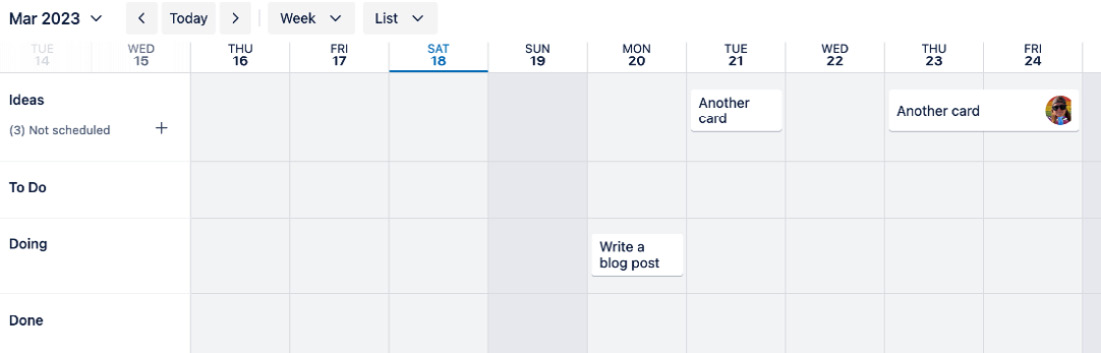
Figure 4.15 – Cards grouped by date and list
Just like the Calendar view, you can select the period and cadence that appears by using the calendar picker or select the Week button to get more cadence options, such as Day, Week, Month, Quarter, and Year.
From this view, the front of the card shows its name and members. To view more information, click the card to open it and view all the fields.
Adding another dimension
The beauty of the Timeline view comes from its last configuration, which is the vertical axis. By default, this view shows cards by list, allowing...























































