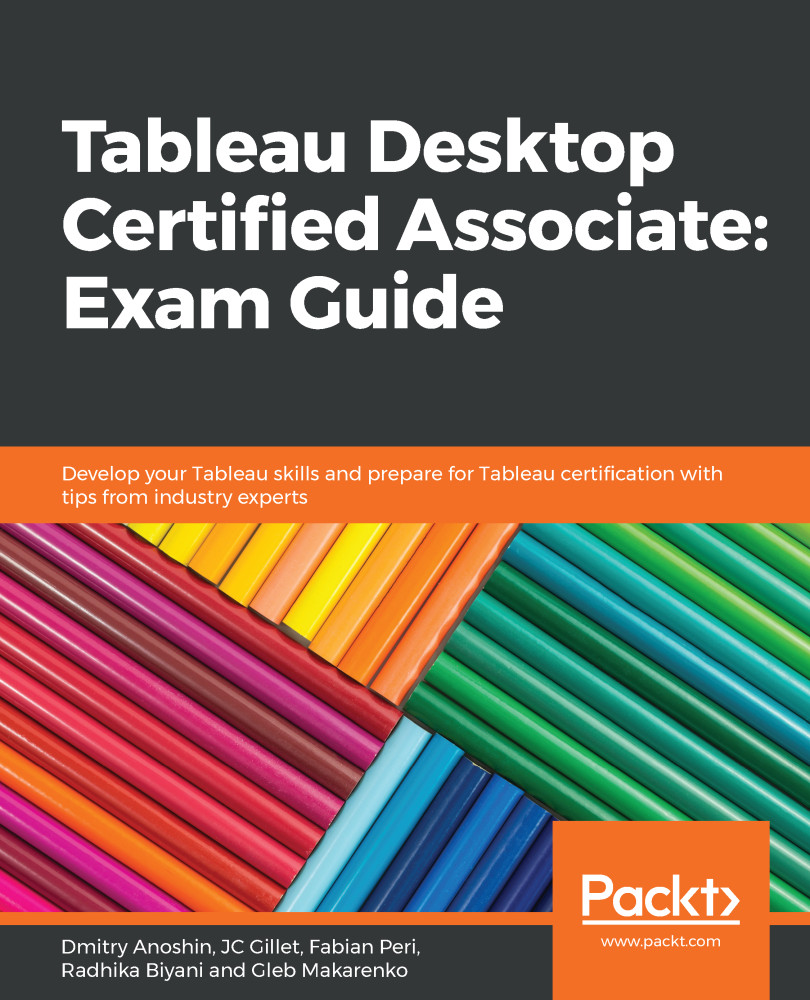Beyond showing the values from calculations, sometimes, we also want to show the values of the totals or subtotals in the same window as these values.
For instance, we have the following graph for SUM(Sales) split by Category and Sub-Category across segments:
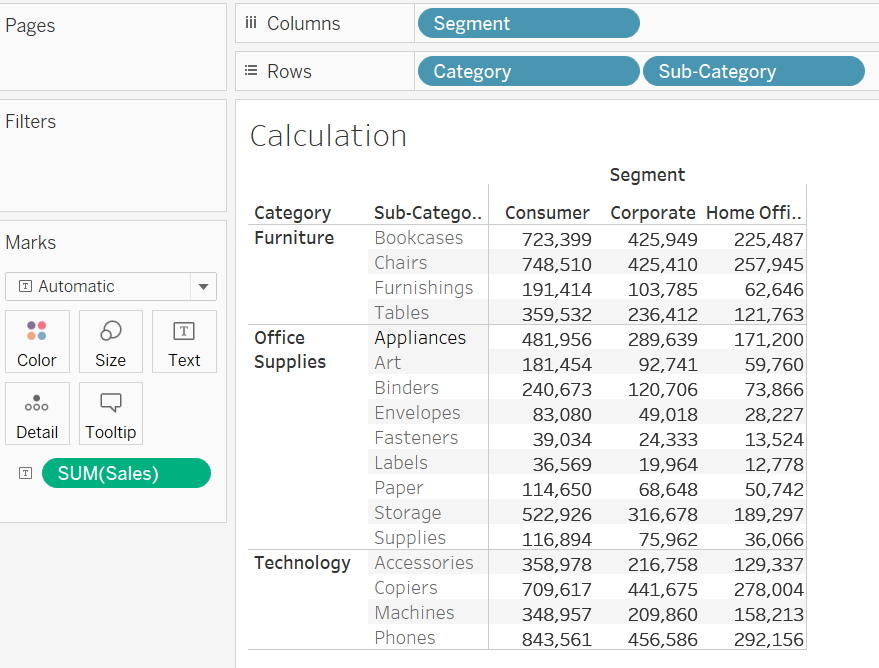
Now, if we want to add the subtotals and the grand totals for both rows and columns, we can do the following:
- Go to Analysis > Totals.
- Select Show Row Totals | Show Column Totals. This will show the graph as follows:
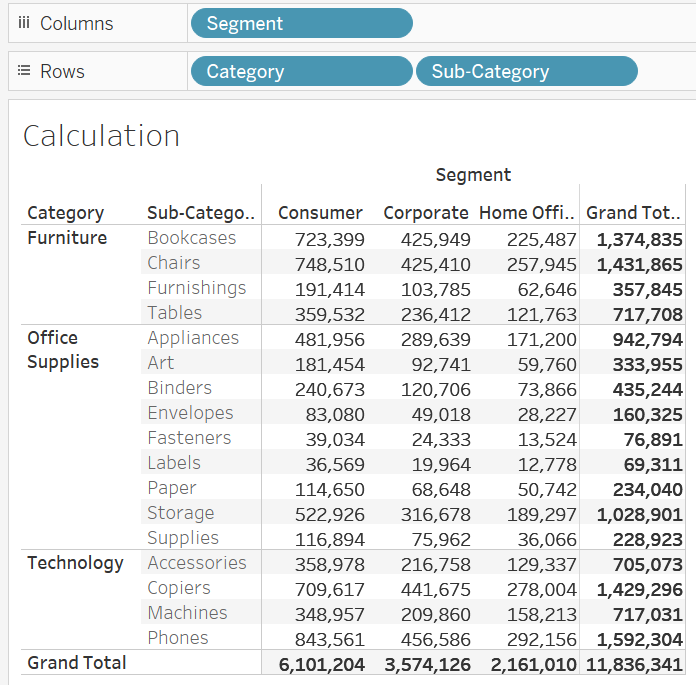
- Now if we want to see the subtotals too, we can select Add All Subtotals from Analysis | Tools. This will show the following:
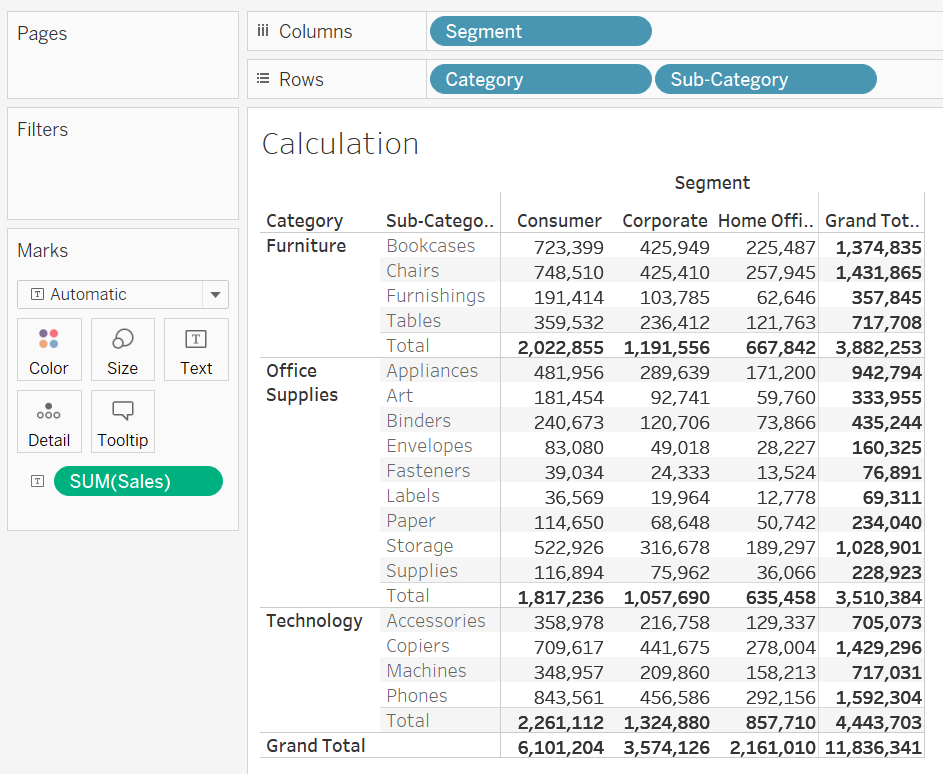
If there is more than one dimension for which the subtotals are being calculated, then we can right-click on the dimensions to select or unselect, depending on whether we want the totals to be calculated or not.
For example, adding city to...