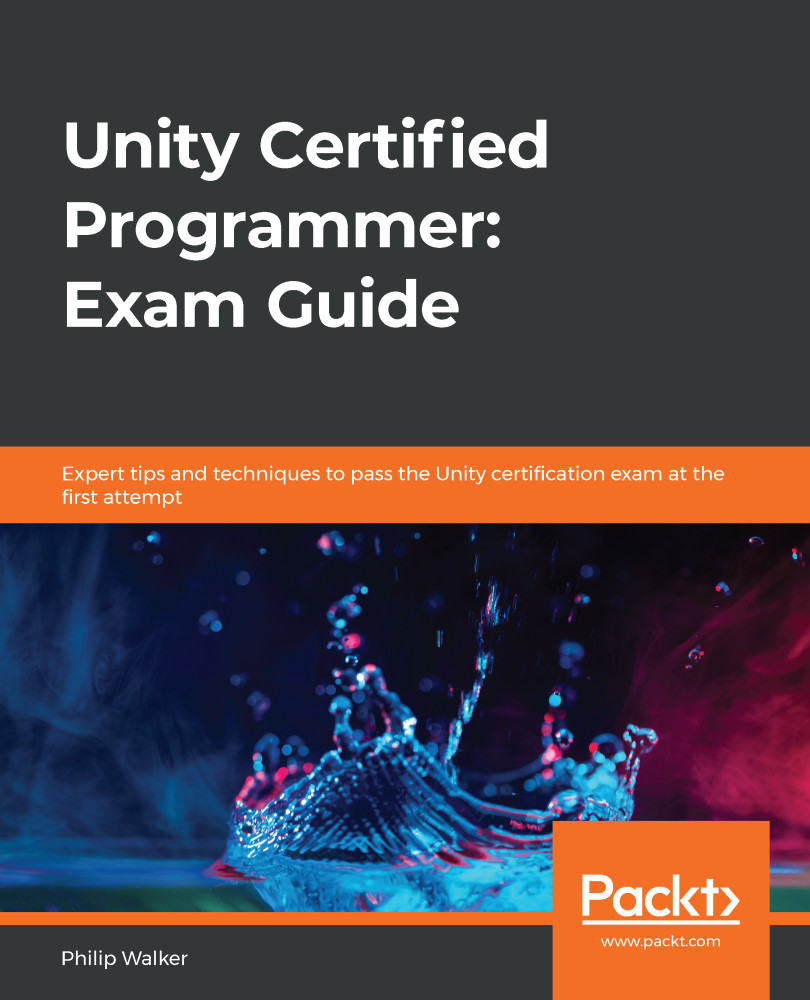In this section, we will start creating our particle effect within the empty game object from the previous section; similar to what we did a couple of sections back, we need to make all particle systems a child to the playerJet game object:
- In the Hierarchy window, right-click on playerJet.
- From the dropdown, select Effects, then Particle System.
- Rename the Particle System game object thruster.
We should now see a particle system that gives out its default particle spray pointing directly at us, as in the following screenshot:

Next, we need to scale and rotate the particle system to the correct size and make sure it's spraying in the correct direction.
With our thruster object still selected, in the Inspector window, change its Transform component settings to the following:
- Position: X: 0, Y: 0, and Z: 0
- Rotation: X:...