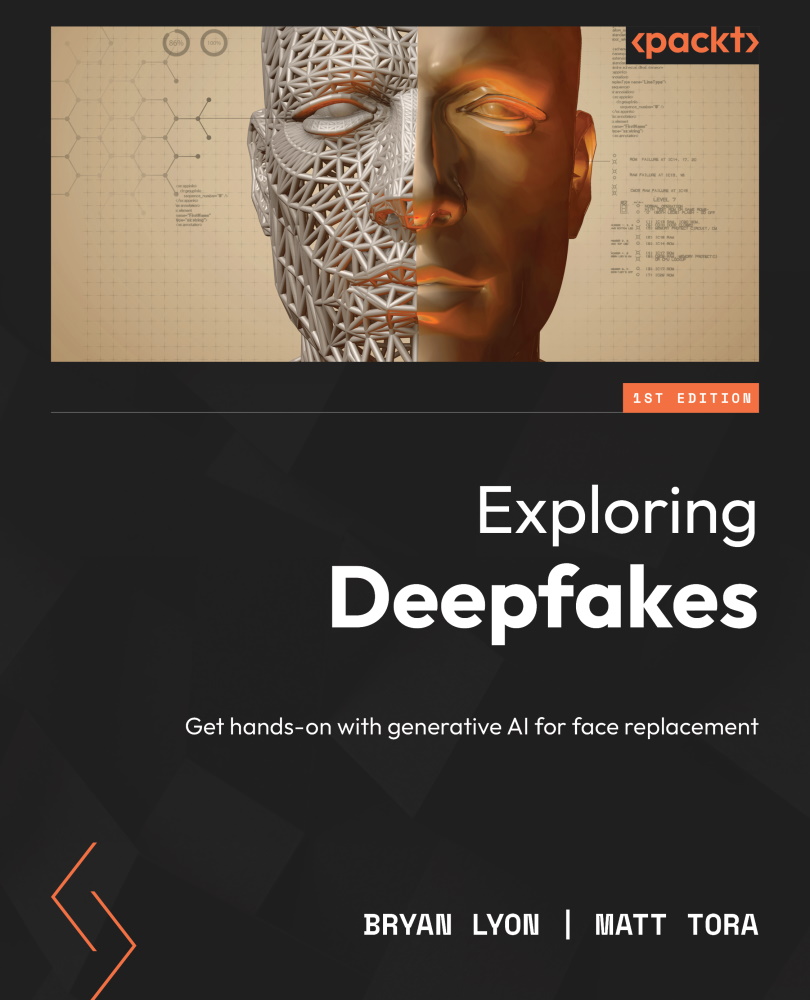Creating the video from images
The conversion code included produces swapped images, but if we want to create a video, we’ll need to combine the output into a video file. There are multiple options here, depending on what you want to include:
- The following is for including just the images:
ffmpeg -i {path_to_convert}\%05d.png Output.mp4
This command line will convert all the frames into a video with some default options. The Output.mp4 file will include the frames but won’t include any audio and will be at a default frame rate of 25 frames per second. This will be close enough to accurate for videos that came from film sources, such as Blu-rays or DVDs. If the video looks too fast or too slow, then your frame rate is incorrect, and you should look at the next option instead to match the correct frame rate.
- Including the images at a specific frame rate:
ffmpeg -framerate {framerate} -i {path_to_convert}\%05d.png Output.mp4
This command...