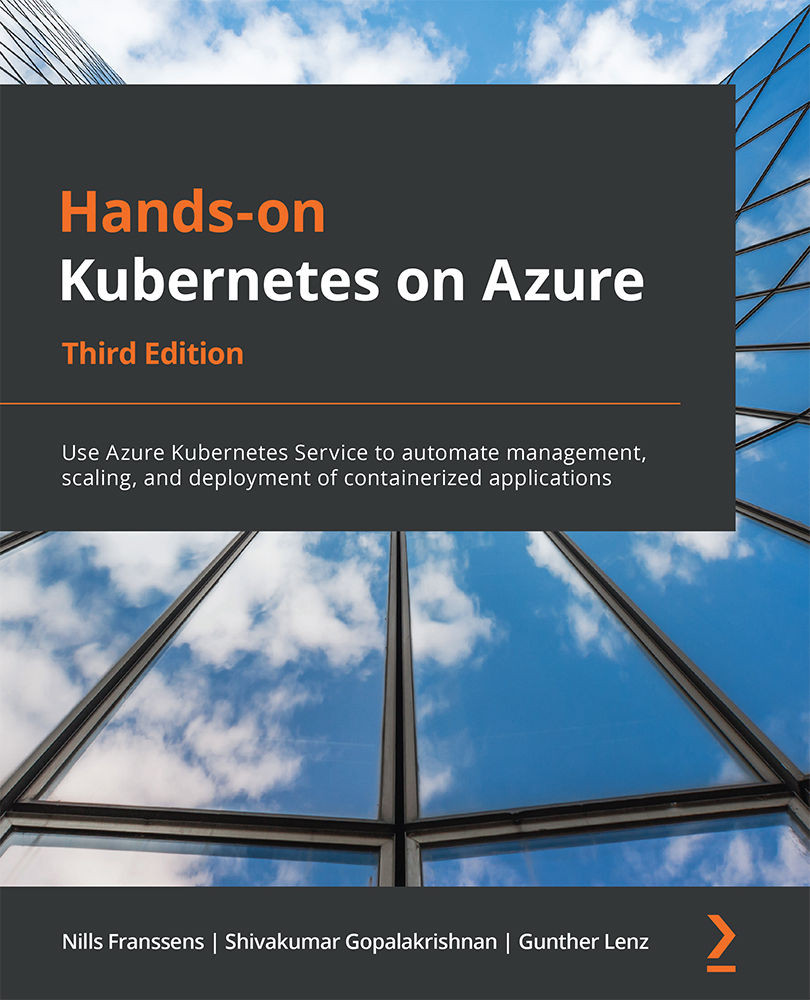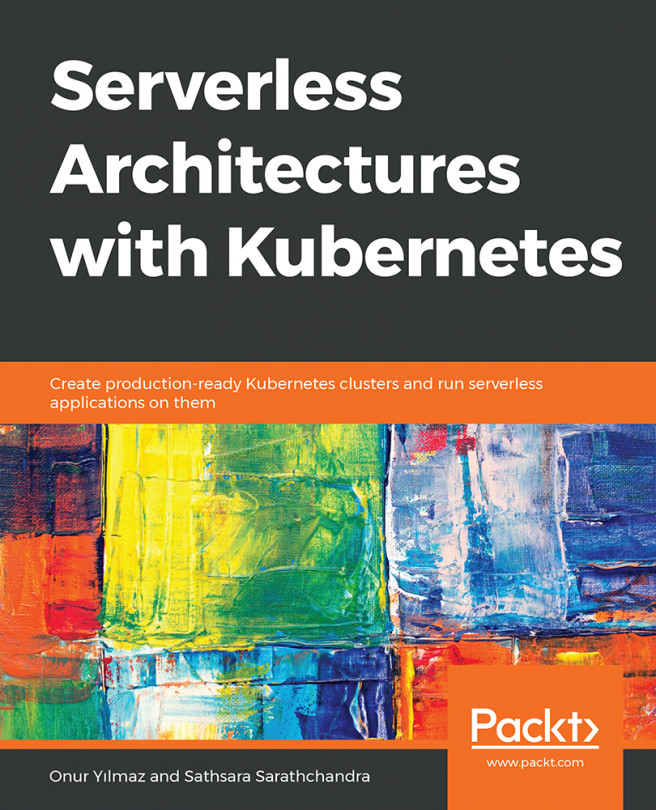Enabling Azure AD integration in your AKS cluster
In this section, you will update your existing cluster to include Azure AD integration. You will do this using the Azure portal:
Note
Once a cluster has been integrated with Azure AD, this functionality cannot be disabled.
- To start, you will need an Azure AD group. You will later give admin privileges for your AKS cluster to this group. To create this group, search for
azure active directoryin the Azure search bar:
Figure 8.2: Searching for azure active directory in the Azure search bar
- In the left pane, select Groups, which will bring you to the All groups screen. Click + New Group, as shown in Figure 8.3:

Figure 8.3: Creating a new Azure AD group
- On the resulting page, create a security group and give it a name and description. Select your user as the owner and a member of this group. Click the Create button on the screen:

Figure 8.4: Providing details for creating the Azure AD group
- Now that this group is...