Within this lab, we are going to create our database and create our basic entities so that we can build an app upon it in the next chapter. Within this lab, we are going to build an app that will allow us to store and assign cars to members of staff.
Let's start by creating the database first.
Activity 1: Creating the database
This is an optional step; if you already have a database within your environment, then you won't need to go through the creation steps:
- Log in to the Office 365 portal by navigating to portal.office.com.
- Click on the app launcher and select PowerApps (if it is not on the app launcher, then select All apps):
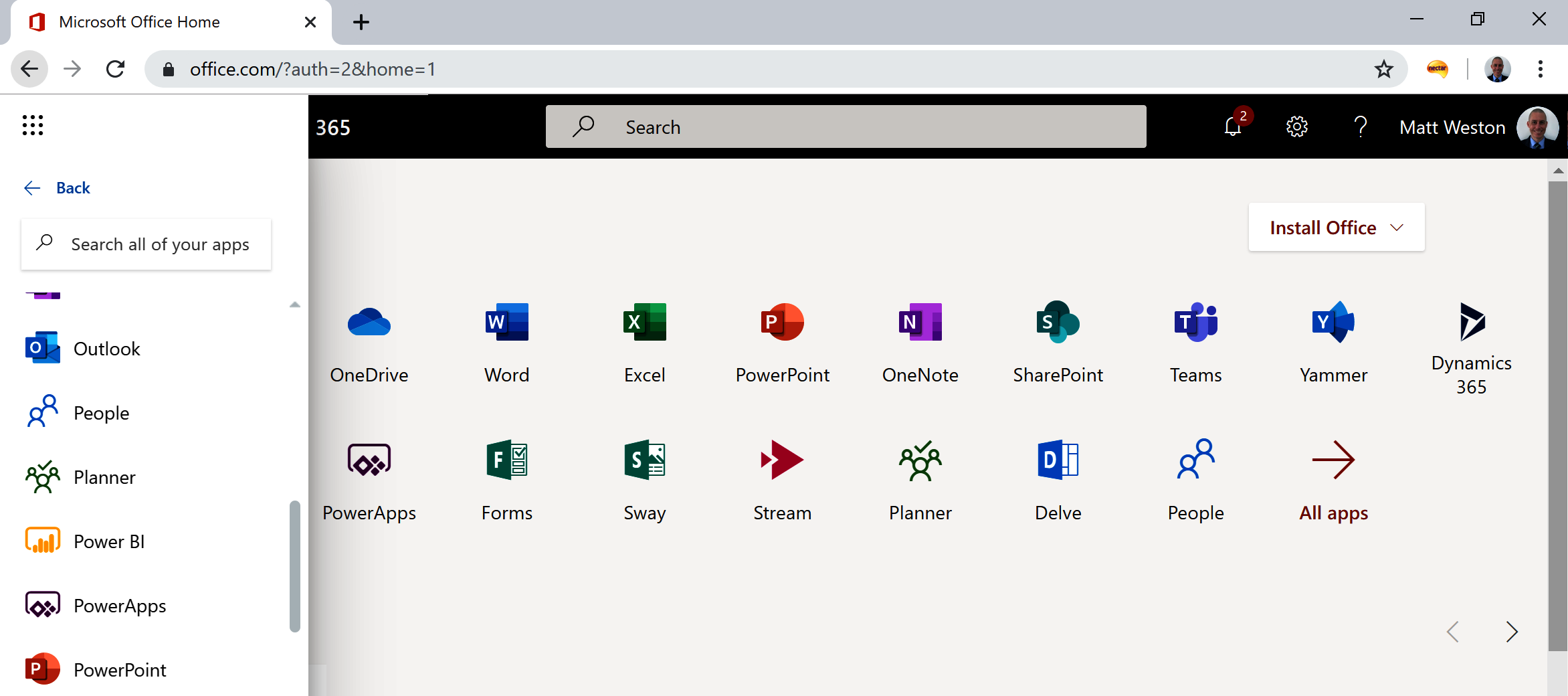
- From the left-hand navigation, expand the Data menu and select Entities:
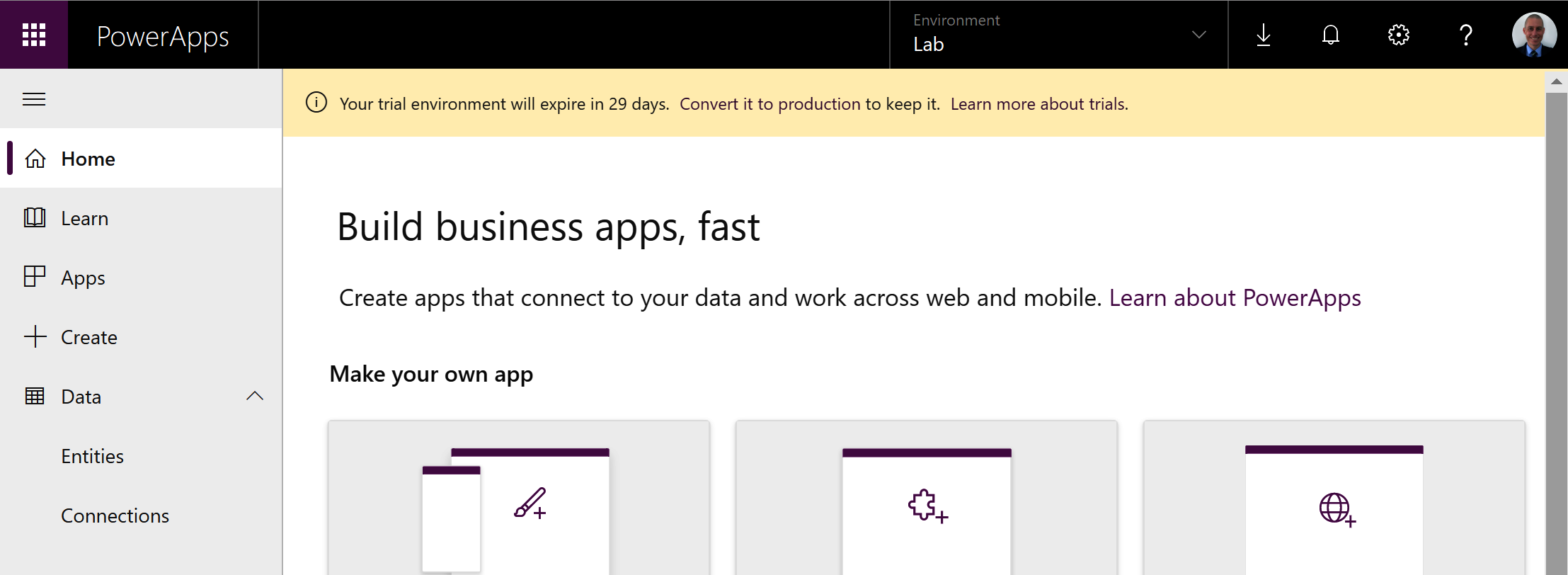
- If the database has not been created, click the Create a database button in the center of the screen:
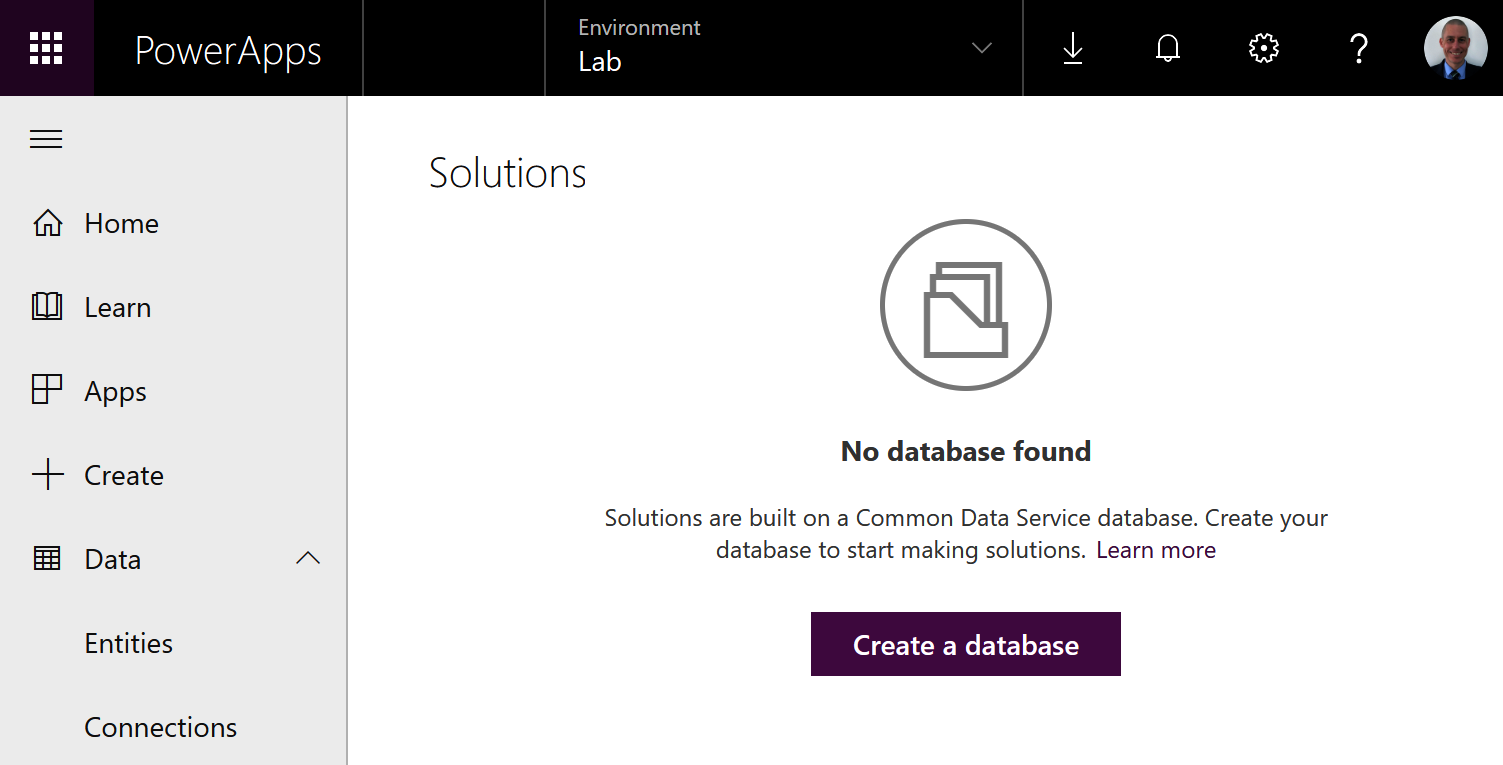
- On the create database blade, select your Currency and Language. Leave Include sample apps and data checked, and then click Create my database:
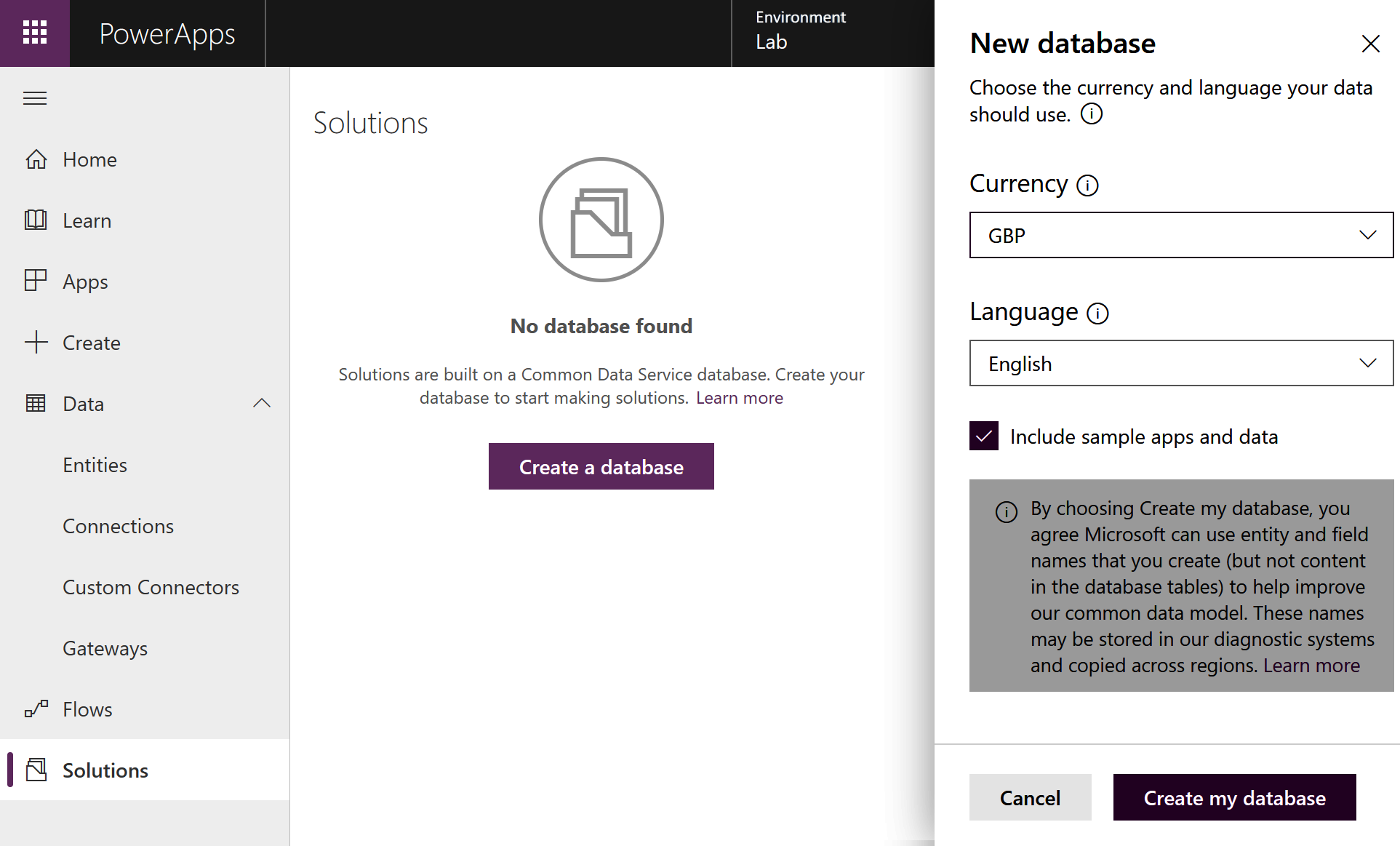
After a few...


























































