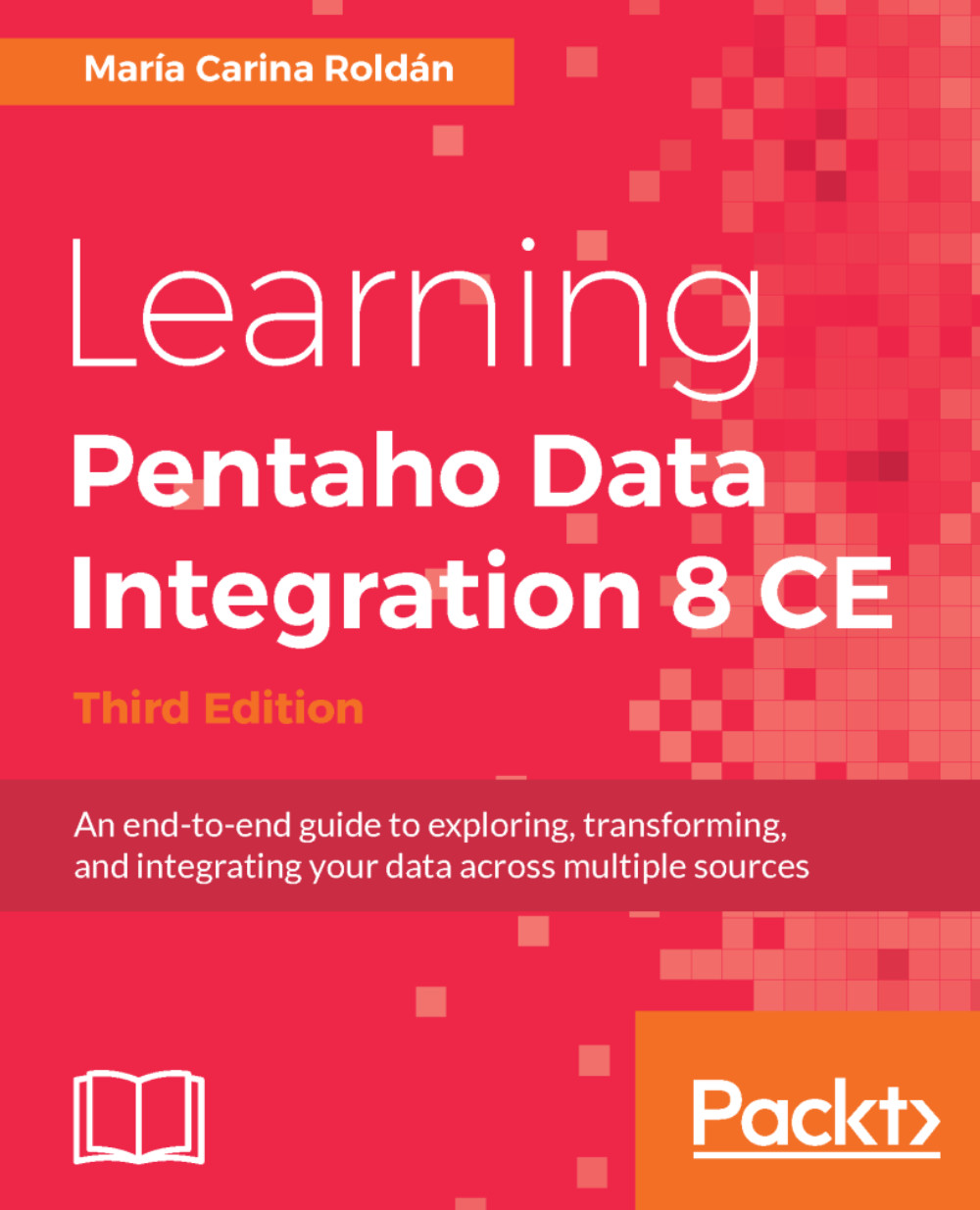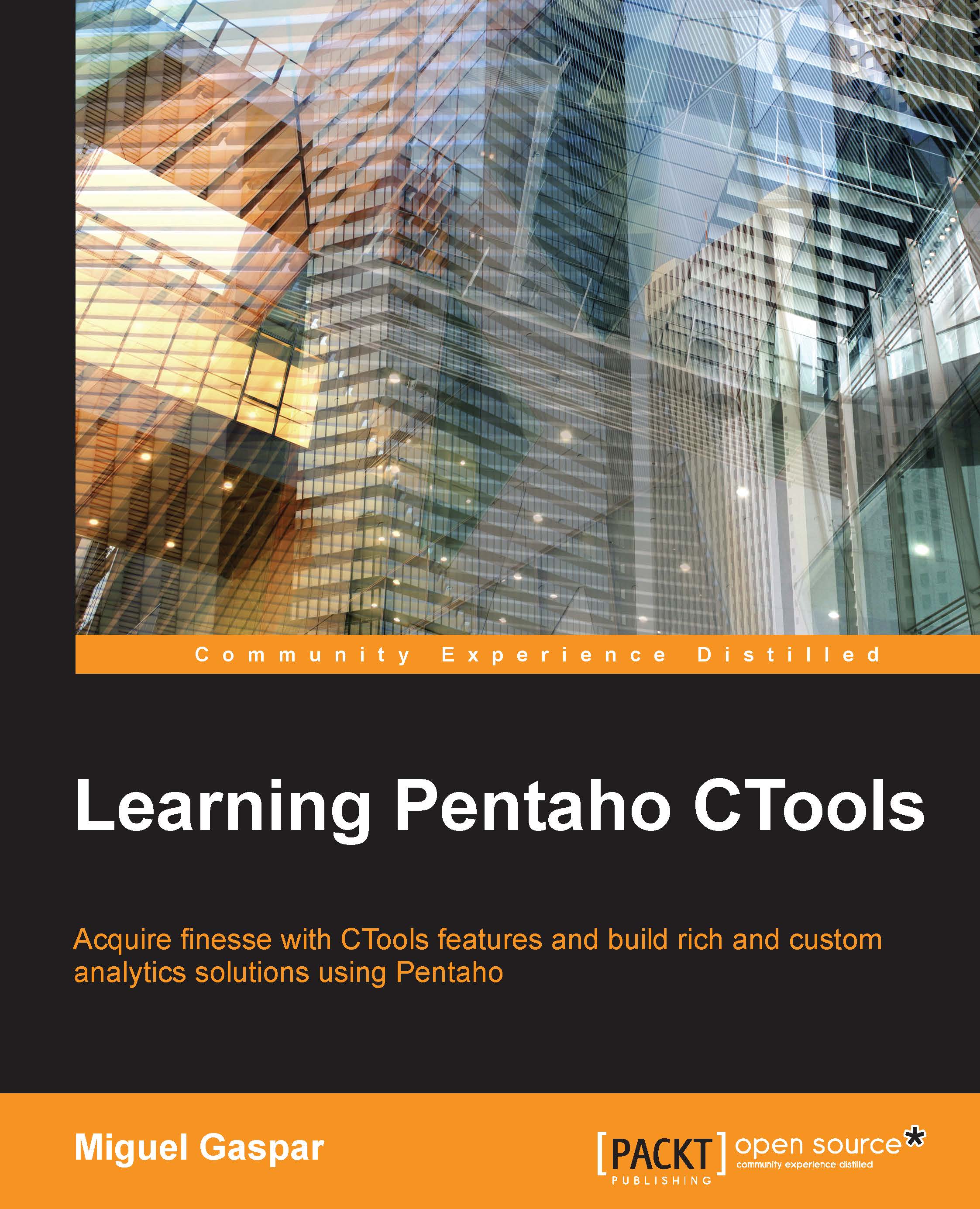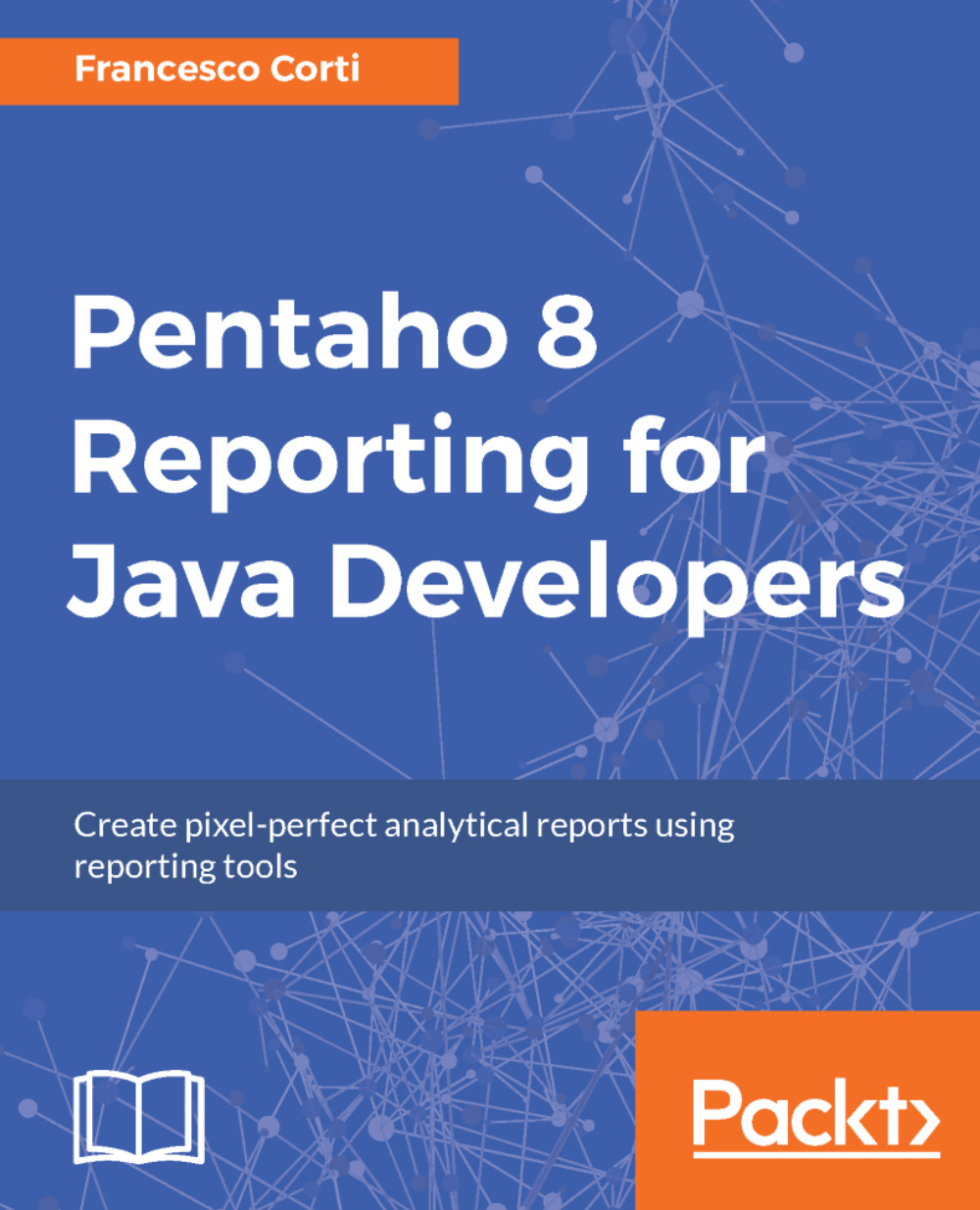Pentaho Data Integration is built on a pluggable architecture. This means that it can be extended to fulfill needs not included out of the box. The Marketplace—a plugin itself—emerged as a straightforward way for browsing and installing available plugins, developed by the community or even by Pentaho.
In PDI, you will find plugins for connecting to a particular database engine, for executing scripts, for transforming data in new ways, and more. According to the purpose, the plugins are classified into several types: big data, connectivity, and statistics, among others. In particular, there is a type named Experimental, which you will not use except for playing around. There is another type named Deprecated, which we don't recommend you use unless you need it for back compatibility.
An important point to highlight about plugins is the maturity stage. The maturity classification model consists of two parallel lanes:
- Community Lane: For Community and customer-sponsored projects.
- Customer Lane: For projects which are part of the official Pentaho offering. Projects in the Customer Lane can start as projects developed in the Community Lane that create value for Pentaho subscription customers.
There are four stages in each lane. To put it simply, stage 1 means that the plugin is under development (it is usually a lab experiment), while stage 4 indicates a mature state; a plugin in stage 4 is successfully adopted and could be used in production environments. Stages 2 and 3 are stages in between these two.
That said, let's go back to Spoon. You can access the Marketplace page by clicking on Marketplace from the Tools menu. The page is quite simple, as shown in the following screenshot:
Marketplace
By default, you see the list of all the Available/Installed plugins. There is a secondary tab where you can filter just the installed ones.
Also, you can filter by plugin Type and by maturity Stage. And if you are looking for a particular plugin, there is also a Search textbox available.
Once in the Marketplace page, for every plugin you can see:
- The name
- The author
- The maturity stage
- The status: Available or Installed
- The branch and version
- A button for installing the plugin or a check telling that the plugin is already installed
If you click on the plugin name, a pop-up window shows up displaying the full description for the selected plugin, as shown in the following example:
Sample plugin in Marketplace
Besides browsing the list of plugins, you can install or uninstall them:
- In order to install a plugin, there is an Install button in the plugin list and also in the pop-up window
- If the plugin is already installed, the pop-up window will also offer the option for uninstalling it, as in the previous example
Note that some plugins are only available in Pentaho Enterprise Edition. For a particular plugin, you can find this information as part of its full description.
It's premature to decide if you need to install a plugin for your work. So let's put this subject aside for a while; we will get back to this feature later in the book.
 Germany
Germany
 Slovakia
Slovakia
 Canada
Canada
 Brazil
Brazil
 Singapore
Singapore
 Hungary
Hungary
 Philippines
Philippines
 Mexico
Mexico
 Thailand
Thailand
 Ukraine
Ukraine
 Luxembourg
Luxembourg
 Estonia
Estonia
 Lithuania
Lithuania
 Norway
Norway
 Chile
Chile
 United States
United States
 Great Britain
Great Britain
 India
India
 Spain
Spain
 South Korea
South Korea
 Ecuador
Ecuador
 Colombia
Colombia
 Taiwan
Taiwan
 Switzerland
Switzerland
 Indonesia
Indonesia
 Cyprus
Cyprus
 Denmark
Denmark
 Finland
Finland
 Poland
Poland
 Malta
Malta
 Czechia
Czechia
 New Zealand
New Zealand
 Austria
Austria
 Turkey
Turkey
 France
France
 Sweden
Sweden
 Italy
Italy
 Egypt
Egypt
 Belgium
Belgium
 Portugal
Portugal
 Slovenia
Slovenia
 Ireland
Ireland
 Romania
Romania
 Greece
Greece
 Argentina
Argentina
 Malaysia
Malaysia
 South Africa
South Africa
 Netherlands
Netherlands
 Bulgaria
Bulgaria
 Latvia
Latvia
 Australia
Australia
 Japan
Japan
 Russia
Russia