A quick overview–the Photo mode
The Photo mode is where you can find all the tools needed if you are only interested in creating still images. Let's have a quick look at the interface for this mode and explore some useful features:
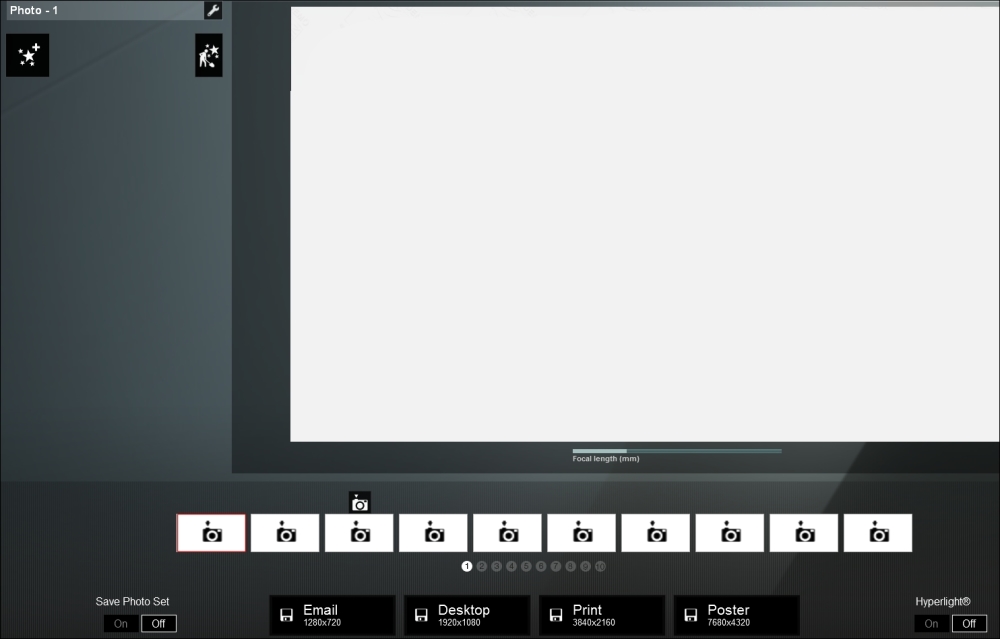
This interface may look different if you are using a version previous to Lumion 5 but, overall, the most important features you need to produce a still image are the same. What are the best practices in order to take full advantage of this menu?
Saving and loading camera positions
This is one of the most important features you need to keep in mind to create stunning images. You can access this feature in the Photo mode by using the bottom section, as shown in the following screenshot:

However, during the process of creating a 3D world, you eventually came across really good camera positions. It's true that you can jump to the Photo mode and save the camera position but a more efficient way is by using the following keyboard shortcuts:
CTRL + 0, 1, 2 to 9: This shortcut...
























































