Downloading a Favicon
Favicon is short for a favorite icon. It is the shortcut icon which is found in the tab. It is a file containing a small icon; we can replace the Moodle Favicon for one related to our Moodle course. The Moodle Favicon is shown in the following screenshot:
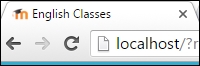
In order to change the Favicon, we need to choose a new one. There are some websites that provide us with free icons. In this example, we will use the following website: http://www.iconarchive.com/ or https://icons8.com/ .
Choose any icon from these websites or from any other website; there are plenty of websites which supply Favicons, so you can search for them. When a Favicon has been selected, we are ready to change it in our Moodle on-premises. In this example, we are going to work with the following Favicon:
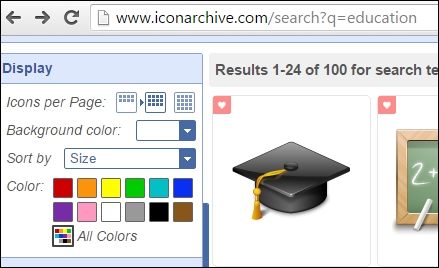
An important thing to bear in mind is that we need to download the .ico file so that we can use it; other file extensions won't work. So, once we have selected the icon, click on it and download it as...
























































