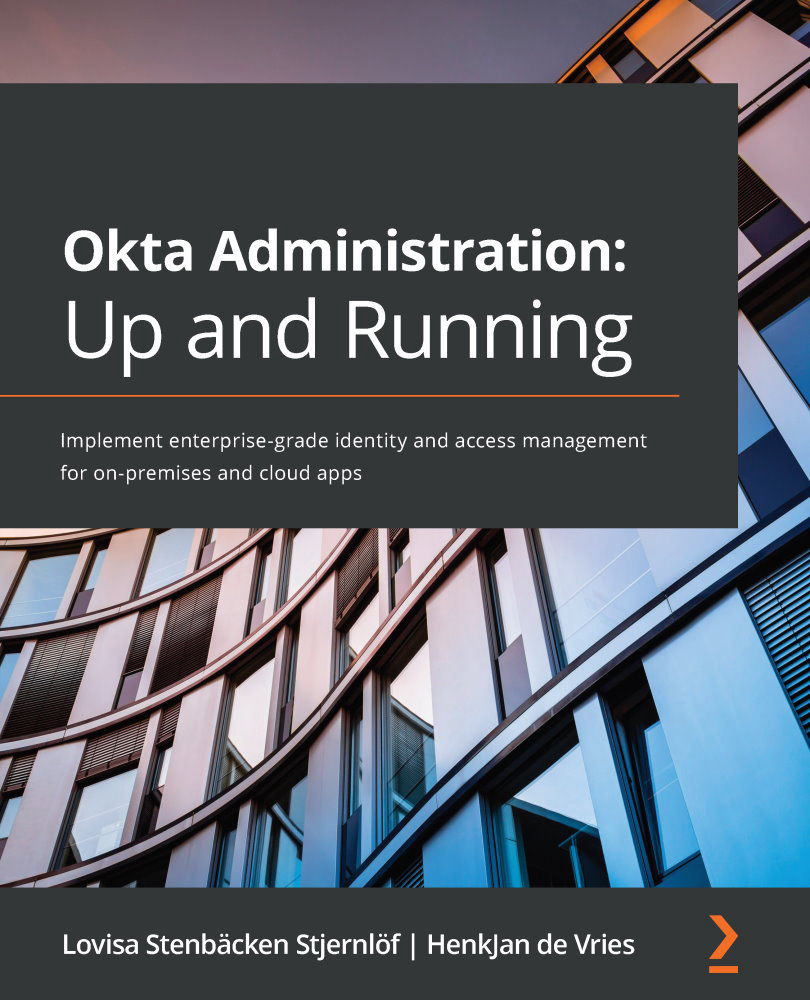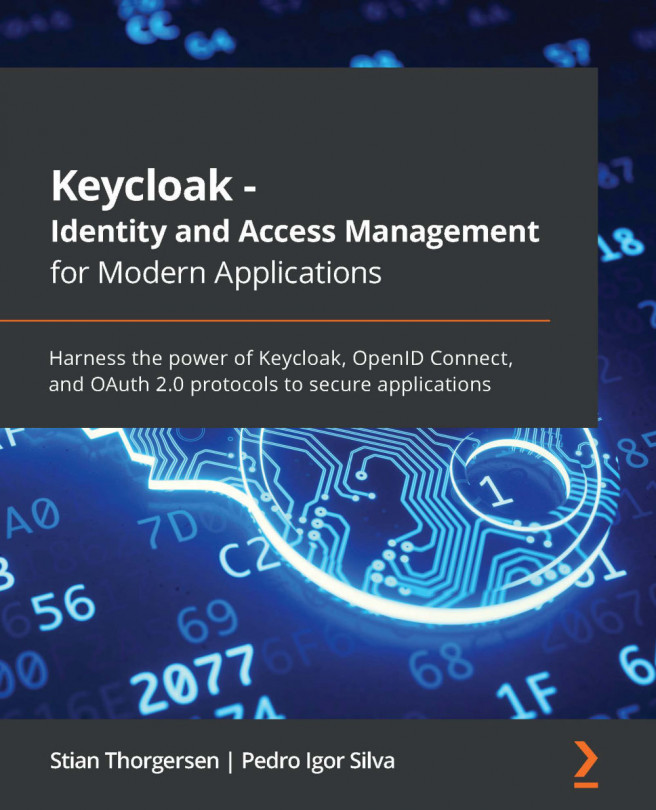Enrolling end users in MFA
We previously looked at how enrollment in different MFAs is working, but let's take a closer look at it from an end user perspective. We'll learn this with the help of an example: an end user enrolling in Okta Verify. After a new MFA policy is rolled out, end users will be prompted to enroll in one or multiple factors on their next sign-on. Let's look at how it would work when the user clicks Setup for Okta Verify:
- At the first step, the end user will select what device they are using, and then be informed to download the Okta Verify application from the device's app store.
- After doing this, by clicking Next, the user will scan a QR code on the screen with the Okta Verify application.
After the code is scanned, the setup is done, and the user will be sent back to the factor page. Here, they might need to enroll additional factors to complete enrollment entirely, if the policy is requiring the user to do so. If they...