Geometry “Rules” in SketchUp
It is undeniable – SketchUp does rule! But, more importantly for this section, SketchUp has rules that govern the geometry that is created in SketchUp.
The Geometry rules are as follows:
- All edges are straight lines between two points
- All faces are bounded (surrounded) by edges
- All faces are two-dimensional (flat)
Note
Even though faces are two-dimensional, they do not have to align with any of the model axes, but it does mean that faces cannot be bent! If a surface appears curved in a SketchUp model, it is actually made of many flat faces.
All SketchUp geometry can be categorized as either an edge or a face. All other geometry is comprised of edges and faces. There is no geometry in SketchUp that breaks this rule! We will evaluate the rules that govern edges and faces and then look at some common SketchUp geometry that is comprised of these basic geometry elements.
Edges (Lines)
Edges (sometimes referred to as lines) are the foundation of all SketchUp models. Edges are always a straight connection between two points. Edges are typically drawn individually with the Line Tool, but all creation tools make new edges:
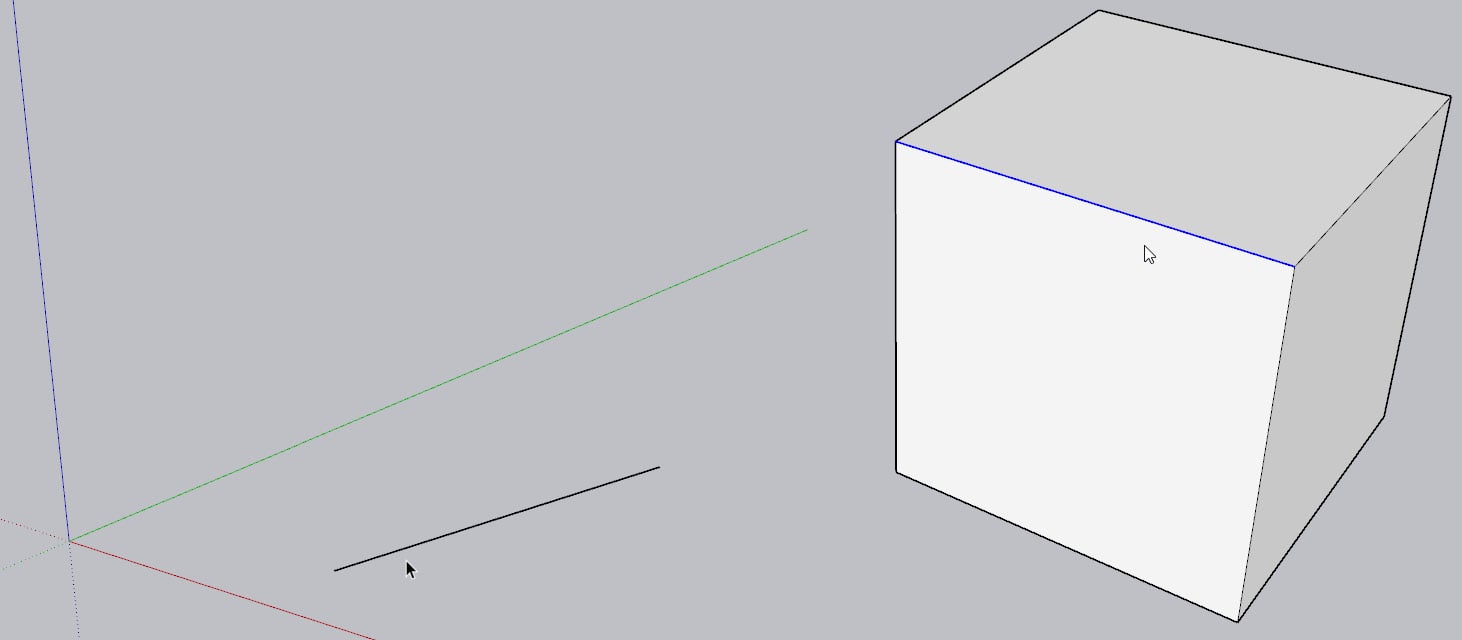
Figure 1.29: A Single Edge (Left) and an Edge on a Cube (Right)
Faces
Faces are two-dimensional surfaces that are bounded (surrounded) by multiple edges. There is no limit to the number of edges that can surround a face, but the edges must all be in the same plane. Edges cannot be bent or warped; they are always two-dimensional or flat. It is important to remember that faces cannot exist without their bounding edges, but edges can exist without faces. We will expand on this concept in later chapters.
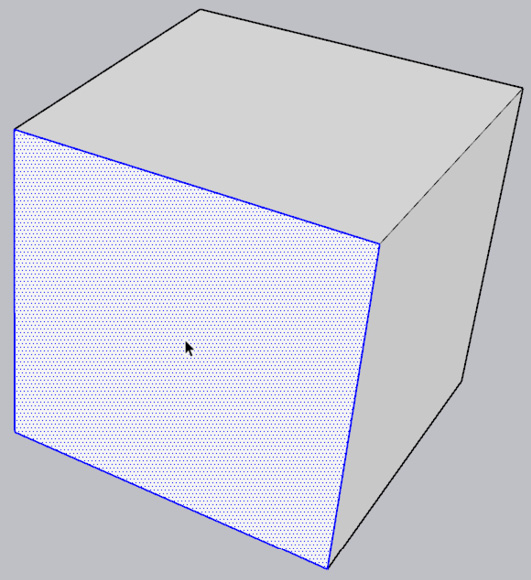
Figure 1.30: Face on a Cube
If all edges are straight, and all faces are flat, then how can we create complex and “real-world” models in SketchUp? What about the parks, plants, buildings, and interiors that we see online? How is that geometry created? SketchUp has built-in tools that allow us to get a head start on our modeling so that we do not have to draw each edge or face one by one.
Rectangles
Rectangles are familiar shapes that have a square or rectangular face surrounded by four edges. This is one of the most common shapes to start with in SketchUp. The Rectangle tool and Rotated Rectangle tool are used to quickly create rectangles, but it is good to know that any shape can be drawn with the Line tool!
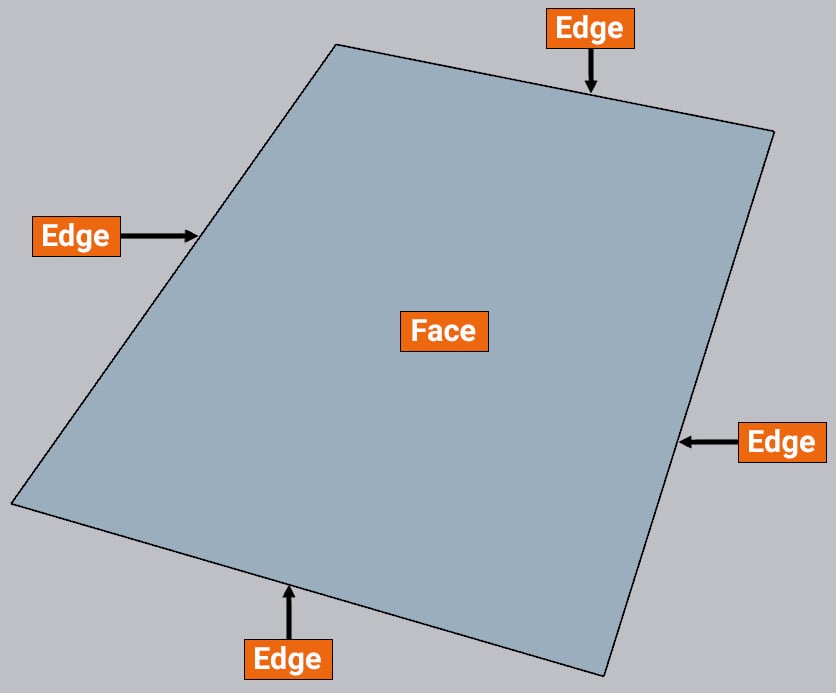
Figure 1.31: Rectangle with Faces and Edges
Polygons
As mentioned before, there is no limit on the number of edges surrounding a face. In some cases, the lengths of the edges and the angles connecting them are equal, which creates regular polygons. These shapes are also very common in designs, and SketchUp helps us model these with the Polygon tool.
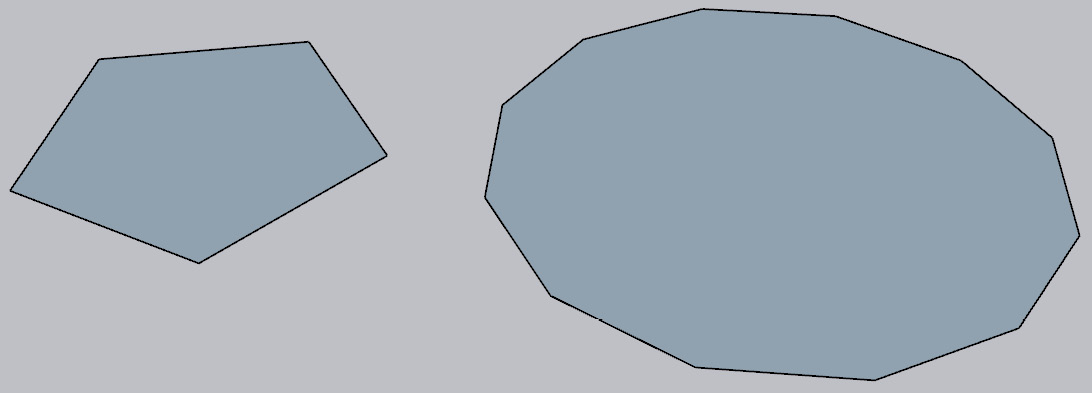
Figure 1.32: Pentagon and 12-gon (Dodecagon)
Polygons in SketchUp typically refer to regular polygons because that is what the Polygon tool creates. Any loop of edges that creates a face is technically a polygon, but we will not use the word polygon to refer to these objects in this book. We will use the term “shape” for any irregular, closed loop of edges surrounding a face:
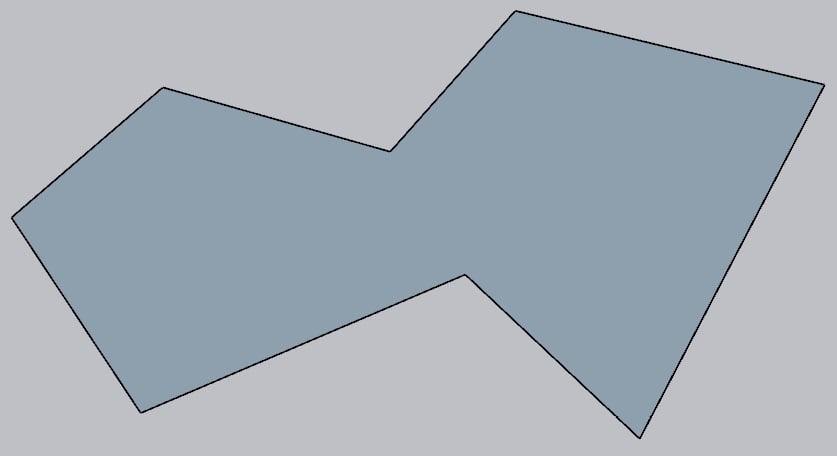
Figure 1.33: An 8-sided Shape
Curves (Welded Edges)
Curves in SketchUp are not just arcs or squiggles; Curve is a blanket term that includes any collection of edges, connecting into a continuous path, that are Welded together. This could include any squiggle or path, two-dimensional or three-dimensional, and includes arcs and the edges of circles and polygons. Essentially, this is a collection of lines that are stuck together.
Arcs and circles seem to break the rule that all edges in SketchUp are straight. Of course, we know that arcs and circles have curved edges! To make sure that the first rule of SketchUp is not broken, arcs and circles have a series of short, straight lines that collectively look like a smooth curve. We will talk more about arcs and circles when we discuss the creation tools.
Note
By default, the Freehand, Arcs, Circle, Polygon, and Pie Tools all create curves. The Line and Rectangle Tools do not create curves because their edges are not welded together.
This is a curve that is comprised of 12 segments in a standard Arc. Remember, this is a curve because the edges are connected:
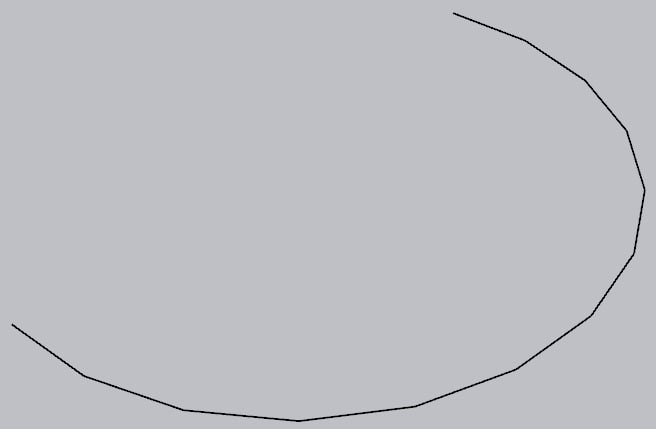
Figure 1.34: Curve – Arc
This is a “closed” curve because it creates a loop. This was created using the polygon tool:
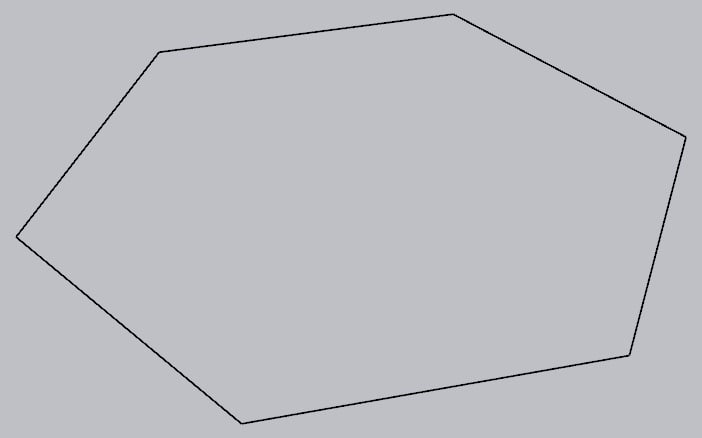
Figure 1.35: Curve – Polygon (Hexagon)
This is a curve that was created manually by drawing using the Pencil tool and using Weld Edges. We will discuss this process later in the book.
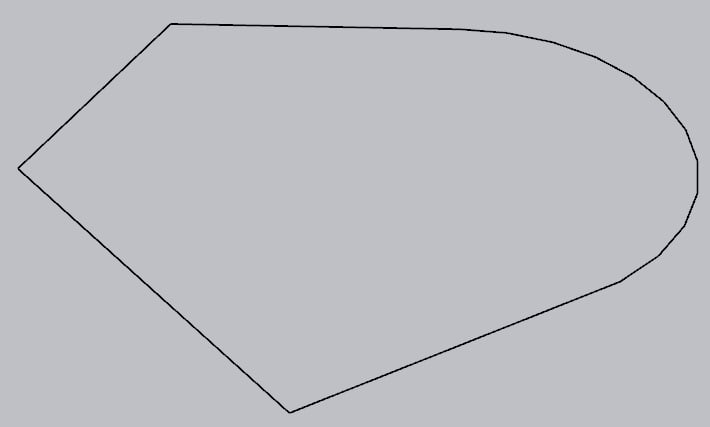
Figure 1.36: Curve – Welded Edges
























































