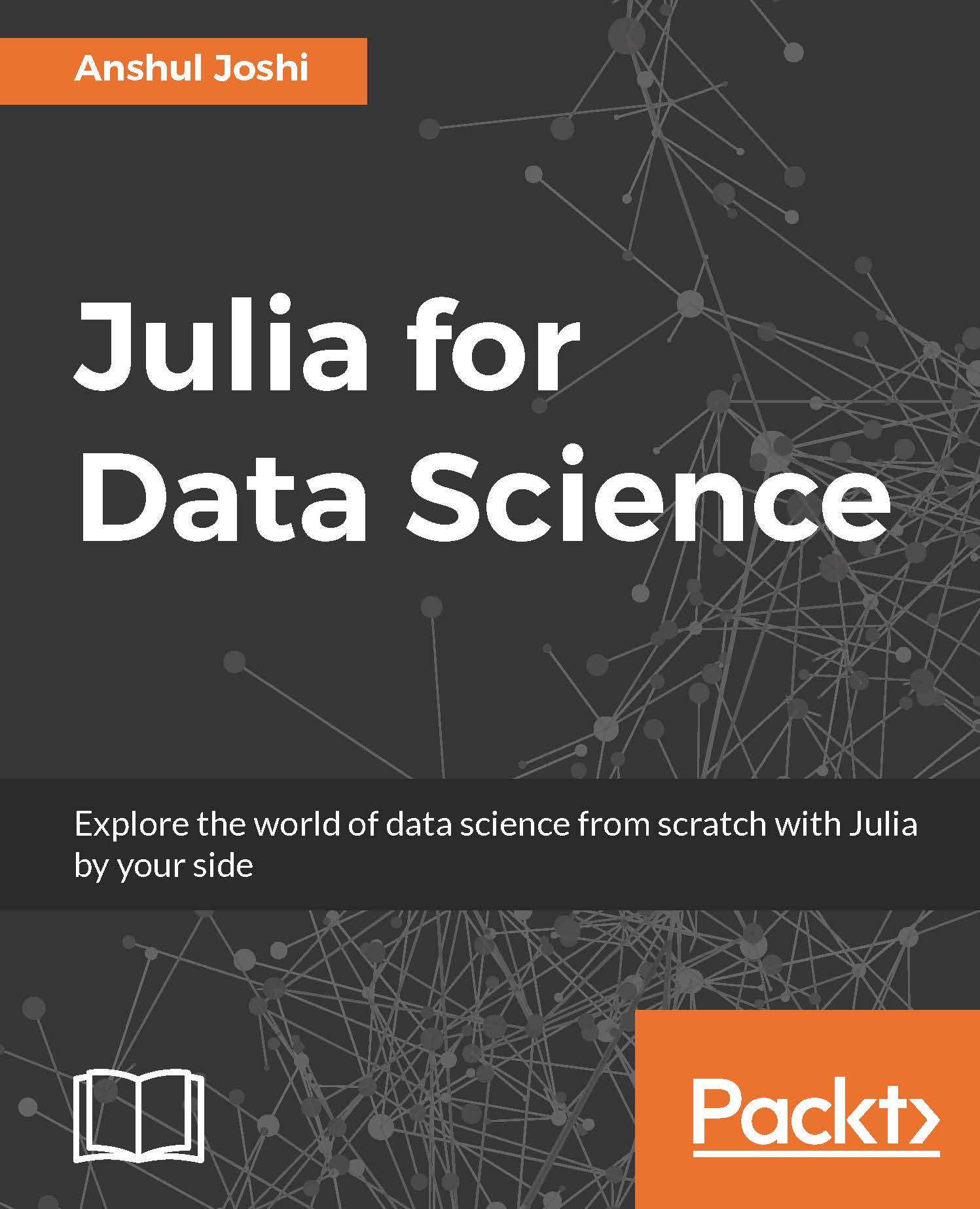Setting up the environment
Julia is available free. It can be downloaded from its website at the following address: http://julialang.org/downloads/. The website also has exhaustive documentation, examples, and links to tutorials and community. The documentation can be downloaded in popular formats.
Installing Julia (Linux)
Ubuntu/Linux Mint is one of the most famous Linux distros, and their deb packages of Julia are also provided. These are available for both 32-bit and 64-bit distributions.
To install Julia, add the PPA (personal package archive). Ubuntu users are privileged enough to have PPA. It is treated as an apt repository to build and publish Ubuntu source packages. In the terminal, type the following:
sudo apt-get add-repository ppa:staticfloat/juliareleases
sudo apt-get update
This adds the PPA and updates the package index in the repository.
Now install Julia:
sudo apt-get install Julia
The installation is complete. To check if the installation is successful in the Terminal type in the following:
julia --version
This gives the installed Julia's version.

To open the Julia's interactive shell, type julia into the Terminal. To uninstall Julia, simply use apt to remove it:
sudo apt-get remove julia
For Fedora/RHEL/CentOS or distributions based on them, enable the EPEL repository for your distribution version. Then, click on the link provided. Enable Julia's repository using the following:
dnf copr enable nalimilan/julia
Or copy the relevant .repo file available as follows:
/etc/yum.repos.d/
Finally, in the Terminal type the following:
yum install julia
Installing Julia (Mac)
Users with Mac OS X need to click on the downloaded .dmg file to run the disk image. After that, drag the app icon into the Applications folder. It may prompt you to ask if you want to continue as the source has been downloaded from the Internet and so is not considered secure. Click on continue if it is downloaded for the Julia language official website.
Julia can also be installed using homebrew on the Mac as follows:
brew update
brew tap staticfloat/julia
brew install julia
The installation is complete. To check if the installation is successful in the Terminal, type the following:
julia --version
This gives you the installed Julia version.
Installing Julia (Windows)
Download the .exe file provided on the download page according to your system's configuration (32-bit/64-bit). Julia is installed on Windows by running the downloaded .exe file, which will extract Julia into a folder. Inside this folder is a batch file called julia.bat, which can be used to start the Julia console.
To uninstall, delete the Julia folder.
Exploring the source code
For enthusiasts, Julia's source code is available and users are encouraged to contribute by adding features or by bug fixing. This is the directory structure of the tree:
|
|
Source code for Julia's standard library |
|
|
Editor support for Julia source, miscellaneous scripts |
|
|
External dependencies |
|
|
Source for the user manual |
|
|
Source for standard library function help text |
|
|
Example Julia programs |
|
|
Source for Julia language core |
|
|
Test suites |
|
|
Benchmark suites |
|
|
Source for various frontends |
|
|
Binaries and shared libraries loaded by Julia's standard libraries |