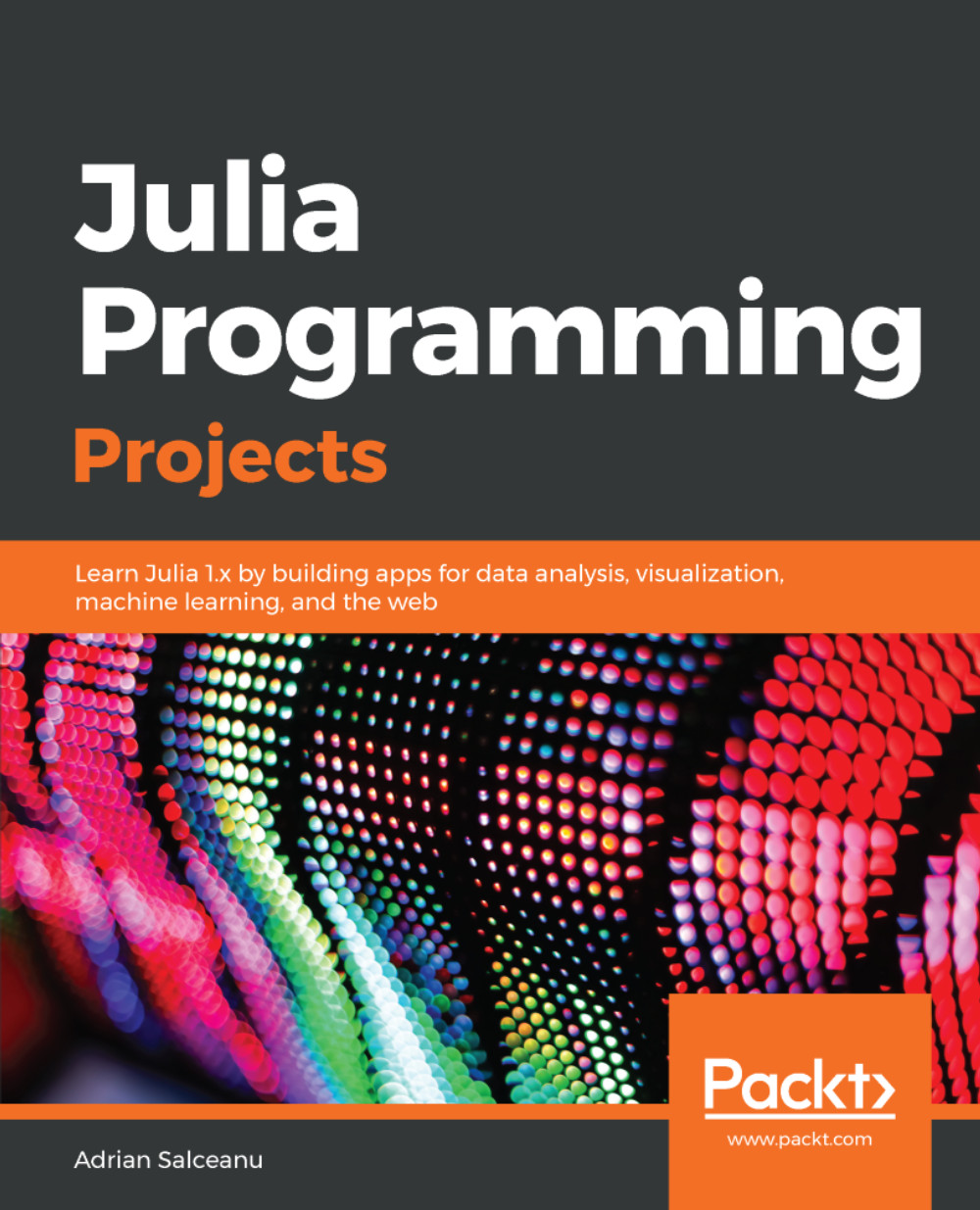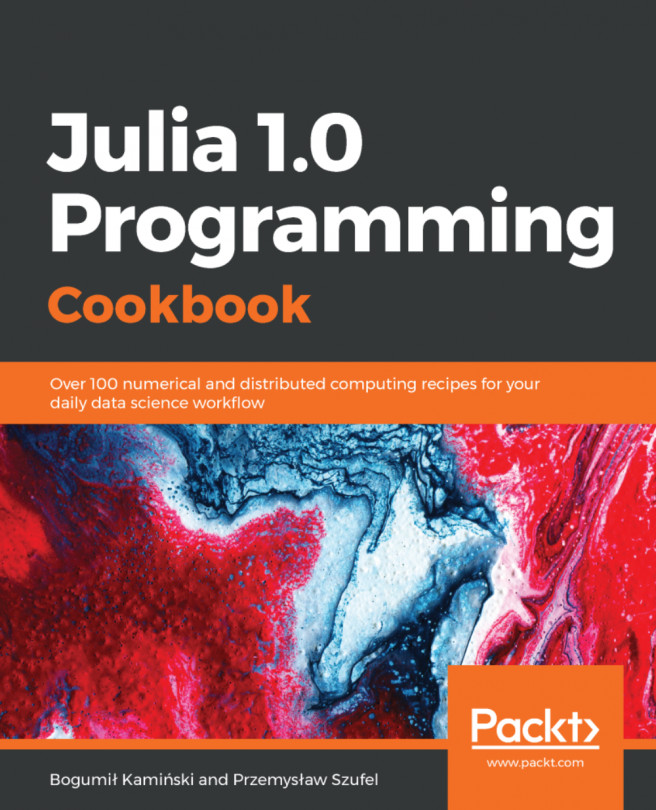One of the recent additions to Windows 10 is the Subsystem for Linux. This allows setting up a Linux development environment, including most command-line tools, utilities, and applications—directly on Windows, unmodified, and without the overhead of running a VM.
In order to be able to use the Linux Subsystem your PC must be running the 64-bit version of Windows 10 Anniversary Update or later (build 1607+). It also needs to be enabled first—so open a PowerShell as an administrator and run the following:
$ Enable-WindowsOptionalFeature -Online -FeatureName Microsoft-Windows-Subsystem-Linux
Once the subsystem is enabled (computer restart might be required) you can choose one of the Linux versions available, directly from the Windows Store. At the time of writing, five versions were available—Ubuntu, openSUSE , SLES, Debian, and Kali.
Ubuntu is the default option for Windows 10 and has the best user ratings in the Windows Store, so let's go with that. It can be installed from https://www.microsoft.com/en-us/store/p/ubuntu/9nblggh4msv6. Alternatively, you can just open a command prompt and type $ bash. This will trigger the installation of the Ubuntu Linux Subsystem.
Once you find yourself at the shell prompt of your Linux subsystem, you can proceed and issue the commands for installing Julia. For Ubuntu you need to run the following:
$ sudo apt-get install julia
Make sure to confirm the required selections—then after a couple of minutes you should have Julia up and running.