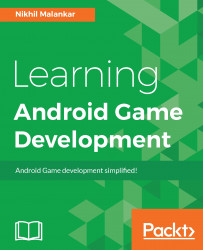To start our journey into game development for Android, we will need certain software installed on your computer. We will use the latest version of Android Studio, as of this writing, to get started. This chapter will guide you through the installation process.
Before you start your installation, make sure that your computer meets the following system requirements:
- Windows:
- Microsoft® Windows® 7/8/10
- 3 GB RAM minimum, 8 GB RAM recommended; plus 1 GB for the Android Emulator
- 2 GB of available disk space minimum, 4 GB recommended (500 MB for IDE + 1.5 GB for Android SDK and emulator system image)
- 1280 x 800 minimum screen resolution
- For accelerated emulator, 64-bit operating system and Intel® processor with support for Intel® VT-x, Intel® EM64T (Intel® 64), and Execute Disable (XD) Bit functionality
- Mac:
- Mac® OS X® 10.10 (Yosemite) or higher, up to 10.12 (macOS Sierra)
- 3 GB RAM minimum, 8 GB RAM recommended; plus 1 GB for the Android Emulator
- 2 GB of available disk space minimum, 4 GB recommended (500 MB for IDE + 1.5 GB for Android SDK and emulator system image)
- 1280 x 800 minimum screen resolution
- Linux:
- GNOME or KDE desktop
- 64-bit distribution capable of running 32-bit applications
- GNU C Library (glibc) 2.11 or later
- 3 GB RAM minimum, 8 GB RAM recommended; plus 1 GB for the Android Emulator
- 2 GB of available disk space minimum, 4 GB recommended (500 MB for IDE + 1.5 GB for Android SDK and emulator system image)
- 1280 x 800 minimum screen resolution
- For accelerated emulator, Intel®processor with support for Intel®VT-x, Intel® EM64T (Intel® 64), and Execute Disable (XD) Bit functionality, or AMD processor with support for AMD Virtualization (AMD-V)
You can start installing Android Studio from the following URL:
For writing of this book, we have used a Windows 10 system with minimum system requirements. Once you have downloaded Android Studio's .exe file, go through the following steps to finish the installation:
- Open the .exe file that you have just downloaded
- Follow the setup wizard and install it using Standard installation
Once you have done this, you will be ready to launch Android Studio with the SDK components needed for Android N; SDK tools version for Android is 25.0.0.
The installation steps are as follows:
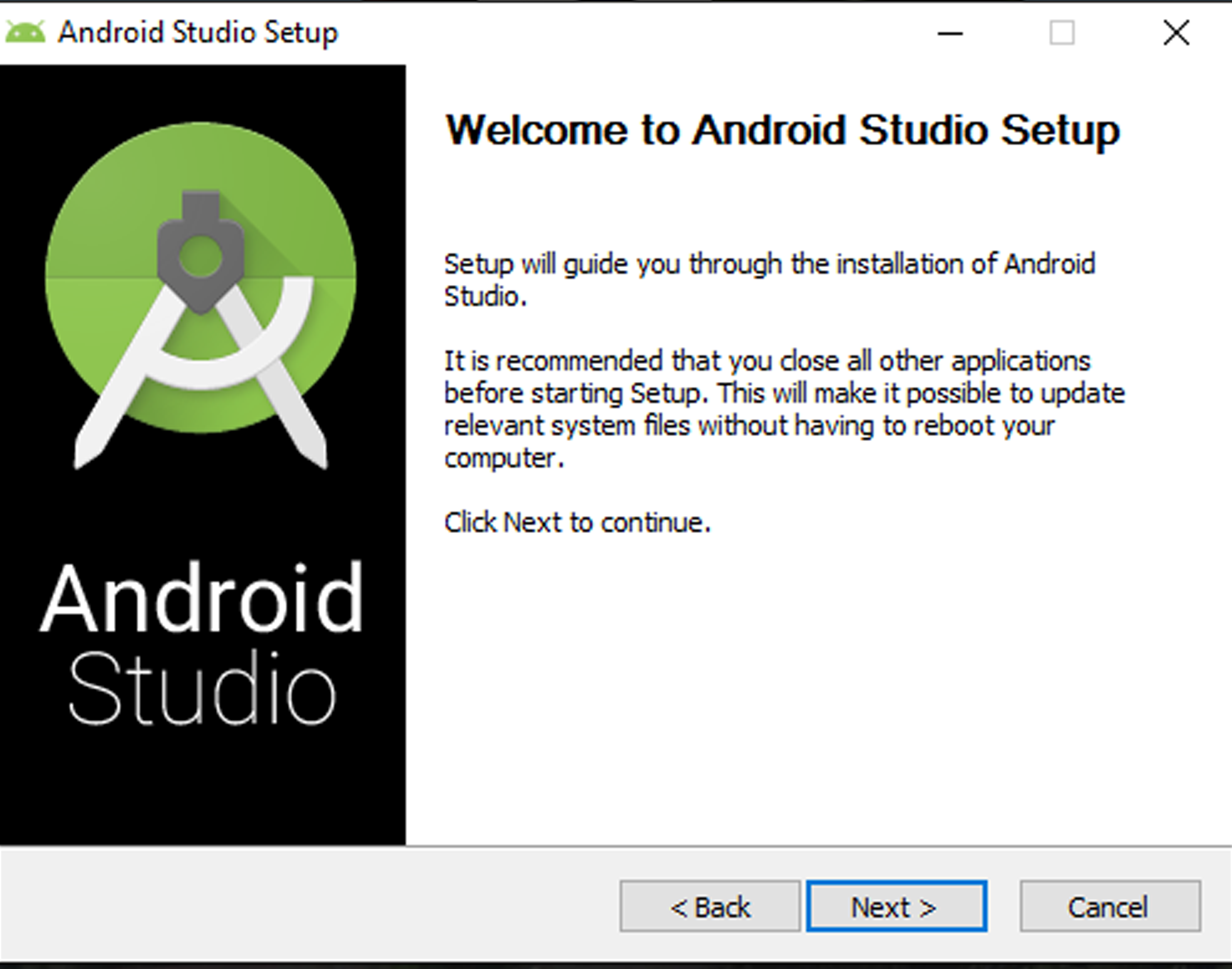
Press Next to start with the setup:
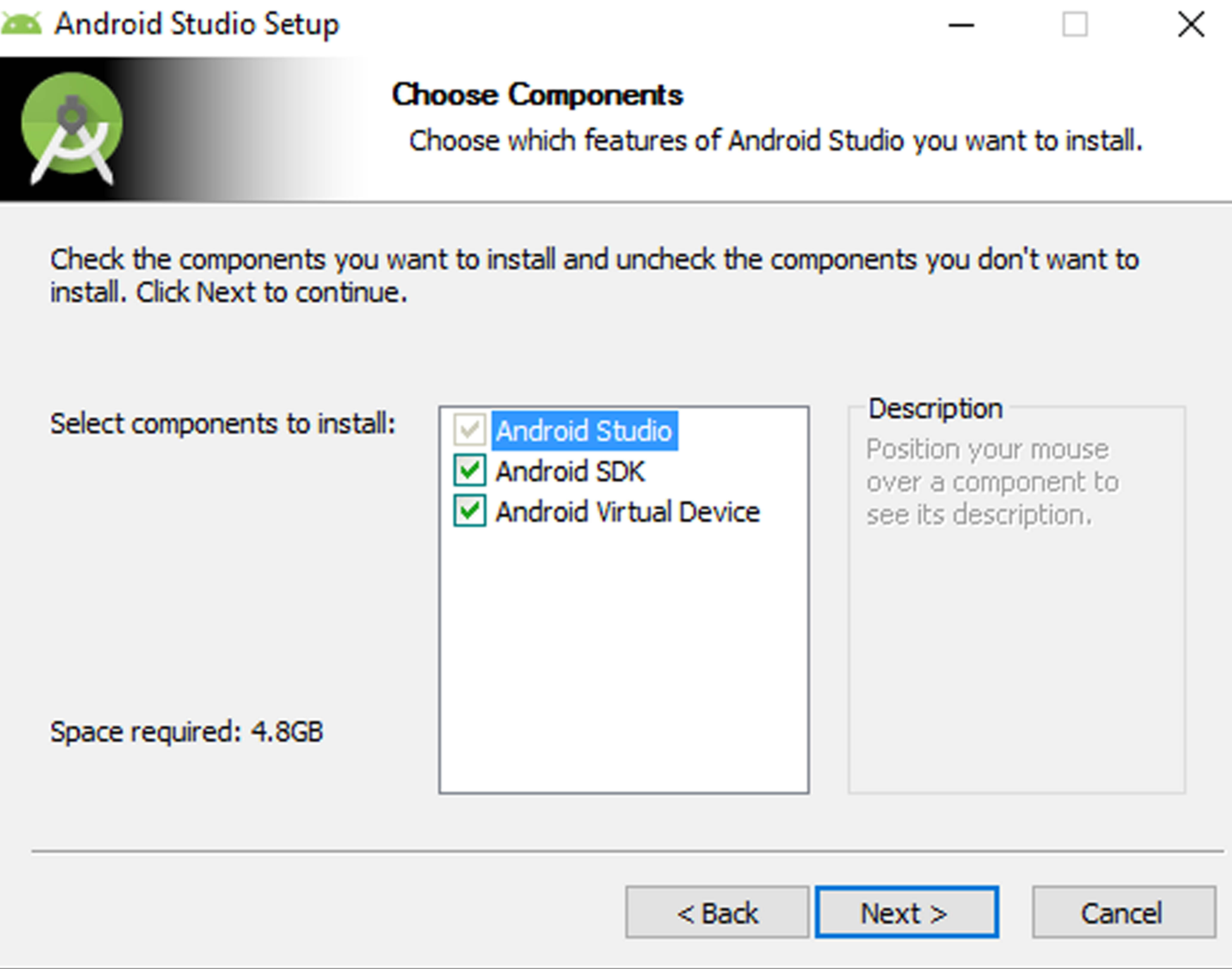
Make sure that you have enough space for installation and then proceed by clicking Next:
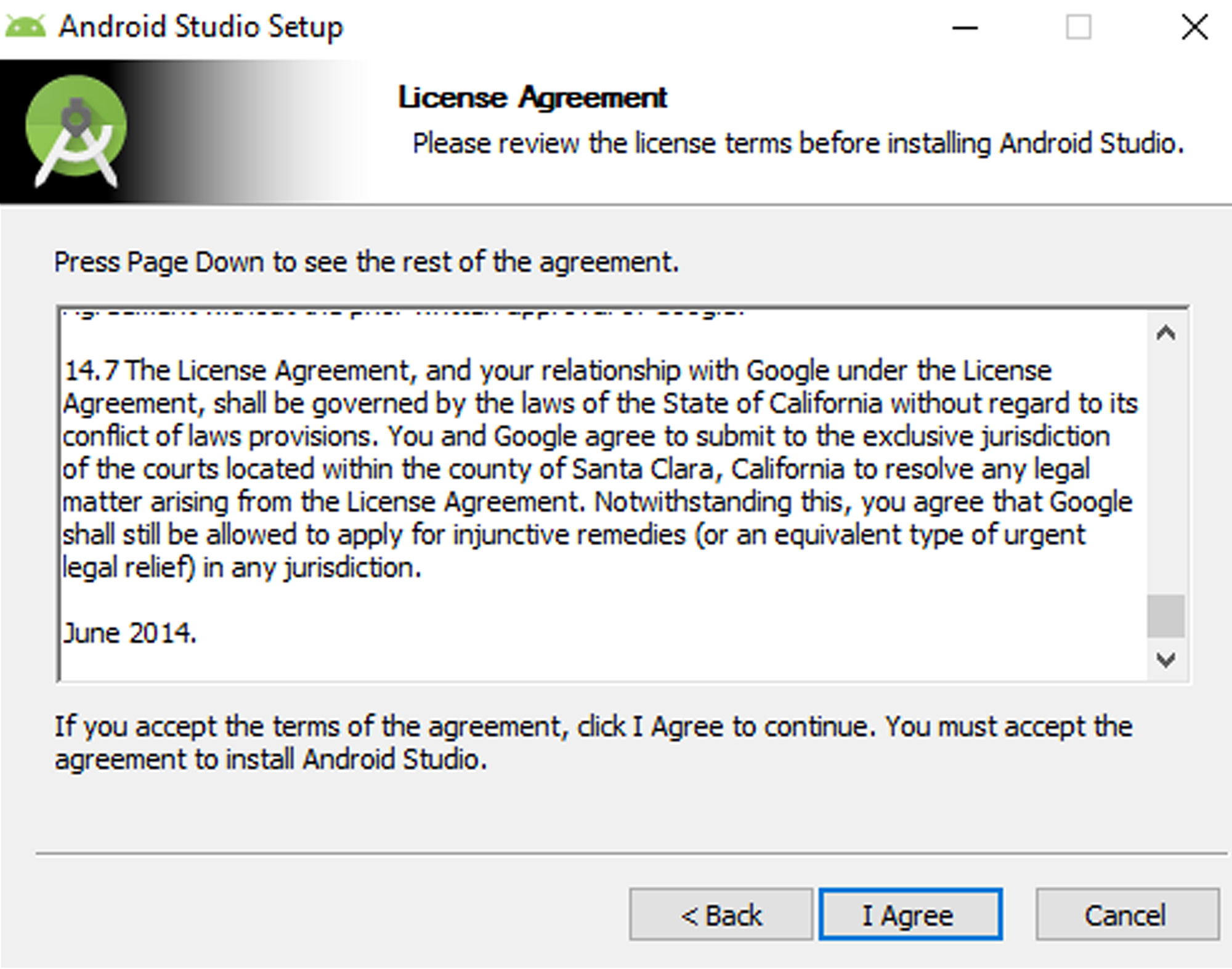
Once you have read through the terms and agreements, press I Agree to proceed:
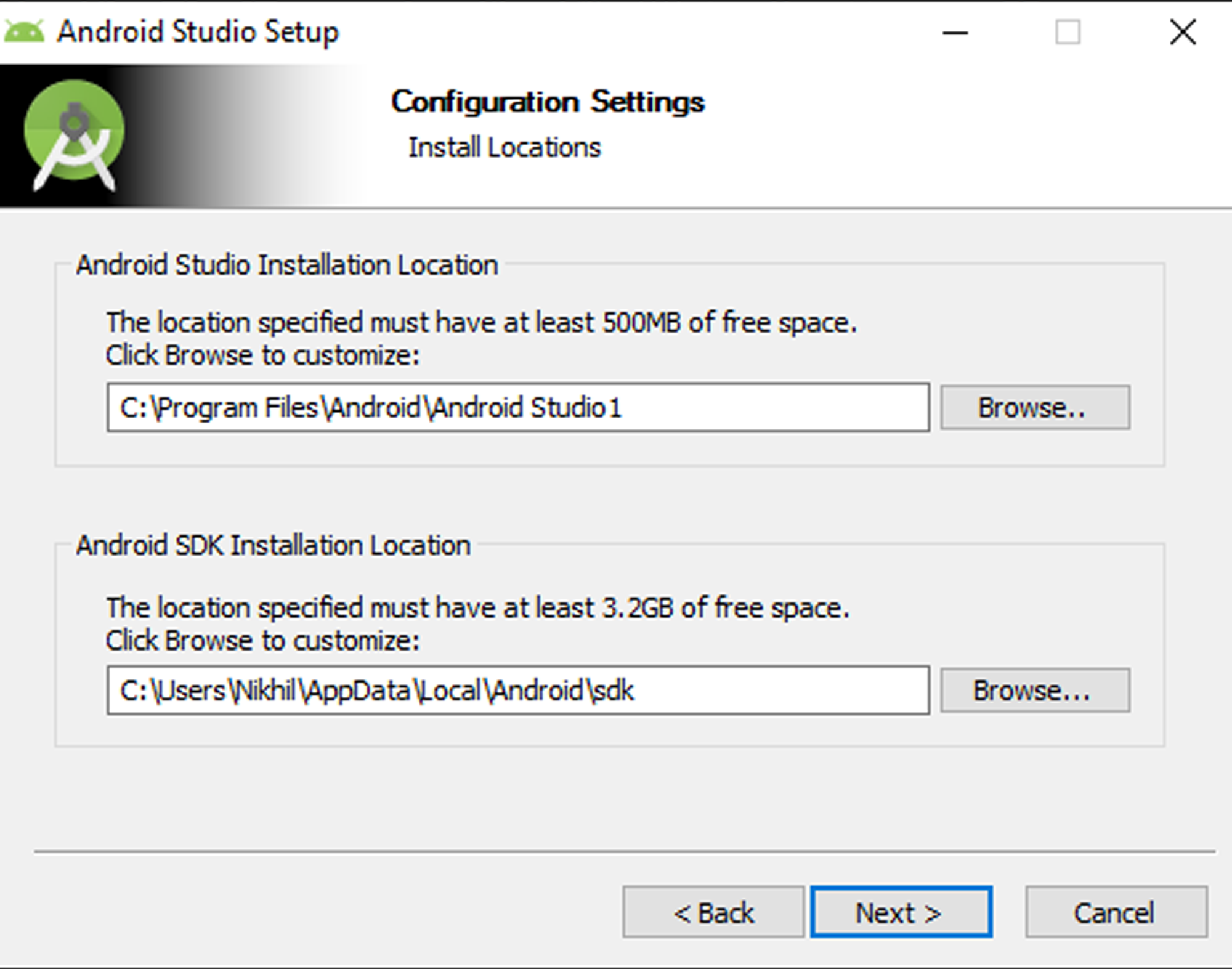
Select your desired path for the installation of Android Studio and press Next:
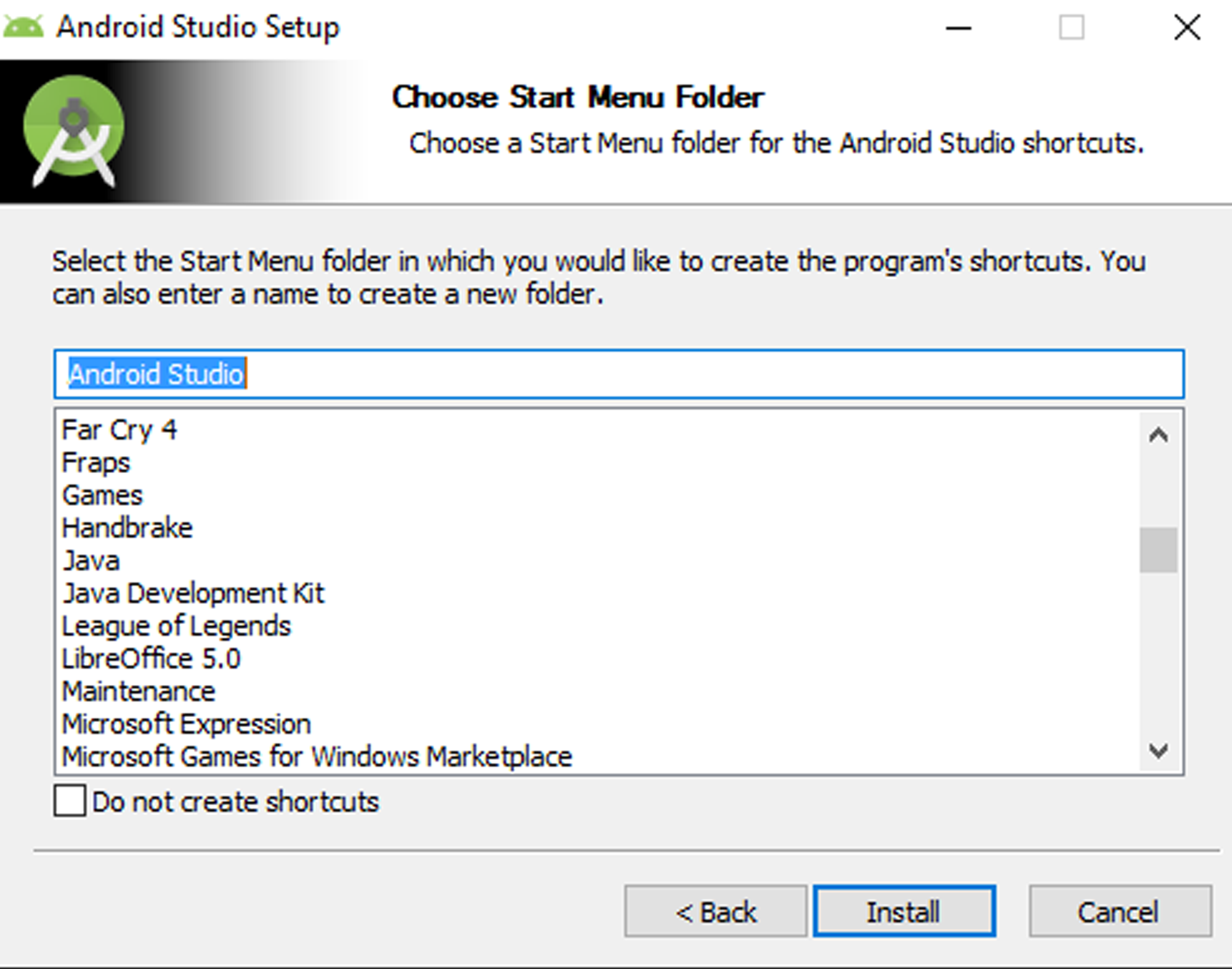
Create a start menu item for quick access and press Install:
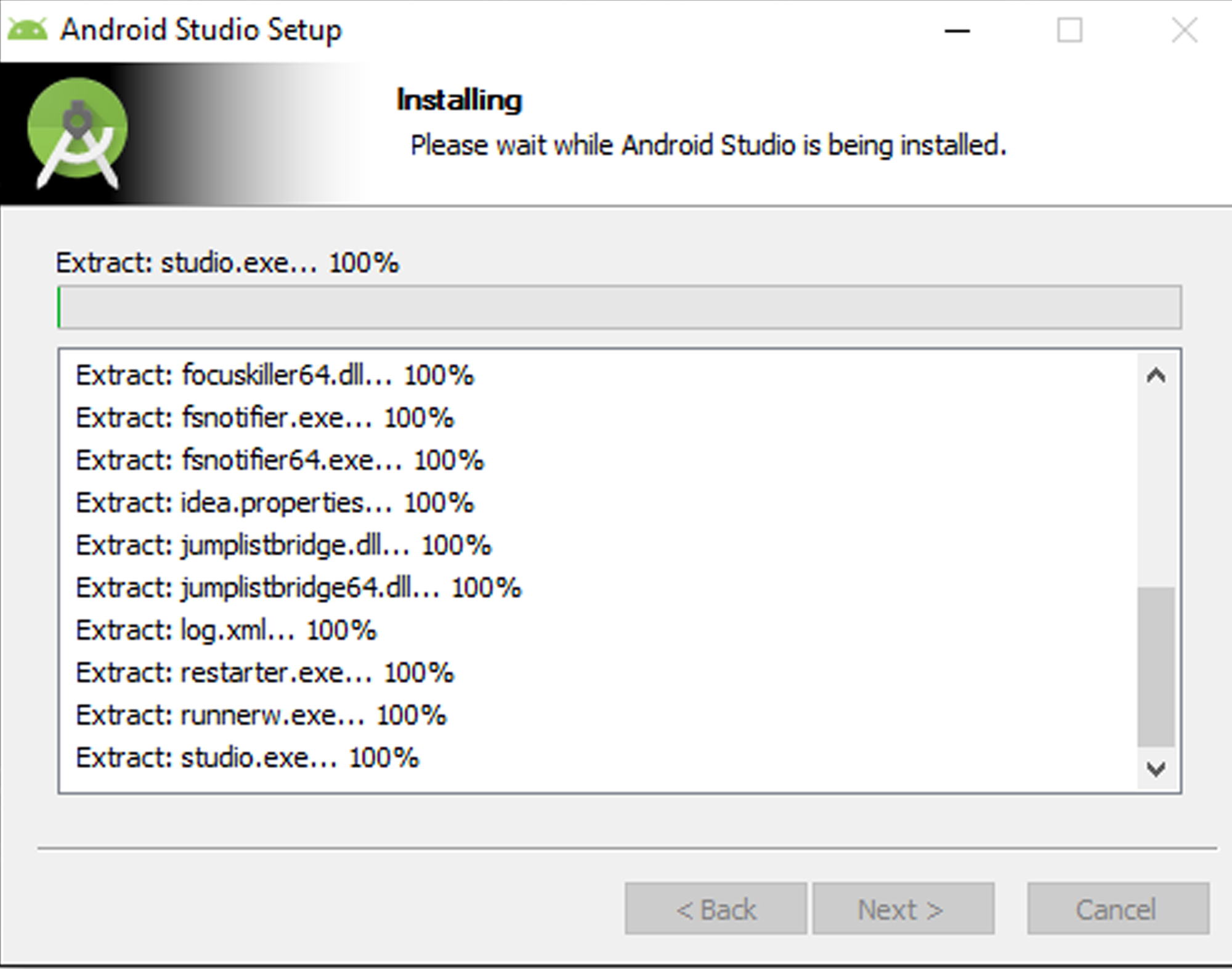
Wait until the installation process finishes:
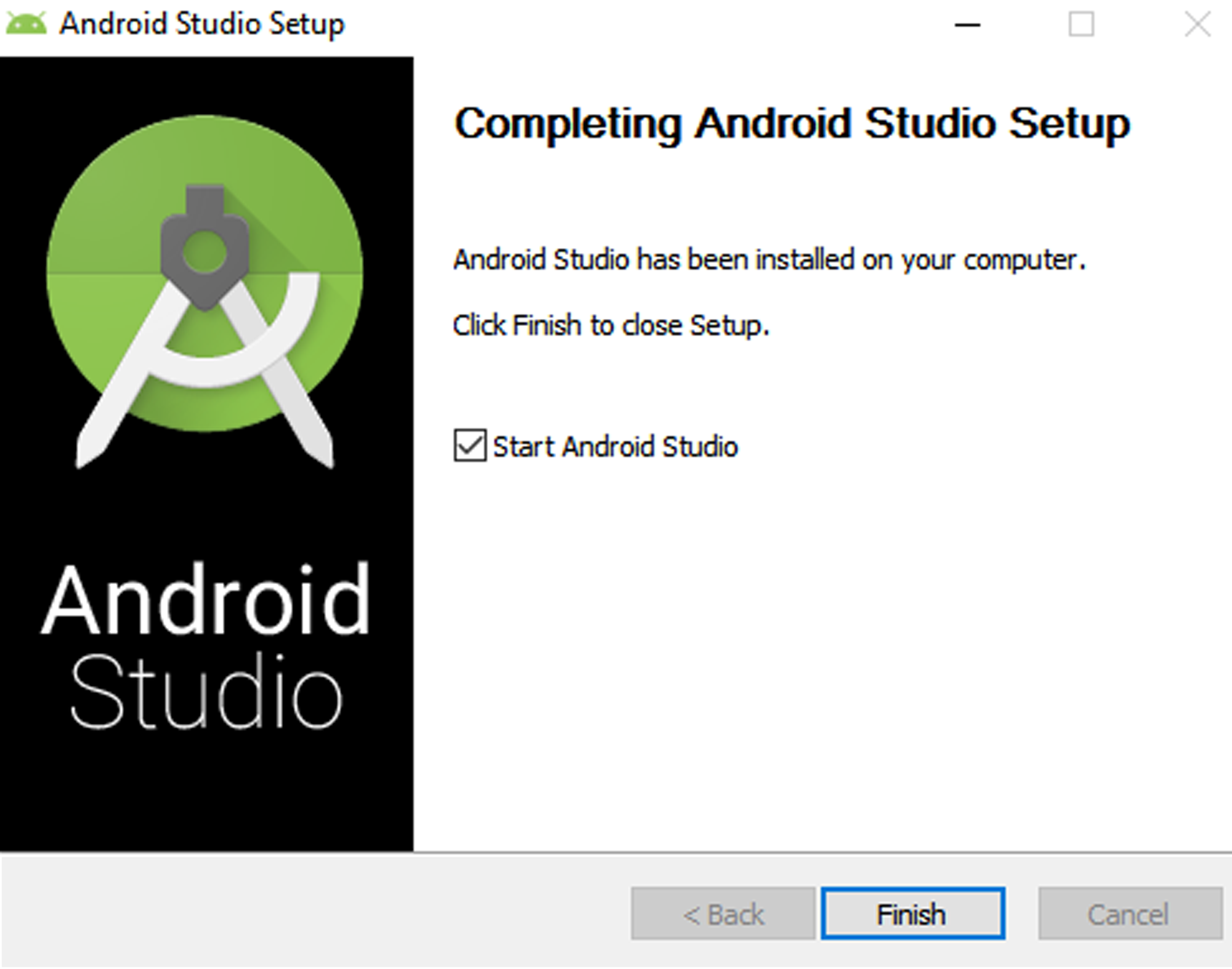
You are now finished with the installation of Android Studio; press Finish to proceed.
Now, you need to configure Android Studio with Android N SDK. The steps to do so, are illustrated as follows:
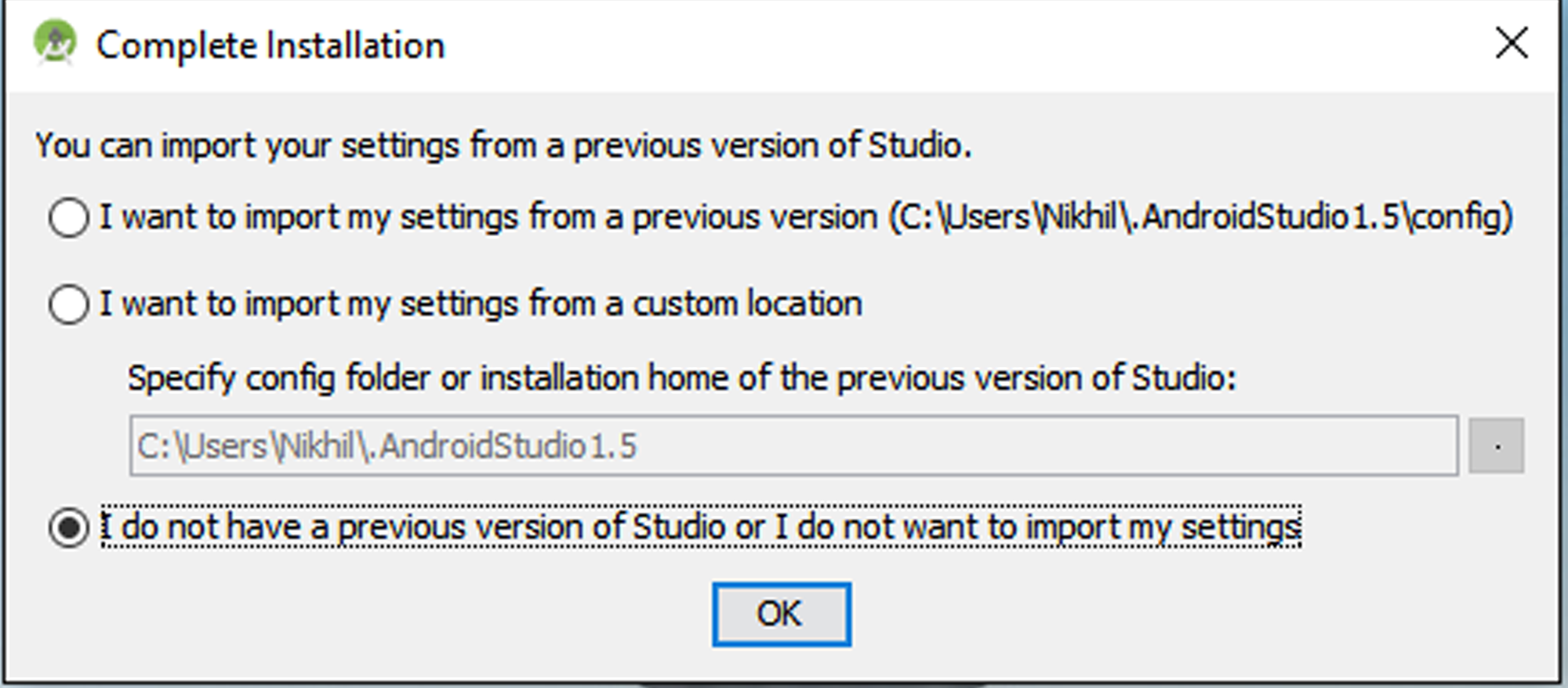
Since we are installing a fresh copy, select the last option as seen in the screenshot and press OK:
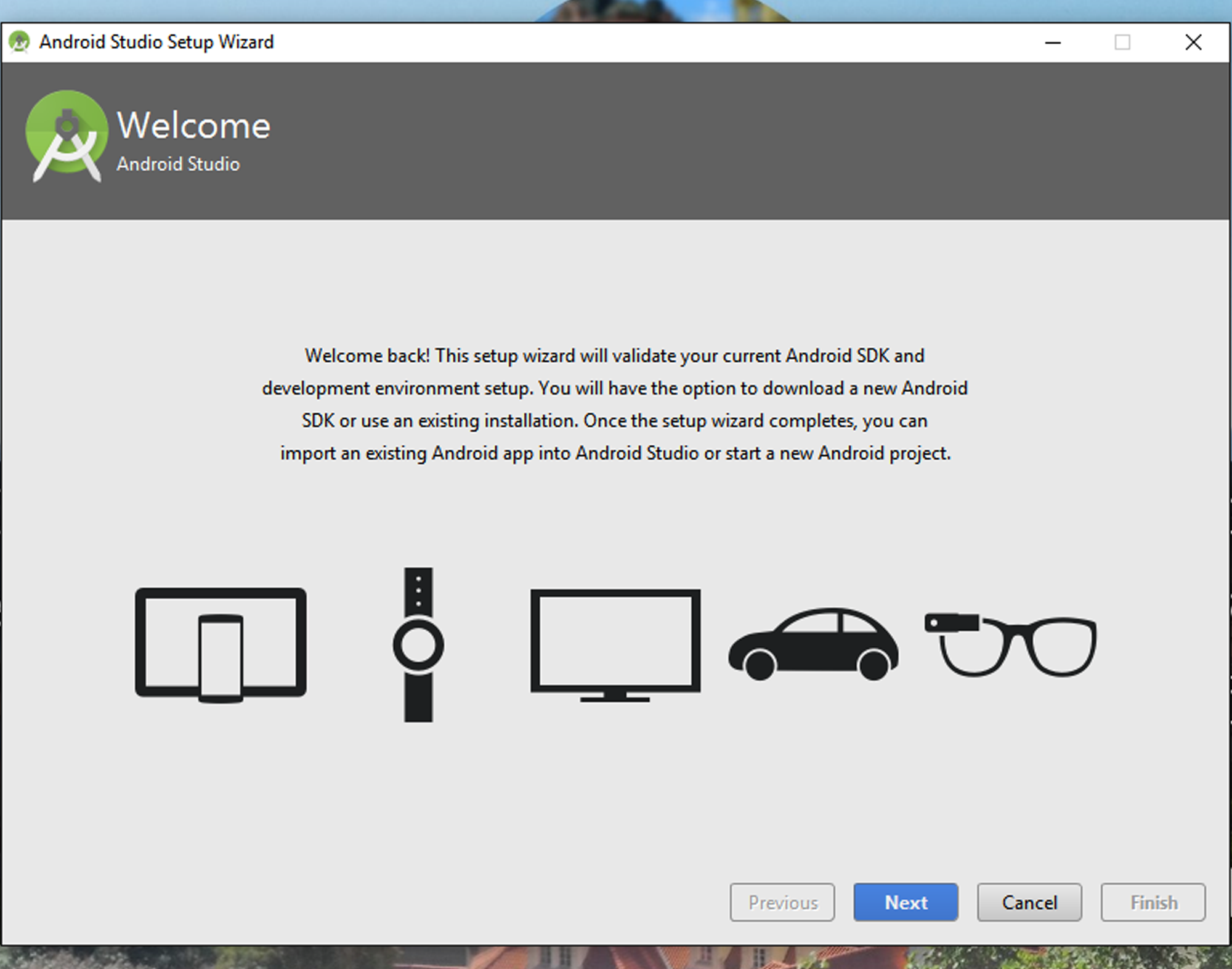
Press Next to proceed:
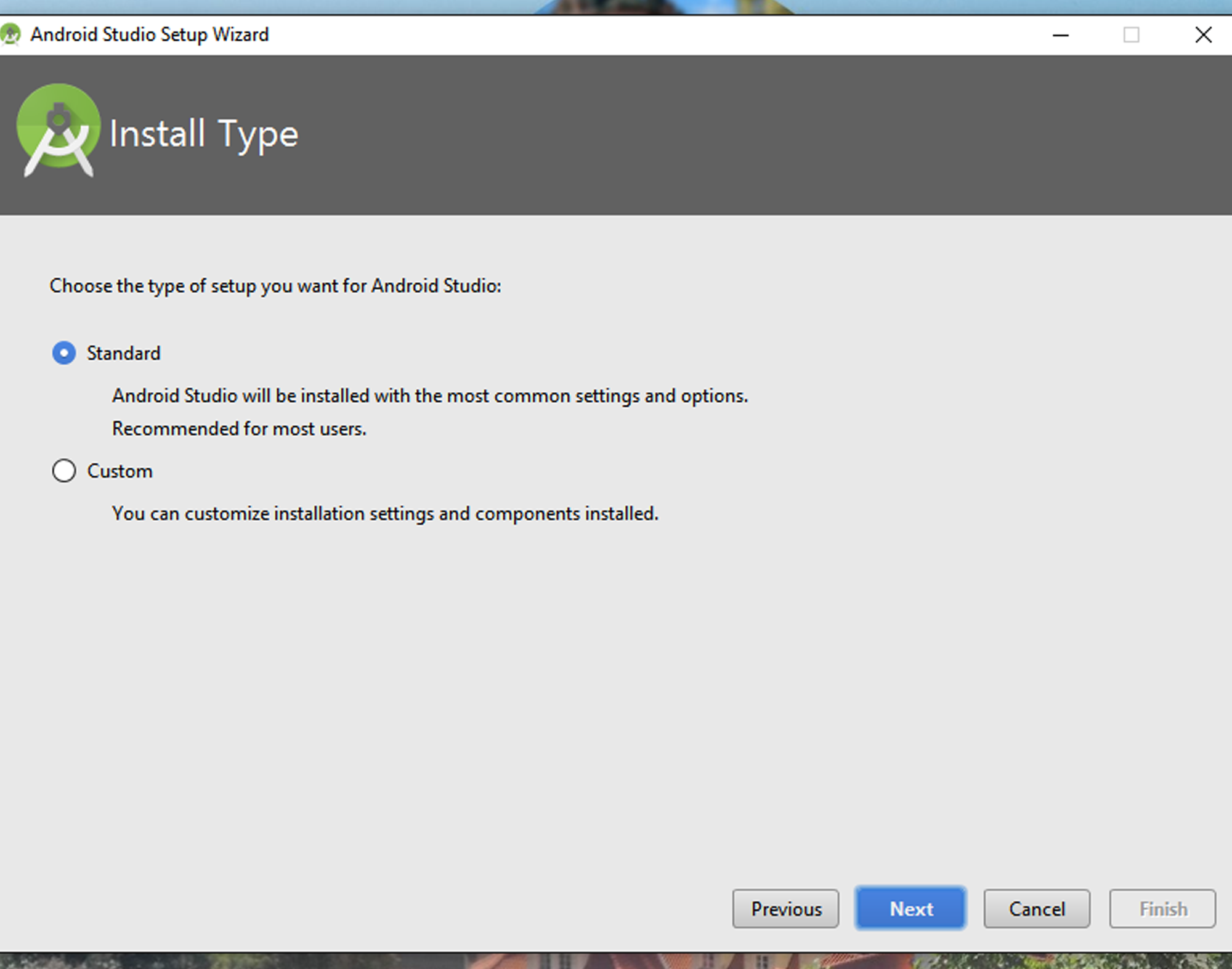
Select Standard installation for recommended settings:
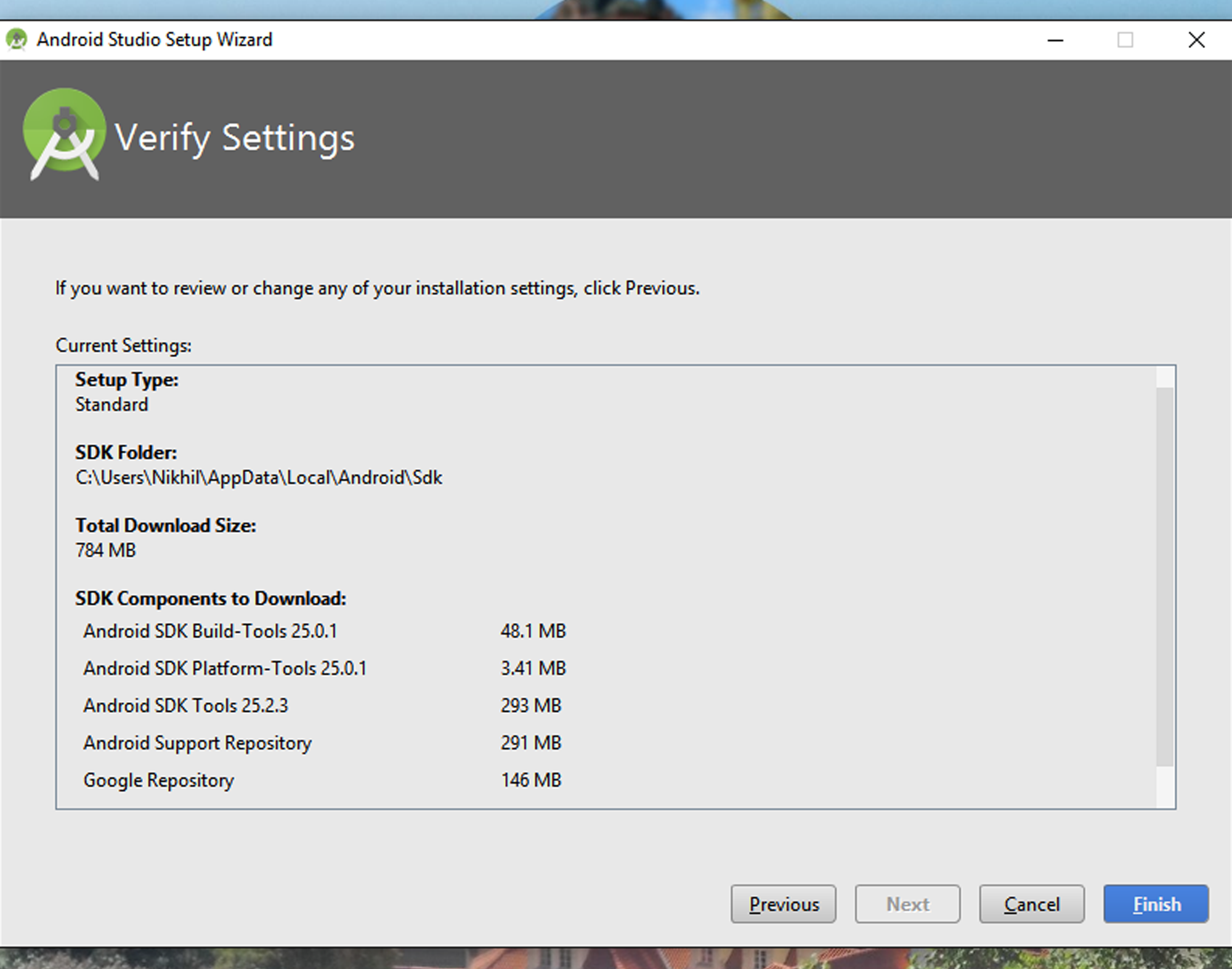
Press Finish to start downloading the required components.
Once you press Finish, your computer will start downloading the required components for Android N SDK, so ensure that your Internet connection is working and sit back and enjoy a cup of coffee while SDK gets installed on your system:
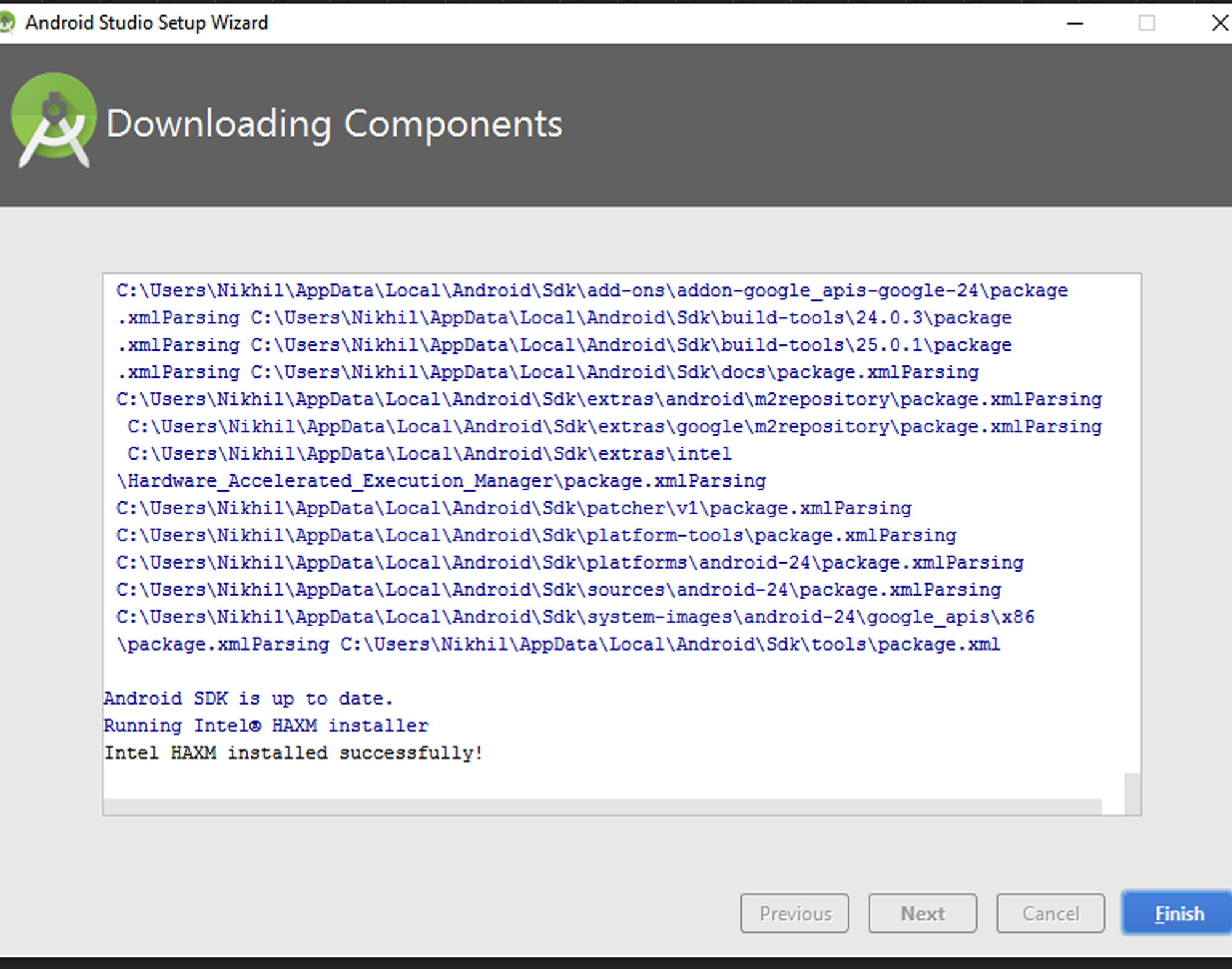
You have now successfully installed Android Studio and the components needed for Android N.
Once you are done downloading all the components of SDK, you will be ready to start Android Studio and will get the following screen menu:
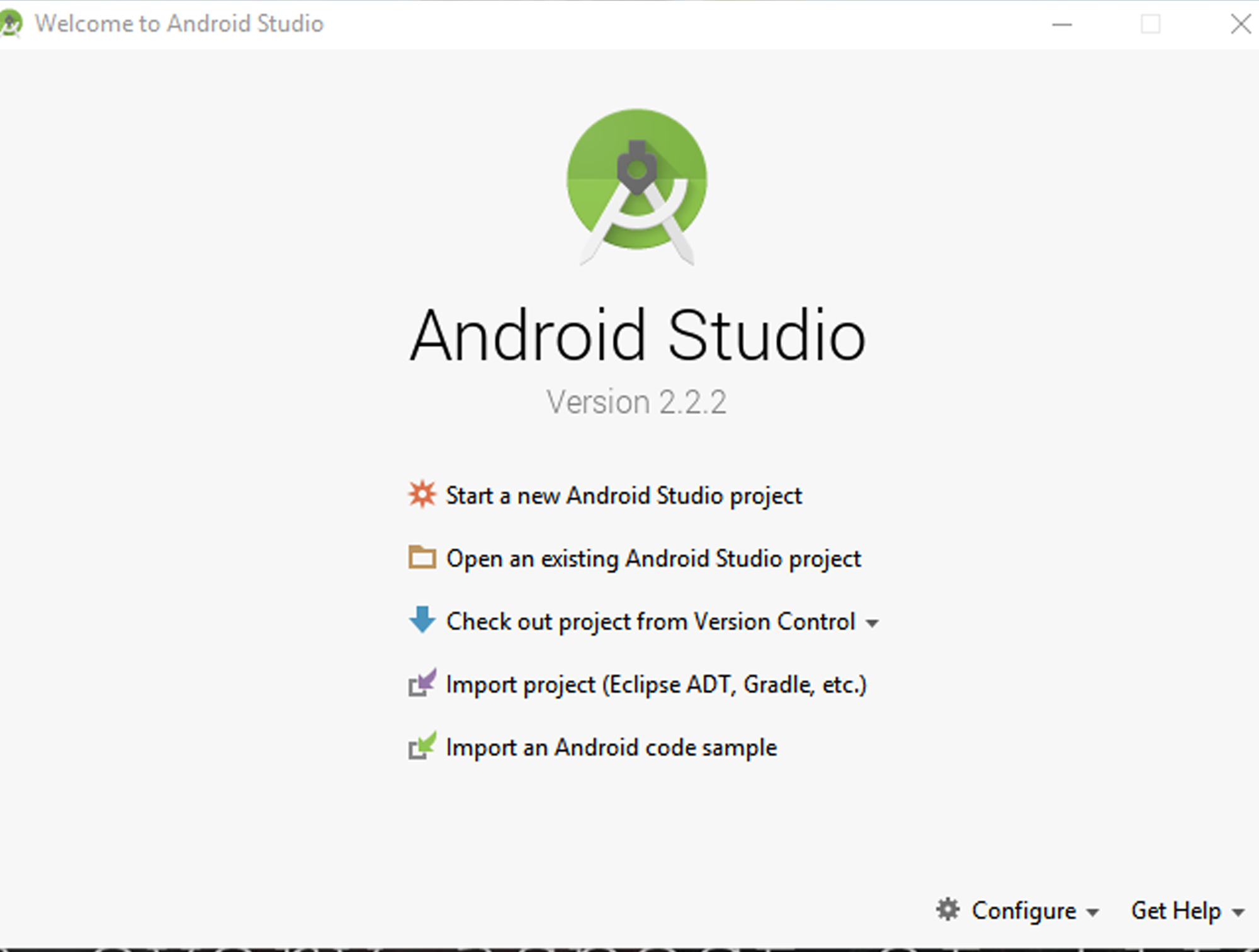
Congratulations! You are ready to start Android Studio now!