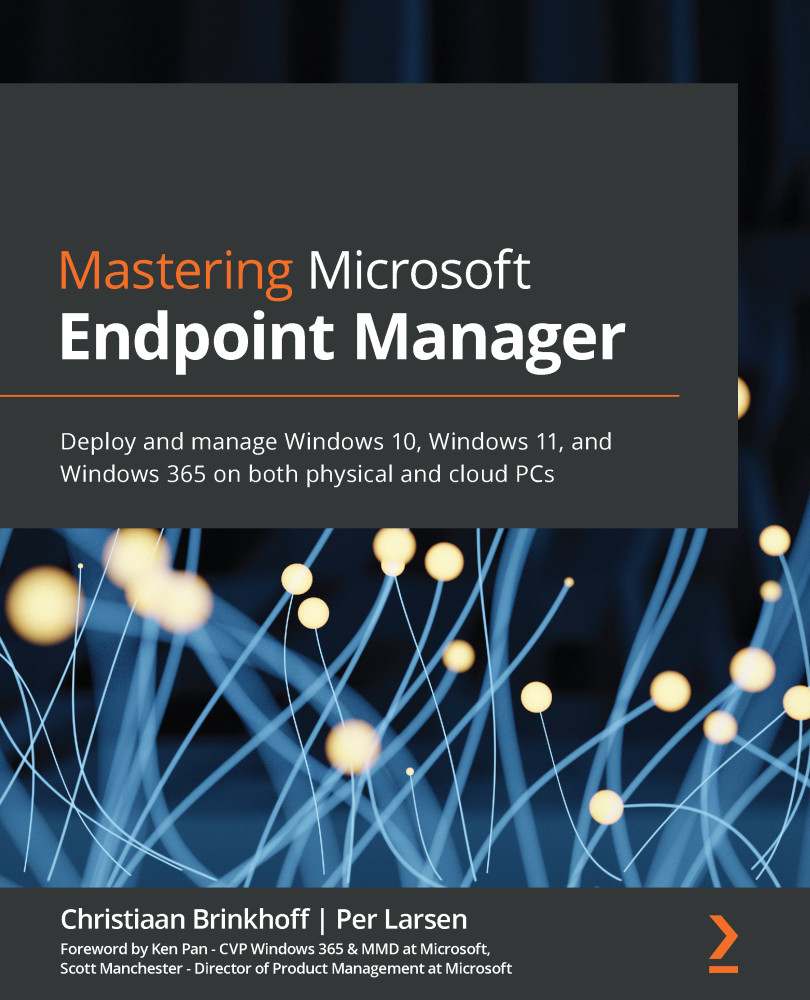Edge kiosk self-deployment scenario
From Windows 10 20H2, Microsoft Edge, based on Chromium, is built into the OS delivered. This scenario will cover how to configure Microsoft Edge in kiosk mode for a single app with Microsoft Endpoint Manager:
- Upload Autopilot devices with a group tag such as
EdgeKIOSK. - Create a specific ESP for the Edge kiosk.
- Create a Windows Autopilot profile.
- Create some profiles that can benefit the kiosk scenario.
- Create a kiosk profile.
Creating a specific ESP for the Edge kiosk
A kiosk device can be userless, and by using Windows Autopilot self-deploying mode, no user has to sign in when onboarding the device into AAD or Microsoft Intune, so we will create an ESP and assign it to the Autopilot group for this specific scenario.
Create an ESP with the settings you prefer:
Figure 7.31 – Creating an ESP for the Edge kiosk
Assign it to the AAD All Autopilot KIOSK dynamic group, which will disregard...