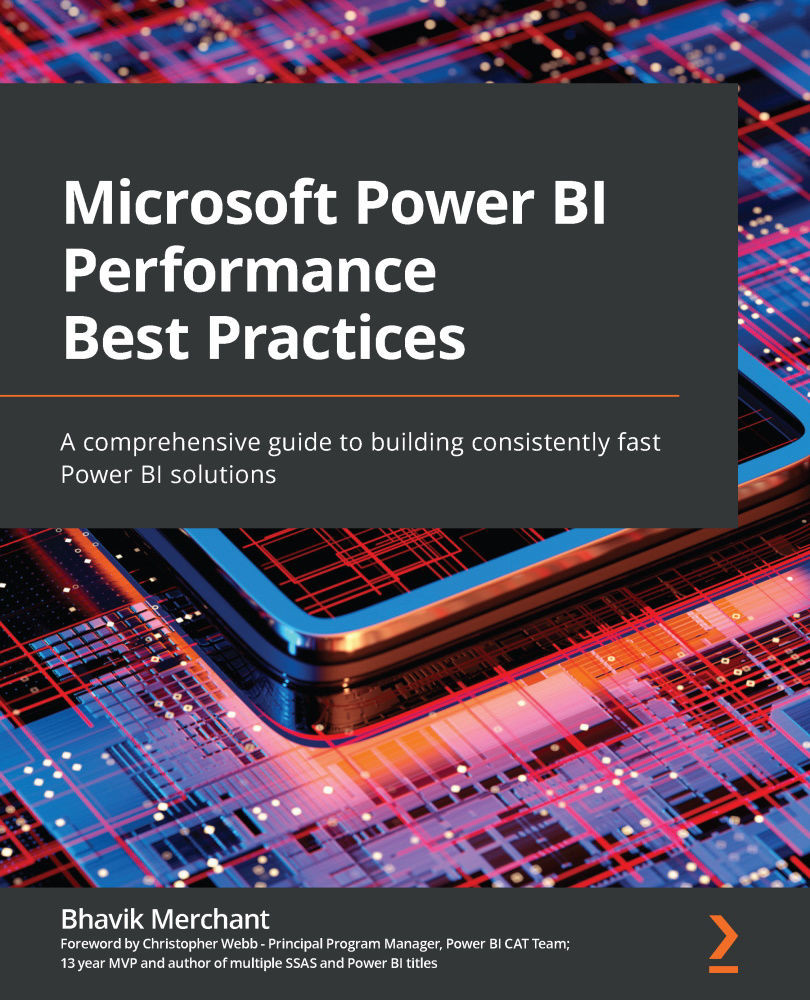Overview of Performance Analyzer
Performance Analyzer lets you record user actions and break down report behavior by each report visual, including DAX and DQ queries. The tool provides durations for phases of a report visual's internal operations, in milliseconds. The following screenshot shows how the Performance analyzer pane displays statistics for a single-page refresh operation that's initiated from the tool itself.
Take note of the action that's been captured and the duration breakdowns provided. The Copy query functionality is especially useful when you're debugging performance related to DAX and data model design. It allows you to extract a DAX query or the external Direct query command that the visual generated. These queries can be analyzed in other tools, which we will cover in Chapter 6, Third-Party Utilities:
Figure 5.1 – Performance analyzer results with an expanded visual
This chapter will focus on practical examples...