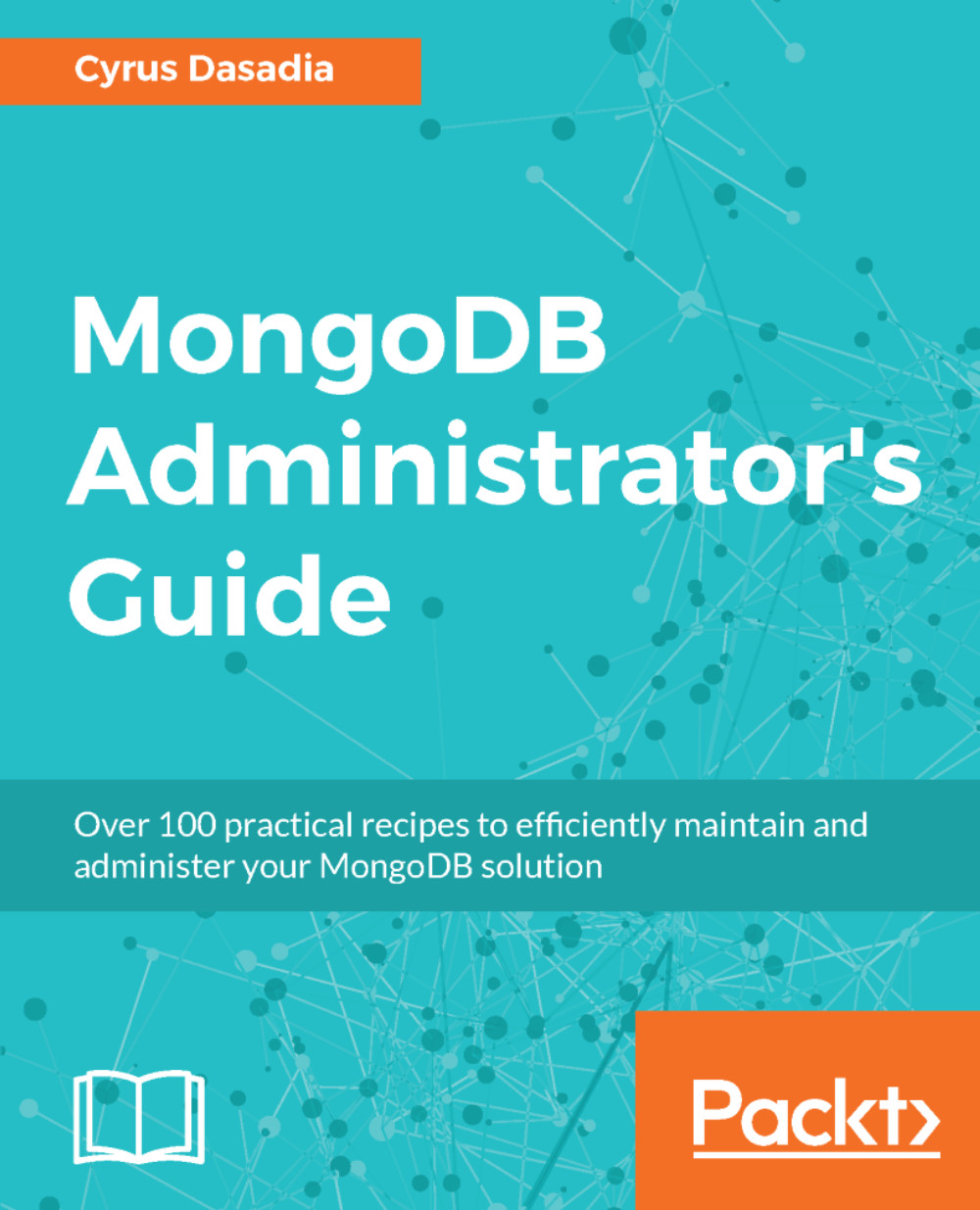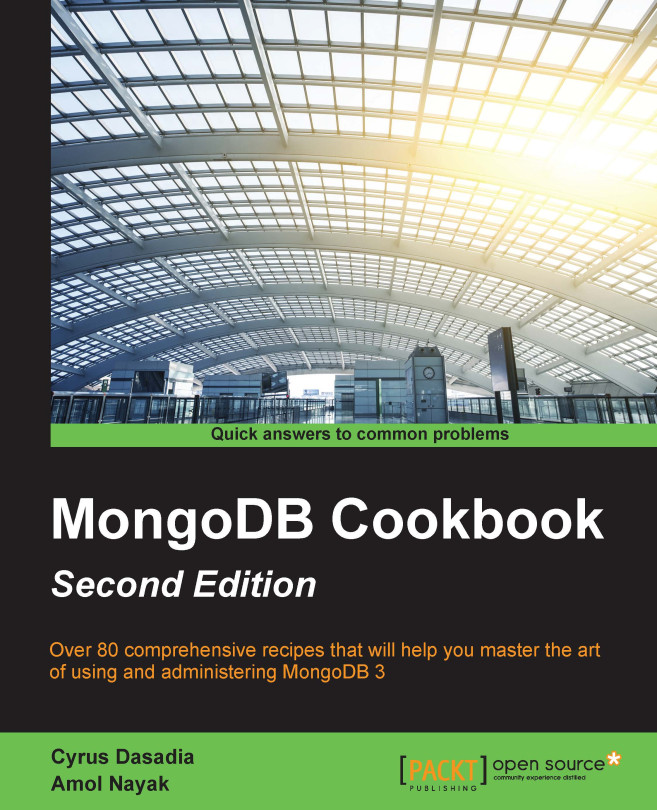In step 1, we fetched the official MongoDB image, from Docker's public repository. You can view it at https://hub.docker.com/_/mongo/. While fetching the image we explicitly mentioned the version that is, mongo:3.4.4.. Although mentioning the version (also known as Docker image tag) is optional, it is highly advisable that when you download any application images via Docker, always fetch them with the relevant tag. Otherwise, you might end up fetching the latest tag and as they change often, you would end up running different versions of you applications.
Next, in step 2, we run the docker images command which shows us a list of images available on the server, in our case it should show you the MongoDB image with the tag 3.4.4 available for use.
In step 3, we start a container in detached (-d) mode. As all containers use ephemeral storage and as we wish to retain the data, we mount a volume (-v) by providing it a local path /data/db that can be mounted to the container's internal directory /data/db. This ensures that even if the container is stopped/removed, our data on the host machine is retained on the host's /data/db path. At this point, one could also use Docker's volumes, but in order to keep things simplified, I prefer using a regular directory. Next, in the command we provide a name (--name) for our container. This is followed by the Docker image and tag that should be used to run the container, in our case it would be mongo:3.4.4. When you enter the command, you should get a large string as a return value, this is your new container's ID.
In step 4, we run the docker ps command which shows us a list of running containers. If, in case your container is stopped or exited, use docker ps -a to show all containers. In the output you can see the container's details. By default, Docker starts a container in bridge mode that is, when Docker is installed, it creates a bridge interface on the host and the resulting containers are run using a virtual network device attached to the bridge. This results in complete network isolation of the container. Thus, in our case, if we wish to connect to the container's mongod instance on 27017, we would need to explicitly expose TCP port 27017 to the base host or bind the base host's port to that of the container thus allowing an external MongoDB client to connect to our instance. You can read more about Docker's networking architecture at https://docs.docker.com/engine/userguide/networking/.
In step 5, we execute the mongo shell command from the container to connect to the mongod instance. The official MongoDB container image also takes in command-line flags, by passing them in the docker run command. We do this in step 6 along with running the container in host mode networking. Host mode networking binds the server's network namespace onto the container thus bypassing the bridge interface. We pass the --bind_ip and --port flags to the docker run command which instructs mongod to bind to 127.0.0.1:27000. As we are using host mode networking, the mongod daemon would effectively bind to the base host's loopback interface. In step 7, we connect to our new MongoDB instance but this time we explicitly provide the connection address.
 Germany
Germany
 Slovakia
Slovakia
 Canada
Canada
 Brazil
Brazil
 Singapore
Singapore
 Hungary
Hungary
 Philippines
Philippines
 Mexico
Mexico
 Thailand
Thailand
 Ukraine
Ukraine
 Luxembourg
Luxembourg
 Estonia
Estonia
 Lithuania
Lithuania
 Norway
Norway
 Chile
Chile
 United States
United States
 Great Britain
Great Britain
 India
India
 Spain
Spain
 South Korea
South Korea
 Ecuador
Ecuador
 Colombia
Colombia
 Taiwan
Taiwan
 Switzerland
Switzerland
 Indonesia
Indonesia
 Cyprus
Cyprus
 Denmark
Denmark
 Finland
Finland
 Poland
Poland
 Malta
Malta
 Czechia
Czechia
 New Zealand
New Zealand
 Austria
Austria
 Turkey
Turkey
 France
France
 Sweden
Sweden
 Italy
Italy
 Egypt
Egypt
 Belgium
Belgium
 Portugal
Portugal
 Slovenia
Slovenia
 Ireland
Ireland
 Romania
Romania
 Greece
Greece
 Argentina
Argentina
 Malaysia
Malaysia
 South Africa
South Africa
 Netherlands
Netherlands
 Bulgaria
Bulgaria
 Latvia
Latvia
 Australia
Australia
 Japan
Japan
 Russia
Russia