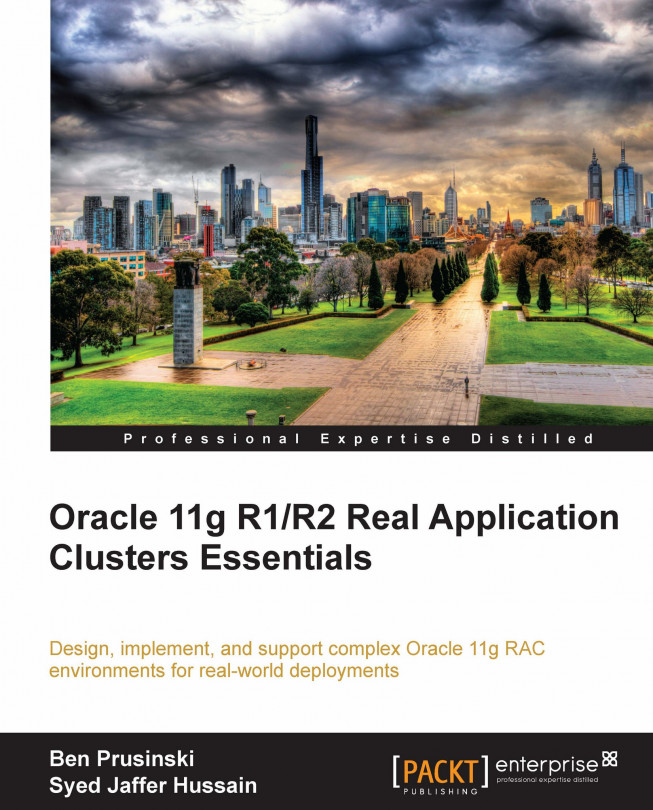Establishing applications environment for Oracle RAC
It is relevant to ensure that EBS is aware of the new database tier and that load balancing is implemented and operational. We address this in the following sections.
The following steps are important, as they ensure that the application tier is aware of the new database tier. You will need to carry out the following steps on all application-tier nodes:
Source the Oracle applications environment.
Edit
SID=<Instance1>andPORT=<Newlistenerport>in$TNS_ADMIN/tnsnames.orafile, to set up a connection with one of the instances in the Oracle RAC environment.Confirm that you are able to connect to one of the instances in the Oracle RAC environment.
Edit the context variable
jdbc_url, adding the instance name to theconnect_dataparameter.Run AutoConfig using the following command:
$AD_TOP/bin/adconfig.sh contextfile=$INST_TOP/appl/ admin/<context_file>
Note
For more information on AutoConfig, see My Oracle Support Knowledge...