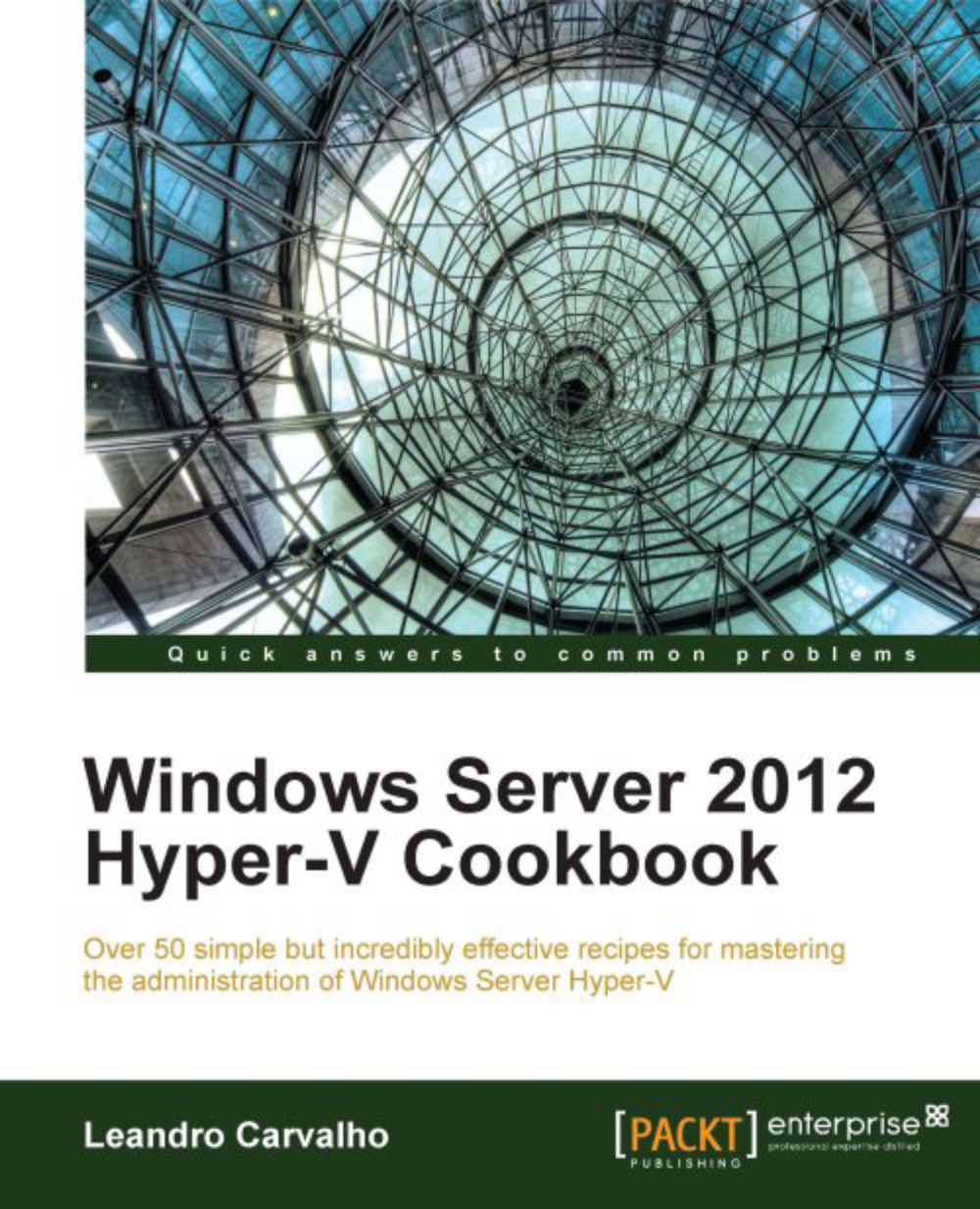Verifying Hyper-V requirements
In order to install Hyper-V, you should make sure your server supports it by verifying the prerequisites. Failing with the Hyper-V requirements will result in an error while you install it.
Neither Windows nor Hyper-V offers a tool to verify the prerequisites, but the processor companies created tools such as AMD-V System Compatibility Check and INTEL Processor Identification Utility.
You will see in this recipe how to use them and also how to use the Coreinfo tool to facilitate the process.
Getting ready
To verify the prerequisites of your processor, you must download the Intel Processor Identification Utility. You can download it from the following link: http://downloadcenter.intel.com/Detail_Desc.aspx?ProductID=1881&DwnldID=7838&lang=eng&iid=dc_rss.
Based on the server processor, you can also download the AMD Virtualization Technology and Microsoft Hyper-V System Compatibility Check Utility from the following link: http://support.amd.com/us/Pages/dynamicDetails.aspx?ListID=c5cd2c08-1432-4756-aafa-4d9dc646342f&ItemID=177&lang=us.
To identify the processor brand, open the Directx Diagnostic Tool (dxdiag) and check the processor information.
You also need to download the Coreinfo tool at http://technet.microsoft.com/en-us/sysinternals/cc835722 to verify advanced processor support such as Second-Level Address Translation (SLAT) to install Hyper-V in Windows 8.
How to do it...
In the following steps, you will see how to verify if your computer meets the requirements to install Hyper-V on Windows Server 2012 and Windows 8.
After downloading and installing the necessary tools as explained in the Getting ready section, install the utility based on your processor.
For AMD processors, the AMD-V System Compatibility Check provides the results for AMD processors, if it supports Hyper-V, as shown in the following screenshot:

If you have an Intel processor, after the Intel Processor Identification Utility install, you will see three tabs once you run it.
Select the first tab named Frequency Test to show the highest frequency and speed that your processor can handle.
Select the second tab named CPU Technologies and check the results for the technologies supported by the processor model such as Virtualization technology, Hyper-Threading and other technologies.
Then, select the CPUI Data tab to see information such as the Processor type, Family model, Cache sizes, and Data Execution Prevention (Execute Disable Bit).
For Intel processors, the result will be similar to the one shown in the following screenshot:

To verify whether the processor supports Second-Level Address Translation (SLAT) or not, use the free tool called Coreinfo.
After its download, copy it to the chosen directory, then access it through the command prompt and run the command
coreinfo –v.In the following screenshot, you can see an example of a computer running with an AMD processor, the SLAT support, the Hypervisor support, and it shows that the Hypervisor is not installed.

With these steps, you have identified whether the computer you want to install Hyper-V on has all its prerequisites.
How it works...
The mentioned tools simply verify the processor properties to show if it has the necessary features to install Hyper-V. One of these features is the Hardware-assisted virtualization. This functionality allows Hyper-V to run under privileged access through a special layer in the processor. In some cases, this feature must be enabled through the Basic Input-Output System (BIOS).
These three tools also check whether the Data Execution Prevention (DEP) is present. Intel calls this feature Intel XD bit (Execute Disable Bit), and for AMD it is AMD NX bit (no execute bit). This feature must be also enabled through the BIOS.
There is a particular prerequisite called Second Level Address Translation (SLAT) that is shown only by the Coreinfo tool. SLAT is the only requirement that is optional for Windows Server, but necessary for Windows 8 installations. It provides better performance by reducing the CPU time and improving the memory usage in virtual environments. The-v switch used by Coreinfo shows whether the Hypervisor is enabled, whether it supports virtualization, and whether your processor supports SLAT. For the last one you will see an asterisk (*) at Intel Nested Page (NP) tables on the AMD processor and Extended Page Tables (EPT) for Intel processors.
Coreinfo and both AMD and Intel utilities extract details about the processor information provided by the BIOS. Sometimes for security reasons these features can be enabled manually. It is also common in some cases for it to be necessary to update the BIOS in order to manage these features.
See also
Appendix A, Hyper-V Architecture and Components