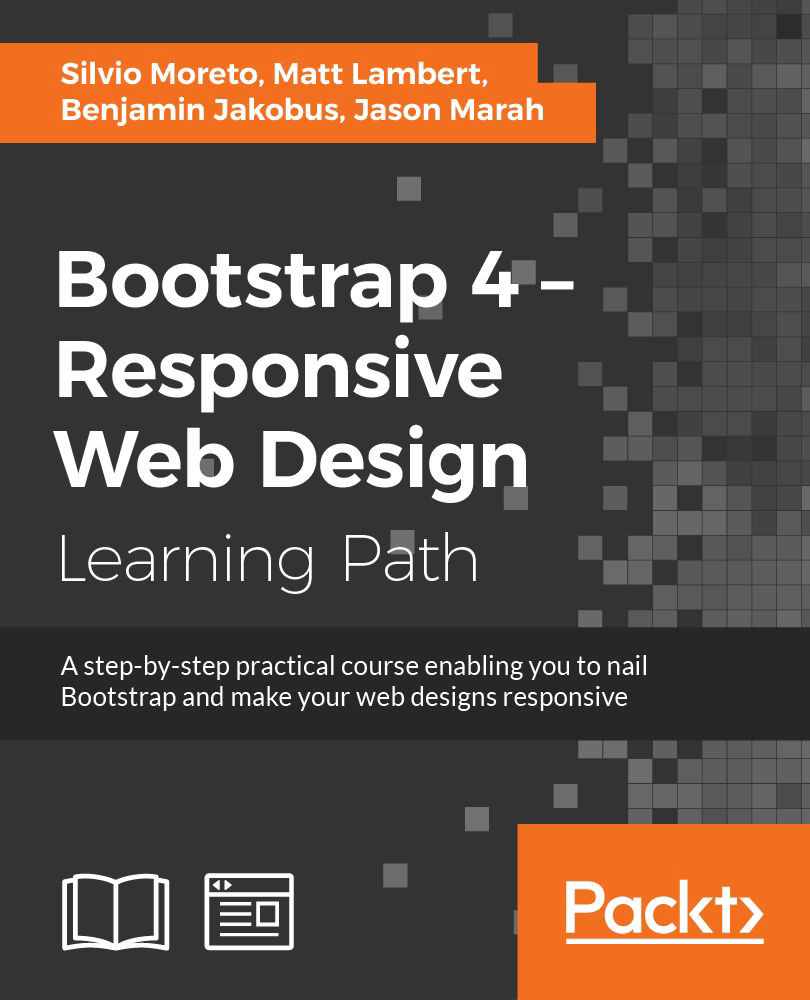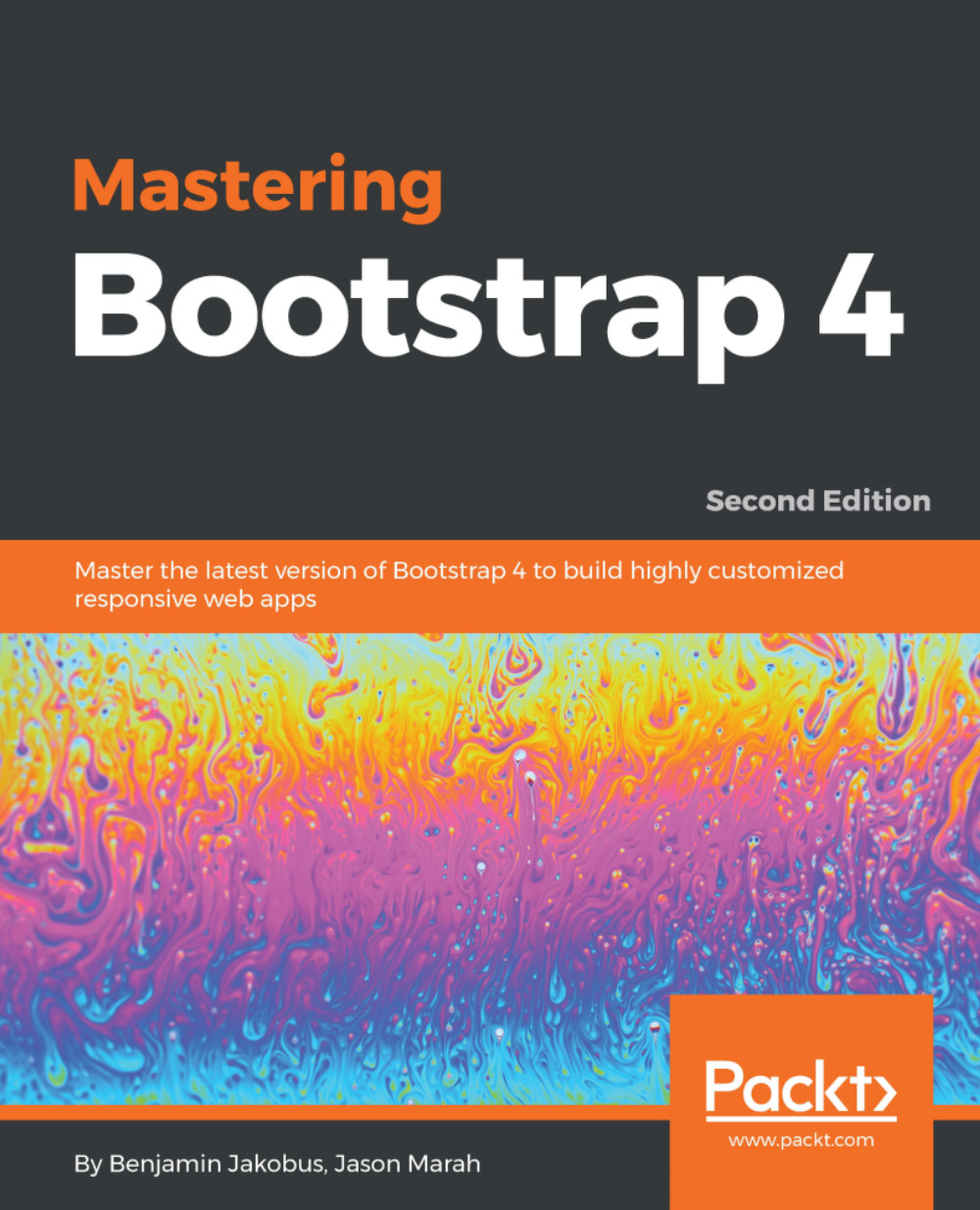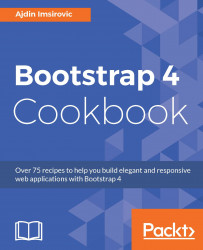- Let's create new files:
cd && cd workspace
touch Gruntfile.js package.json
- Open the package.json file:
c9 package.json
An important thing to note is that if you had the old package.json file open before, during, and after the file renaming using the mv command, using the c9 <filename> command might point to the tab that was not closed, and show the old version of the file. Feel free to close this file's tab by middle-clicking on it (this works just like browser tabs, at least on c9.io running in Chrome).
- The package file is completely empty, so let's add some code to it:
{
"name": "customGrunt",
"version": "",
"devDependencies": {
"grunt": "~1.0.1"
}
}
What are we doing in the package.json file? We are giving our package just some key:value pairs. Specifically, we are giving it a name, a version, and devDependencies. Right now, only the devDependency grunt is listed.
- Now we will add another plugin, grunt-contrib-copy, by typing the following command in our Bash console:
npm install grunt-contrib-copy --save-dev
Now, we can see that the grunt-contrib-copy plugin has been added to the list of devDependencies in our custom package.json:
{
"name": "customGrunt",
"version": "",
"devDependencies": {
"grunt": "~1.0.1",
"grunt-contrib-copy": "^1.0.0"
}
}
More information about this plugin can be found at https://www.npmjs.com/package/grunt-contrib-copy. In a nutshell, this plugin copies files as we specify.
- Now that we have prepared our package.json file, we can tell Grunt how to use it, by coding Gruntfile.js. We will begin by opening the currently empty Gruntfile.js:
c9 Gruntfile.js
- We will add the following code to our Gruntfile.js:
'use strict';
module.exports = function (grunt) {
grunt.initConfig({
pkg: grunt.file.readJSON('package.json'),
// Define the copy task
copy: {
main: {
expand: true,
src: 'dist/css/bootstrap.css',
dest: 'copy',
},
},
});
grunt.loadNpmTasks("grunt-contrib-copy");
grunt.registerTask("default", ['copy']);
};
If you need a detailed explanation of how the above Gruntfile.js code works, take a look at the How it works… section.
- Finally, it is time to run our default Grunt task, with verbose logging:
grunt -v
Running the preceding command will create a new folder and will copy the bootstrap.css file in the workspace/copy/dist/css/bootstrap.css
path.
- Now that we have a basic understanding of just how Grunt runs its tasks, as well as how to modify its tasks to our liking, let's undo the changes we did. However, we will still keep our experimental files, just to have them handy if needed. What follows are the commands used to achieve this. The following commands will get to the root, navigate to /workspace, and make a new folder called GruntExperiment:
cd; cd workspace; mkdir GruntExperiment
- Now, let's move our custom Gruntfile.js and package.json files, with the following two commands:
- Finally, we need to rename our original files to their original names, running the following commands (note that there are two commands here, for two files; each command was split on two rows so they can fit this page width):
mv node_modules/bootstrap/Gruntfile.jsORIGINAL
node_modules/bootstrap/Gruntfile.js;
mv node_modules/bootstrap/package.jsonORIGINAL
node_modules/bootstrap/package.json
 Germany
Germany
 Slovakia
Slovakia
 Canada
Canada
 Brazil
Brazil
 Singapore
Singapore
 Hungary
Hungary
 Philippines
Philippines
 Mexico
Mexico
 Thailand
Thailand
 Ukraine
Ukraine
 Luxembourg
Luxembourg
 Estonia
Estonia
 Lithuania
Lithuania
 Norway
Norway
 Chile
Chile
 United States
United States
 Great Britain
Great Britain
 India
India
 Spain
Spain
 South Korea
South Korea
 Ecuador
Ecuador
 Colombia
Colombia
 Taiwan
Taiwan
 Switzerland
Switzerland
 Indonesia
Indonesia
 Cyprus
Cyprus
 Denmark
Denmark
 Finland
Finland
 Poland
Poland
 Malta
Malta
 Czechia
Czechia
 New Zealand
New Zealand
 Austria
Austria
 Turkey
Turkey
 France
France
 Sweden
Sweden
 Italy
Italy
 Egypt
Egypt
 Belgium
Belgium
 Portugal
Portugal
 Slovenia
Slovenia
 Ireland
Ireland
 Romania
Romania
 Greece
Greece
 Argentina
Argentina
 Malaysia
Malaysia
 South Africa
South Africa
 Netherlands
Netherlands
 Bulgaria
Bulgaria
 Latvia
Latvia
 Australia
Australia
 Japan
Japan
 Russia
Russia