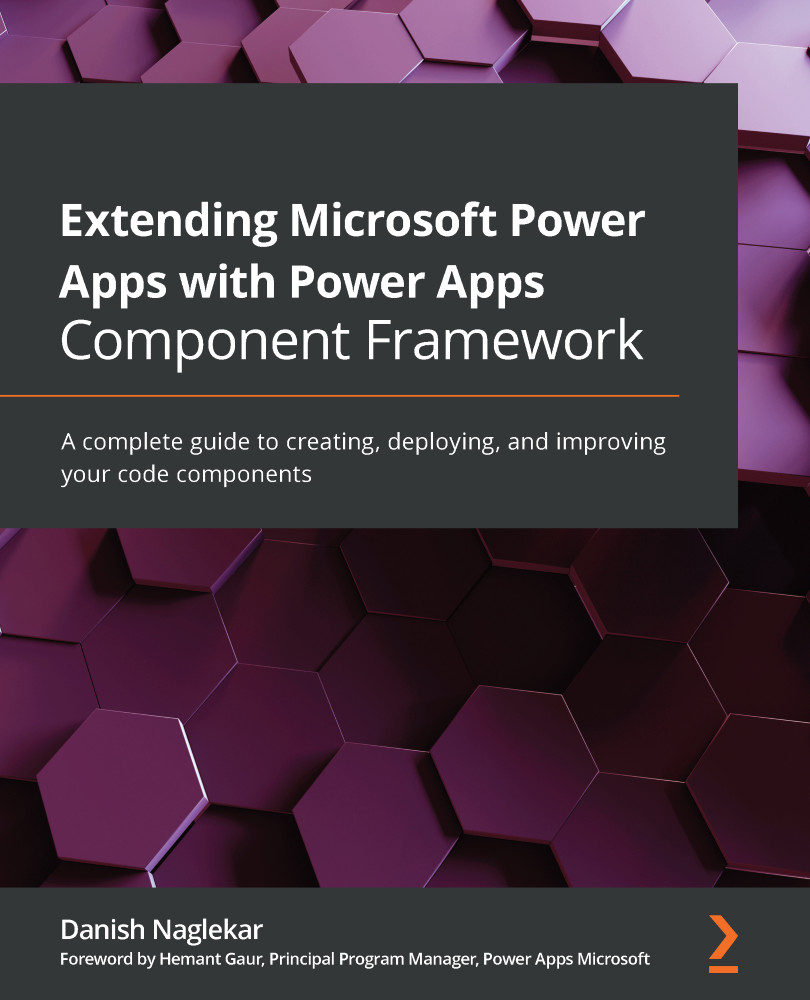Debugging using the test harness
Most modern browsers have a variety of built-in debugging capabilities. Microsoft Edge, Google Chrome, Mozilla Firefox, and Apple Safari each have built-in developer tools that allow interactive debugging. You can use any browser you would prefer, but the examples and screenshots in this book are based on Google Chrome.
While the test harness is running in a browser, press Ctrl + Shift + I on your keyboard to launch DevTools. Let's first start with understanding how to use DevTools to inspect the elements that make up a code component.
Inspecting elements in a code component
In DevTools, the first tab, named Elements, shows the elements panel, which provides you with a way to view the HTML that is rendered on the page. You can access your elements on the UI by using the Inspect functionality, which can be accessed in one of the following two ways:
- Highlight the element using your mouse and right-click an element on your page,...