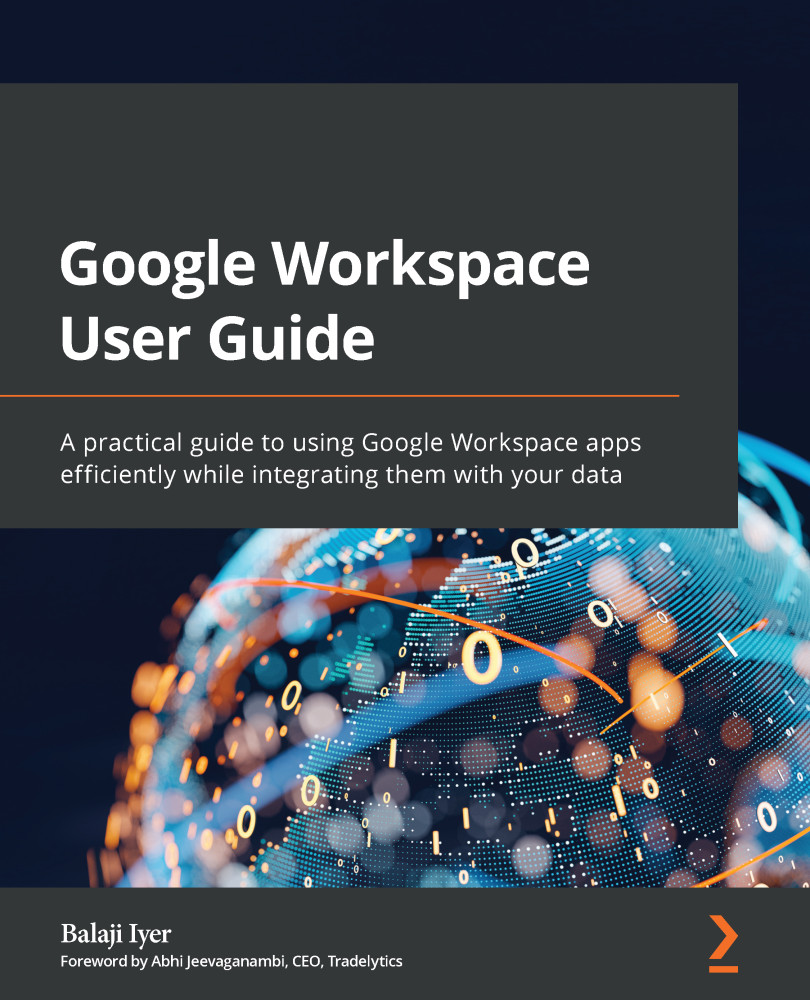Automated device management
In the previous section, we learned about security alerts, which are triggered based on certain actions. We also noted that they are configured through rules. Google Workspace allows admins to automate device management through similar rules. An event on the device triggers these rules based on the conditions defined, and actions are executed sequentially.
For example, when unlocking a device, if a user enters an incorrect password more than five times, this could mean that the device is with an unauthorized person. A rule could be configured to automatically wipe the account from the device without anyone's intervention.
To create such rules, follow these steps:
- Log in to the Admin console.
- Select Security from the left-hand side panel.
- Click on Rules.
- Select Device Management Rules.
- Select Add a rule from template or Create a new rule.
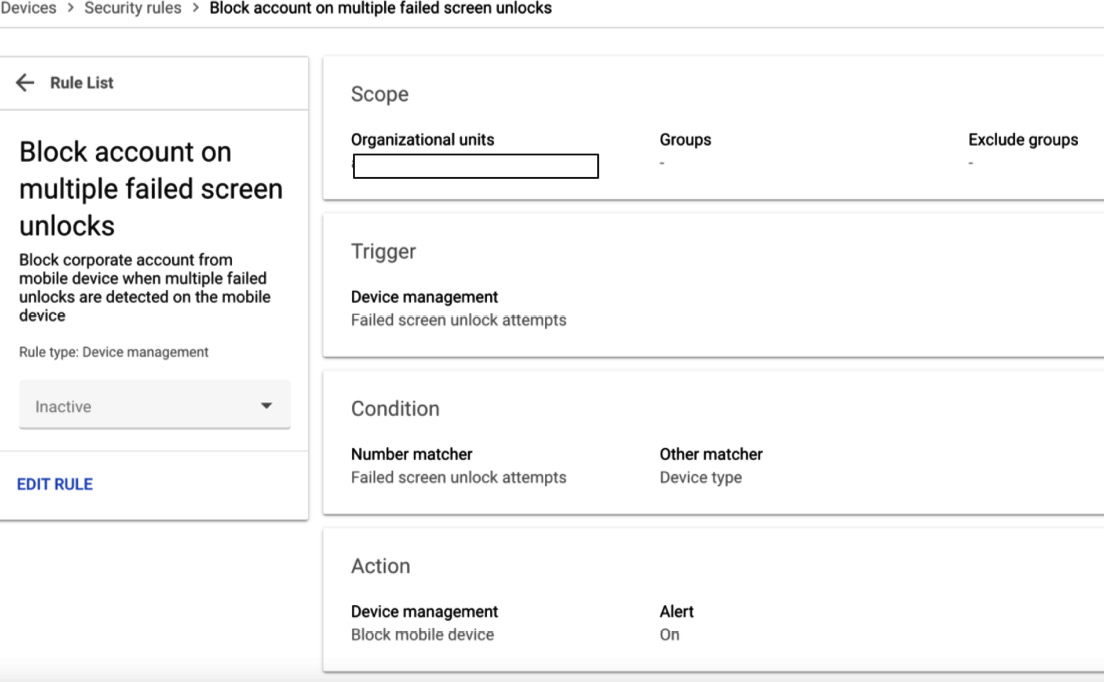
Figure 4.23 – Rule to block an account on...