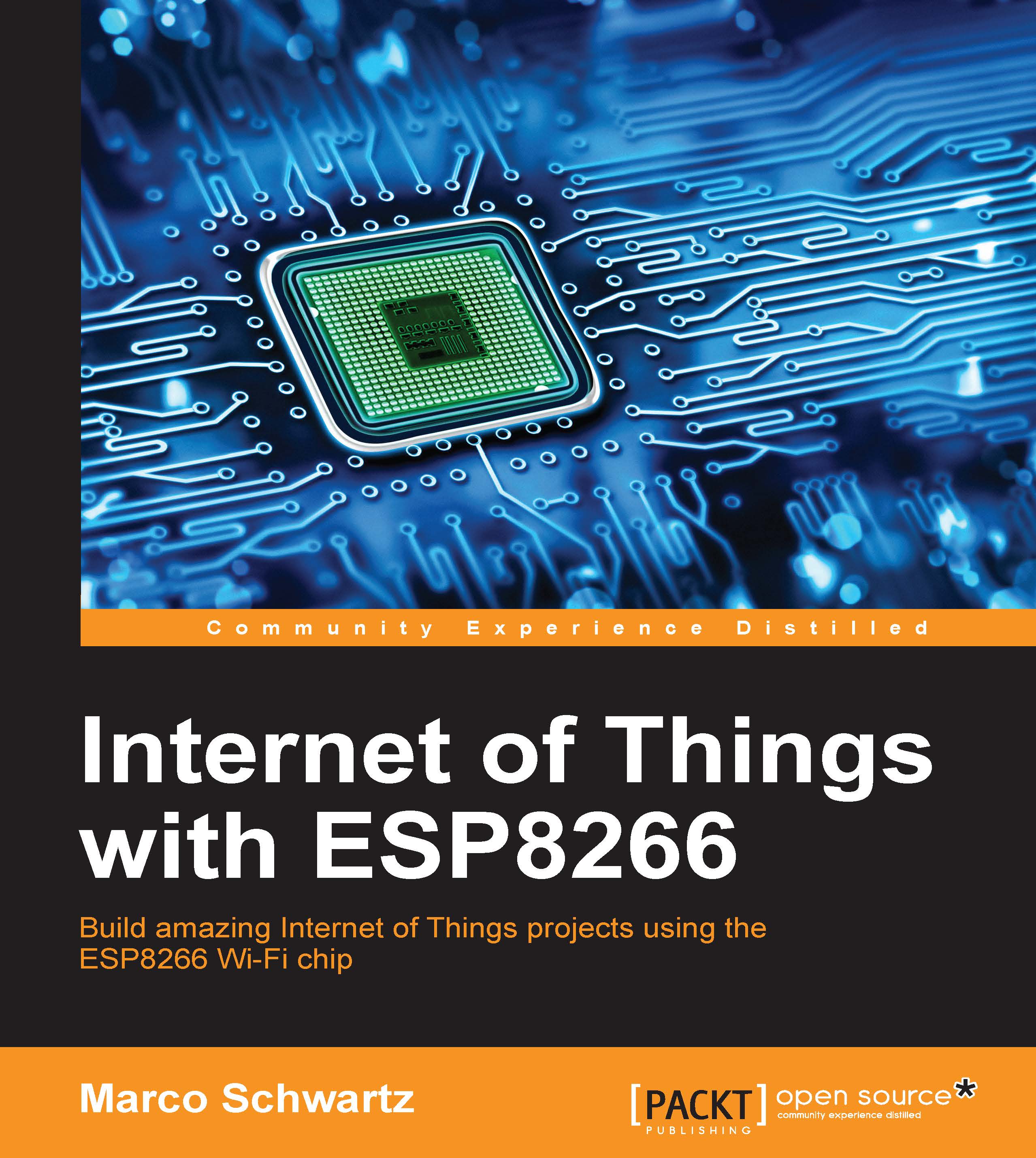Sending data via text message
We are now going to use the same hardware to make a completely different project. We'll use IFTTT again to send measurement data from the ESP8266 chip to your mobile phone:
To do that, the first step is to connect the SMS channel to your IFTTT account. It's very simple, and you will just have to put in your phone number:

It's now time to create a new recipe. This time, use data as the name of the event:

Then, select the newly created SMS channel as the action of the recipe:

Now, we are going to build a more complex message than earlier, because we want to have the information about the measurements done by the ESP8266 in the message. Thanks to IFTTT, it's very easy using the assistant to add values coming from the trigger channel:

This is how your message should look at the end:

Finally, create the recipe:

Now that the recipe is active, we can move on to the creation of the Arduino sketch. As there are many elements in common with the previous sketch, I will only detail...