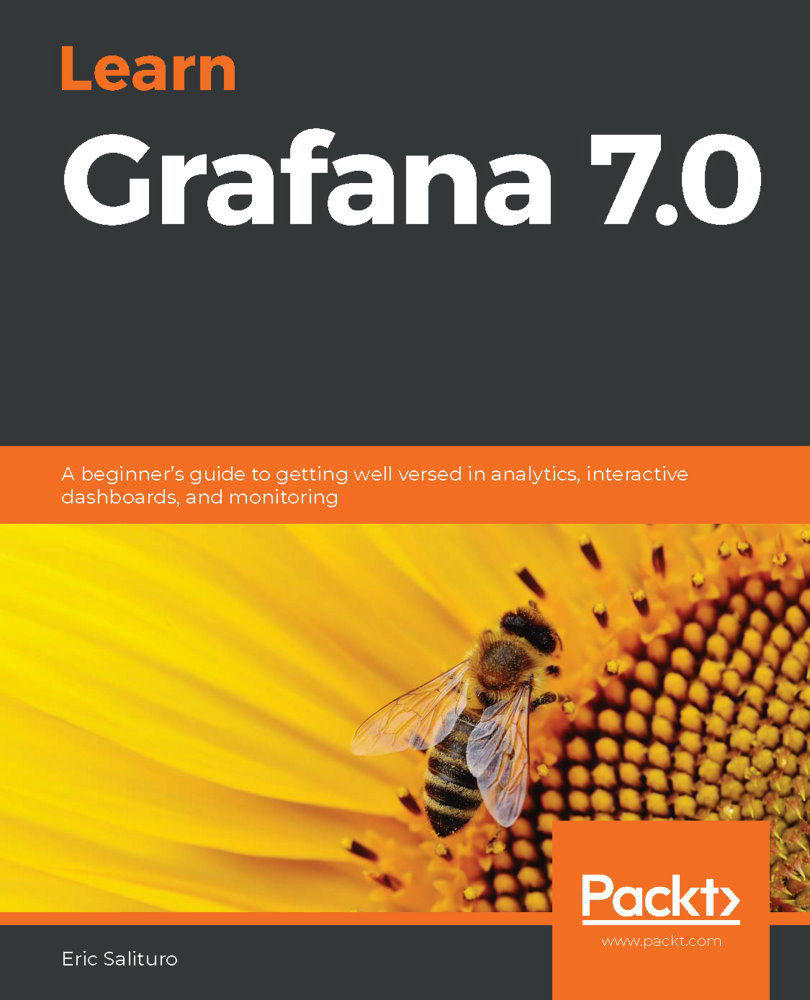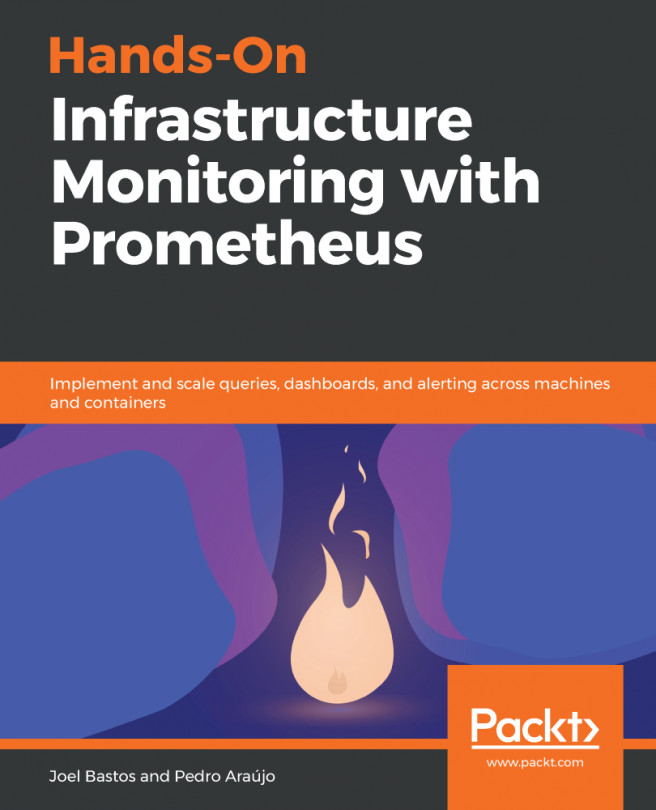Teams form the next level of a hierarchy of roles. While every user is assigned a permission level (Viewer, Editor, or Admin), you can also assign each user to a team, which can then have its own permission settings. The first thing we'll need to do is add a team.
Setting up a team
Setting up a team and adding users requires a user with an organization role of Admin. To create a team, follow these steps:
- Go to Configuration→Teams from the left sidebar.
- Click New team.
- Enter the Name of the team and an optional Email.
- Click Create, as shown in the following screenshot:

Once you've created a team, you can add users as members of the team, as follows:
- Go toConfiguration→Teamsfrom the left sidebar.
- Select the team you wish to add members to.
- Click Add member.
- Select a member...