Adding a static route
In this recipe, we will demonstrate how to add a static route to a network not directly connected to pfSense. Assume that the LAN network uses the subnet 192.168.1.0/24, and there is an external router on the LAN network. The WAN interface of the external router has an IP address of 192.168.1.2, and the external router's LAN network uses the subnet 192.168.2.0/24. The following diagram illustrates our network (the DMZ router is our external Cisco router):

How to do it...
- Navigate toSystem | Routing | Gateways.
- On the Gateways tab, click on Add.
- Set Interface to LAN:
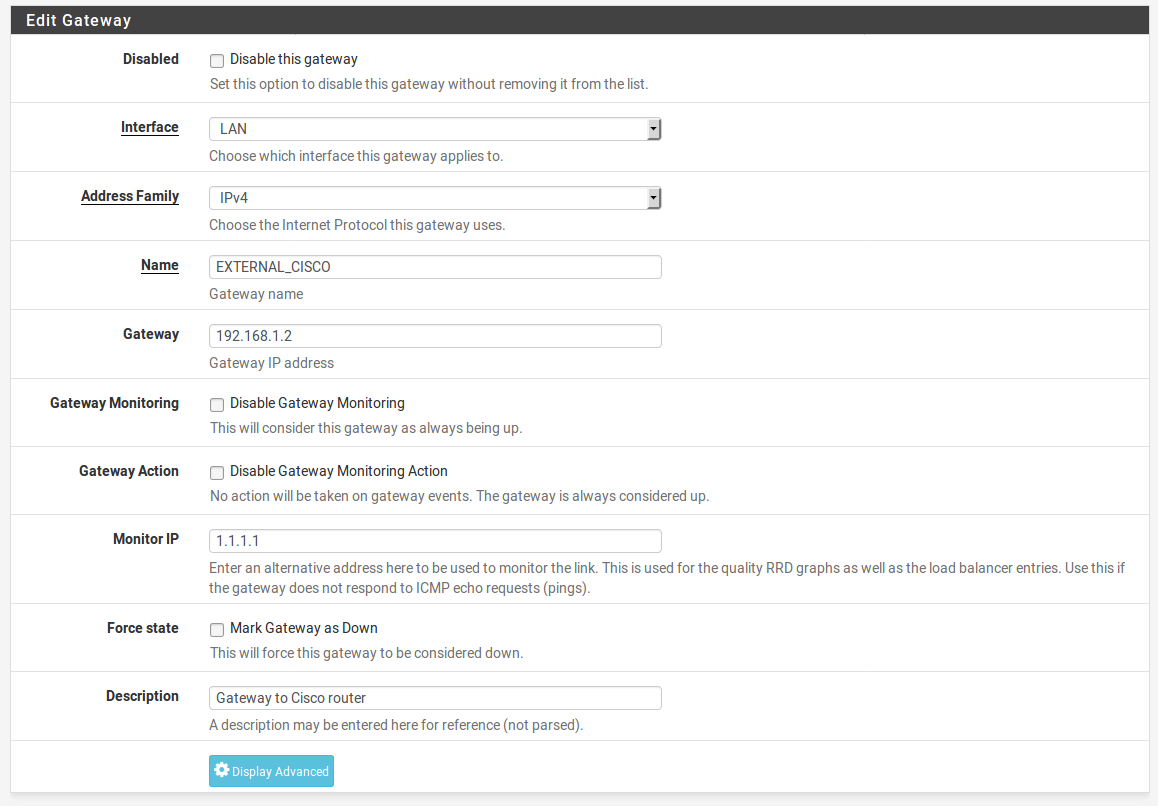
- Enter an appropriate name in theNameedit box.
- In the Gateway text field, enter 192.168.1.2.
- In the Monitor IP text field, enter an IP for monitoring the gateway.
- Enter a brief description in the Description text field.
- When done, click on the Save button.
- Click on the Apply Changes button.
- Click on the Static Routes tab.
- Click on the Add button.
- In the Destination network text field, enter
192.168.2.0. In the adjacent...





























































