Let's now look at the overall flow for this project in terms of the components we will be building and their interaction.
We will have a main workflow called Main.xaml, which will invoke other workflows and orchestrate the automation. Within this workflow, we will keep checking for the trigger Alt + S. Once triggered, we will check whether the Request.xlsx file is available. If the file is available, then we will invoke ReadRequestExcel.xaml from Main.xaml.
Within ReadRequestExcel.xaml, we will use the file path as an input argument to open the Excel file, read the content, and store it in three output arguments – Name, Email, and Subject.
Next, Main.xaml invokes ZohoAutomation.xaml with these three arguments (Name, Email, and Subject) to create the ticket in the Zoho desk. If all goes well, a Successful message is returned.
Finally, once the Successful message is received, request.xlsx is moved to the Processed folder and the bot is ready to process new requests:
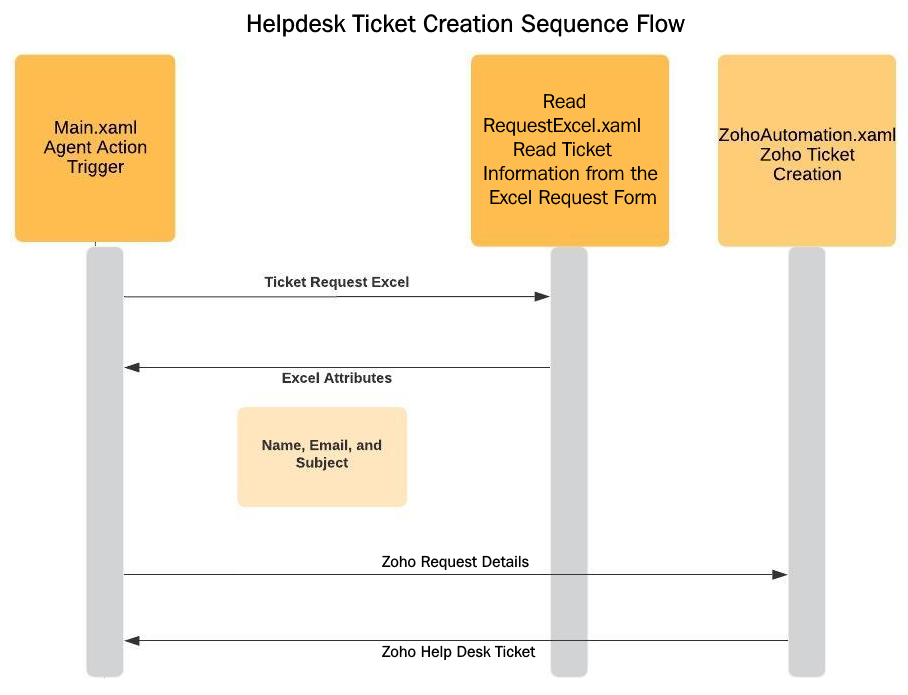
This was an overall flow to give you a high-level view of what we will be doing to create this automation.
Before we configure our main workflow, let's undertake some groundwork that is required for the project.


























































