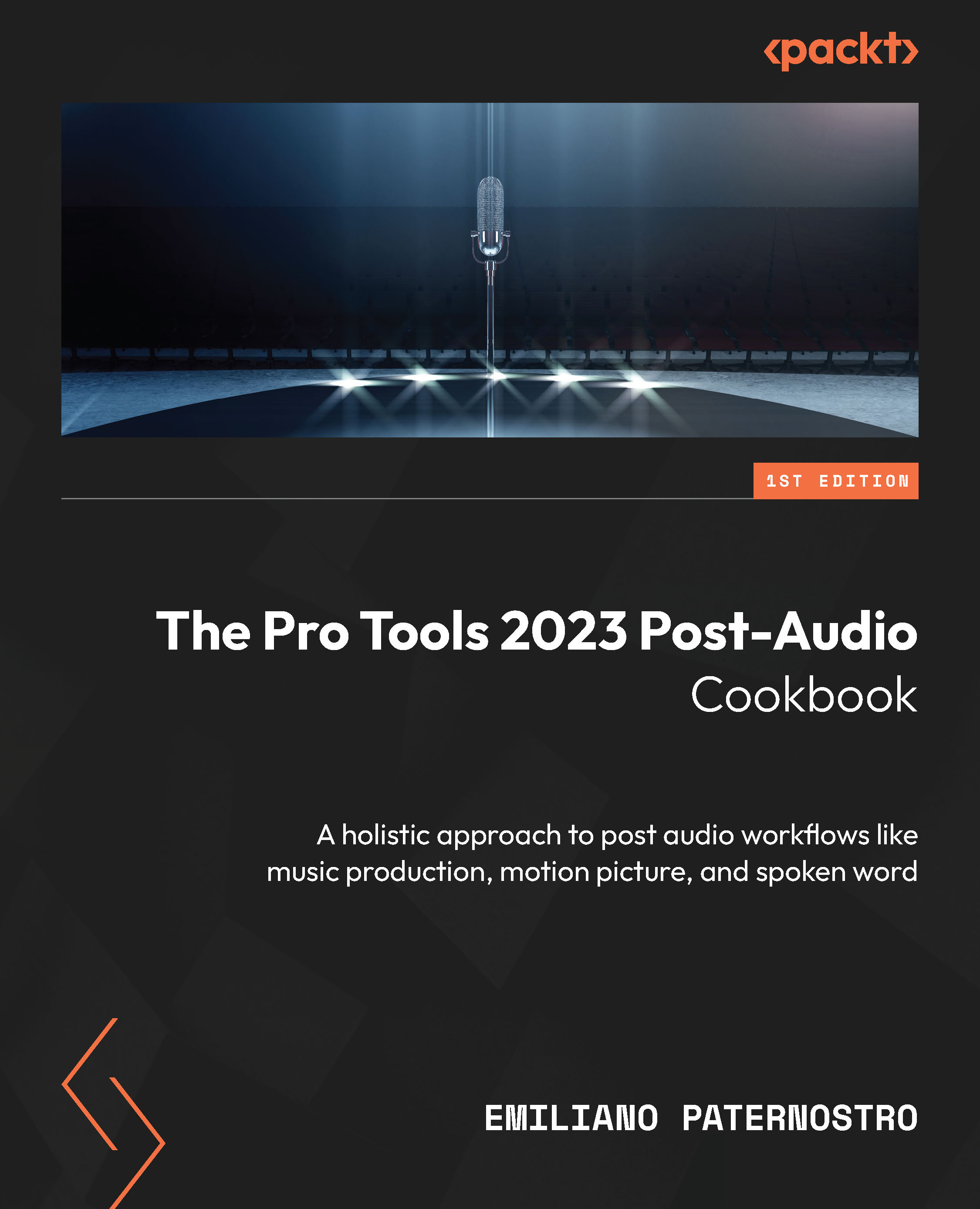Drawing volume automation to adjust levels
After coarse adjustments have been applied with Clip Gain, you can start playing with volume automation to adjust the loudness of the audio within a track over time. Volume adjustments happen after all other processing, so the effect it has is different from Clip Gain. Depending on your workflow and the needs of the project, it’s sometimes best to simply use the mouse to add and draw automation points. We’ll tackle how to do this, along with some other tools and tricks for manipulating automation after it’s written.
Getting ready
For this recipe, you will need a Pro Tools session with an audio file placed into a track. Some commands in this recipe require Keyboard Focus to be active in the Edit window. This can be done by clicking the small az icon at the top right of the Edit window or pressing command + Option + 1 (Ctrl + Alt + 1 on Windows).
How to do it…
We’re going to add some automation...