Button widgets represent a clickable item of your GUI applications. They typically use a text or an image indicating the action that will be performed when clicked. Tkinter allows you to easily configure this functionality with some standard options of the Button widget class.
Working with buttons
How to do it...
The following contains a button with an image that gets disabled when clicked and a list of buttons with the different types of available reliefs:
import tkinter as tk
RELIEFS = [tk.SUNKEN, tk.RAISED, tk.GROOVE, tk.RIDGE, tk.FLAT]
class ButtonsApp(tk.Tk):
def __init__(self):
super().__init__()
self.img = tk.PhotoImage(file="python.gif")
self.btn = tk.Button(self, text="Button with image",
image=self.img, compound=tk.LEFT,
command=self.disable_btn)
self.btns = [self.create_btn(r) for r in RELIEFS]
self.btn.pack()
for btn in self.btns:
btn.pack(padx=10, pady=10, side=tk.LEFT)
def create_btn(self, relief):
return tk.Button(self, text=relief, relief=relief)
def disable_btn(self):
self.btn.config(state=tk.DISABLED)
if __name__ == "__main__":
app = ButtonsApp()
app.mainloop()
The purpose of this program is to show several configuration options that can be used when creating a Button widget.
After executing the preceding code, you will get the following output:
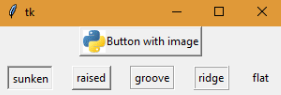
How it works...
The most basic way of instantiation of Button is using the text option to set the button label and the command option that references the function to be invoked when the button is clicked.
In out example, we also added PhotoImage via the image option, which takes precedence over the text string. The compound option serves to combine image and text in the same button, determining the position where the image is placed. It accepts the following constants as valid values: CENTER, BOTTOM, LEFT, RIGHT, and TOP.
The second row of buttons is created with a list comprehension, using the list of RELIEF values. The label of each button corresponds to the name of the constant, so you can note the difference in the appearance of each button.
There's more...
We used an attribute to keep a reference to our PhotoImage instance, even though we are not using it outside our __init__ method. The reason is that images are cleared when they are garbage collected, which will happen if we declare it as a local variable and the method exists.
To avoid this, always remember to keep a reference to each PhotoImage object as long as the window where it is shown is still alive.





























































