Entering a product in Odoo
Now that we have a customer, it is time we enter some products to sell to our new customer. For our example, we are going to enter a medium white cotton t-shirt. Click on the Products item in the menu on the left:
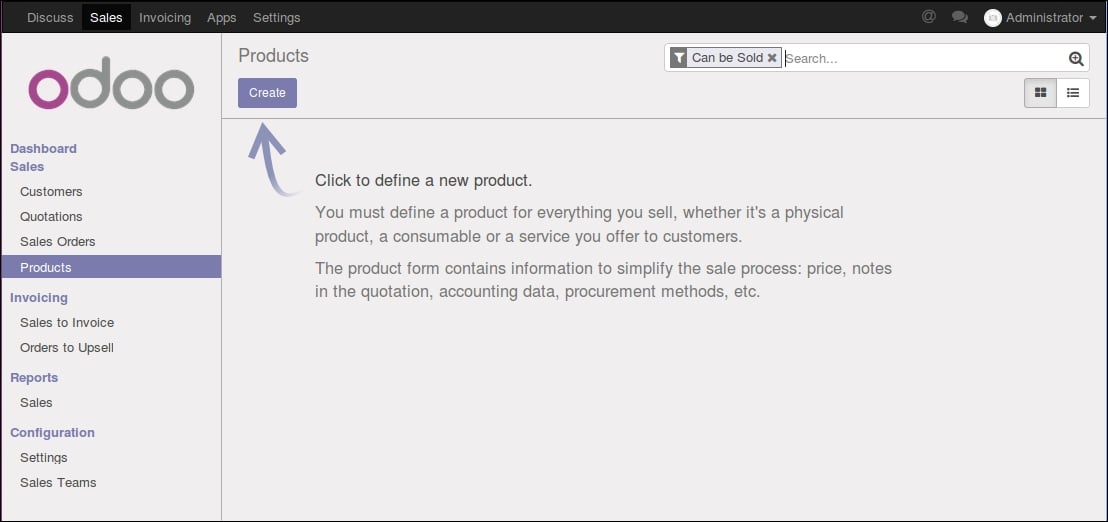
Creating products in Odoo
Create a new product by clicking the Create button.
The following screenshot is for the General Information page of the product form for entering a product record into Odoo:
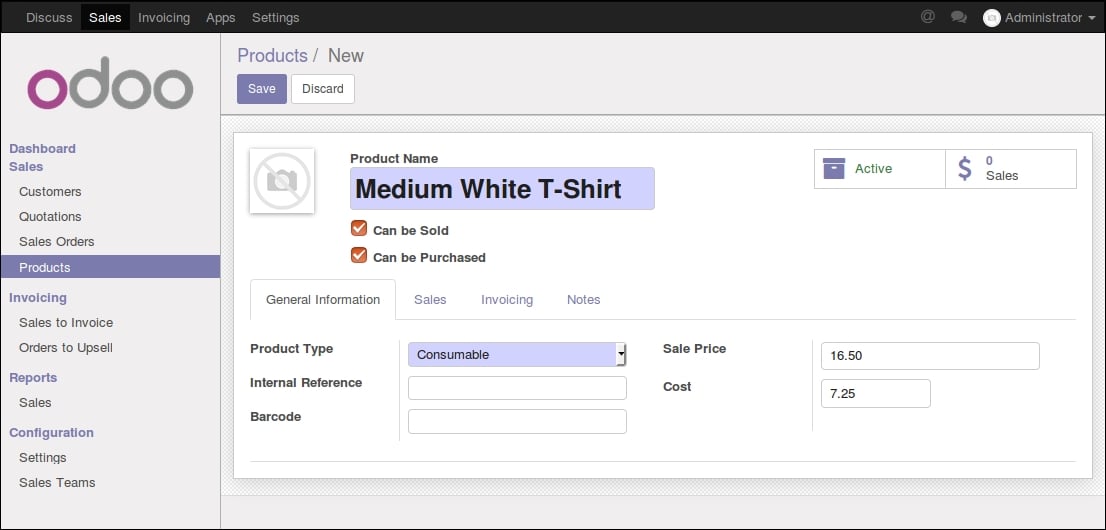
Product Name
The Product Name is what will be displayed on the sales orders, invoices, and in all other screens that refer to this specific product. For our example, we are selling a Medium White T-Shirt.
Can be Sold
Much like the customer active flag, you can use Can be Sold to remove products from showing up on product lists by unchecking Can be Sold. For our example, we want to sell this t-shirt to Mike Smith so we will leave the option checked.
Can be Purchased
Even though we have not yet installed the purchasing system, Odoo 10 lets you specify whether if...









































































