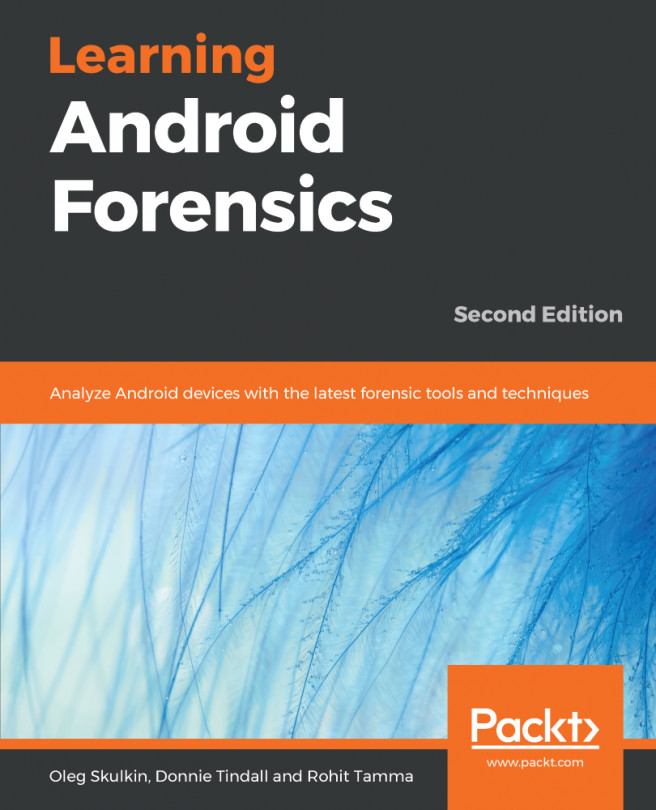Mike Liu studied Mathematics and Software Engineering at Nanjing University and Brandeis University, where he graduated with a Bachelor's degree and a Master's degree, respectively. He is a Sun Certified Java Programmer (SCJP), Microsoft Certified Solution Developer for Visual Studio 6.0, and Microsoft Certified Solution Developer for .NET. He has been working as a software engineer/architect on various platforms (DOS, Unix, and Windows) using C/C++, Java, VB/VB.NET, and C#. Mike started using C# for production development back in the year 2001 when C# was still in beta stage, and he is now working as a senior software engineer for an investment management firm in Boston, Massachusetts, US. Mike had his first book, MITT: Multi-user Integrated Table-processing Tool Under Unix, Beijing Hangtian University Press, published in 1993, and second book, Advanced C# Programming, Tsinghua University Press, published in 2003. The previous three versions of this book were published in 2008, 2010, and 2012.
Read more