Viewports
When starting AutoCAD, the drawing area is composed of a single viewport where we create, view, and modify the drawing or the 3D scene. As the project advances, it may be useful to divide the drawing area in more viewports so that we can simultaneously view different parts of the model (for instance, a bridge drawing, where we want to see both extremes) or view it from different angles. We can start a command in one viewport and end it in another. As against the layout viewports, viewports in model space never overlap and completely fill the drawing area. Any model modification will be reflected in all viewports but visualization tools are independent. We can have viewports with different zooms, pans, orbits, or orthographic views, with different visual styles, perspective, or parallel modes.
Viewport controls
The viewport controls, available in AutoCAD since Version 2012, are the three top-left menus for each viewport.
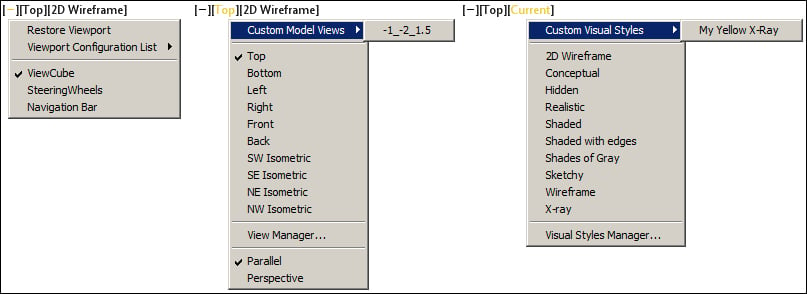
These viewport controls represent easy processes for controlling...
























































