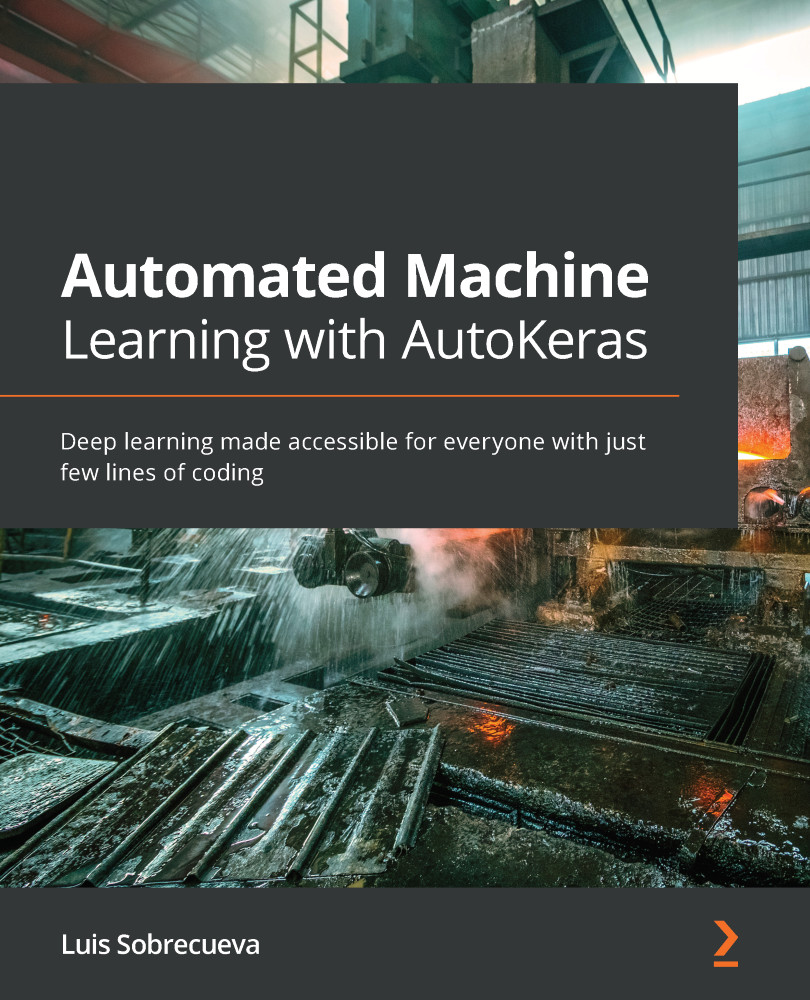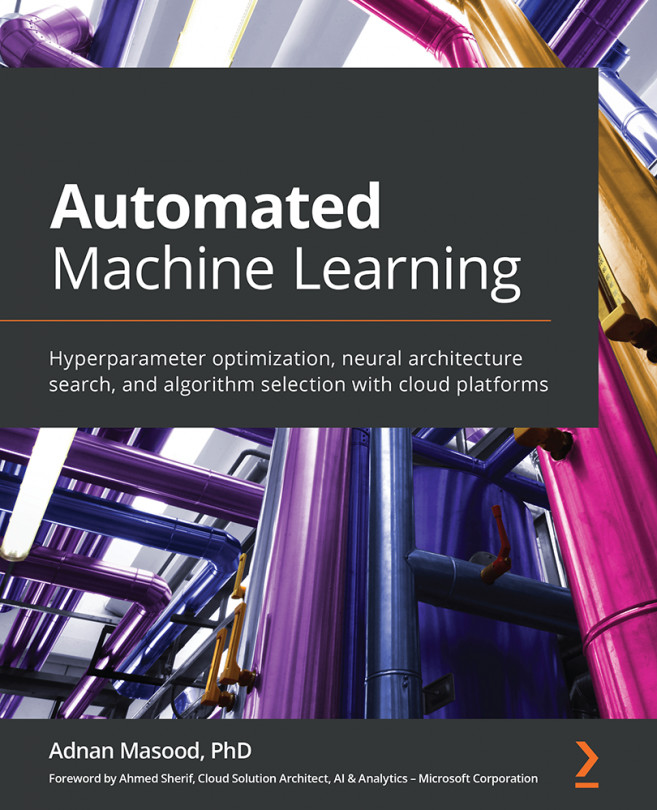Conventions used
There are a number of text conventions used throughout this book.
Code in text: Indicates code words in text, database table names, folder names, filenames, file extensions, pathnames, dummy URLs, user input, and Twitter handles. Here is an example: "Mount the downloaded WebStorm-10*.dmg disk image file as another disk in your system."
A block of code is set as follows:
import autokeras as ak import matplotlib.pyplot as plt import numpy as np import tensorflow as tf from tensorflow.keras.datasets import mnist
When we wish to draw your attention to a particular part of a code block, the relevant lines or items are set in bold:
[default] exten => s,1,Dial(Zap/1|30) exten => s,2,Voicemail(u100) exten => s,102,Voicemail(b100) exten => i,1,Voicemail(s0)
Any command-line input or output is written as follows:
$ mkdir css $ cd css
Bold: Indicates a new term, an important word, or words that you see onscreen. For example, words in menus or dialog boxes appear in the text like this. Here is an example: "a train dataset for training the model and a test dataset for testing the prediction modeling."
Note
A notebook is a file generated by Jupyter Notebook (https://jupyter.org), an open source framework for creating and sharing documents that incorporates live code, visualizations, and rich text. Both the editing and the execution is done in a web browser, adding snippets (called cells) of code and rich text that show us clearly and visually what is being programmed. Each of these code cells can be run independently, making development interactive and avoiding having to run all your code if there is an error.