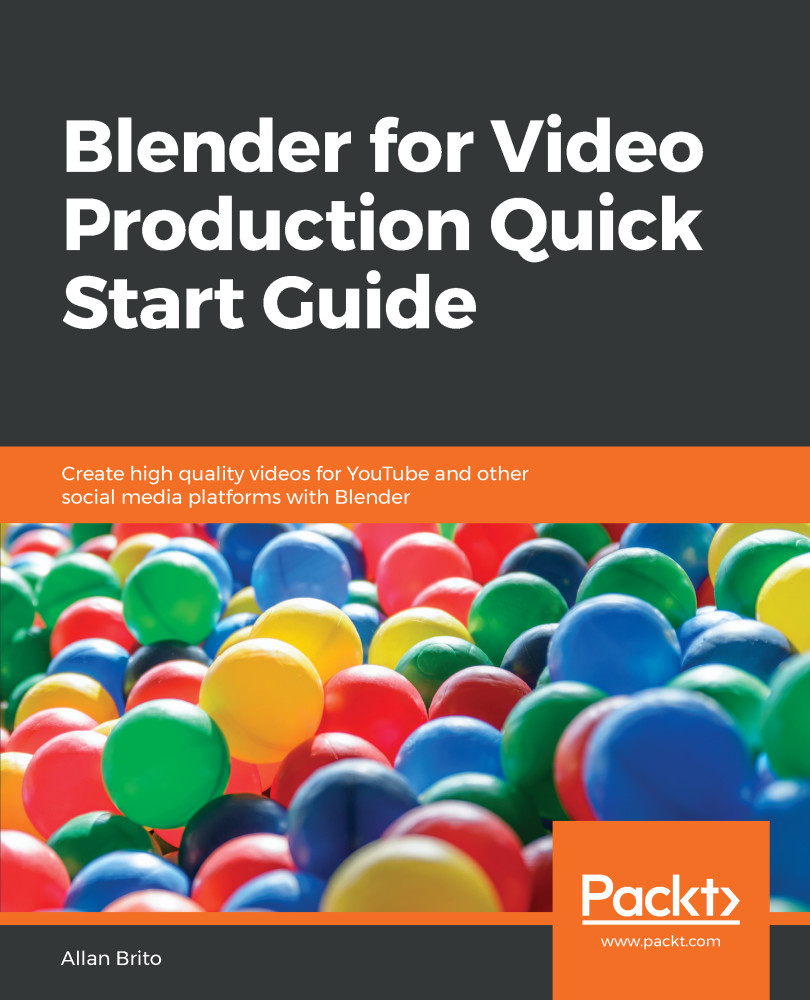In the Blender user interface, you will find that most windows will have something called a properties panel. These tabs will give you access to unique properties from objects that will reflect the selected object. For instance, if you have a 3D object selected, you will see properties such as coordinates, scale, and more.
In the Sequencer, you will see properties related to video and audio such as Length, Color, and Orientation.
First and foremost, how do you open the Properties tab? You will use the same shortcut to open the Properties tab in all windows in Blender. Just place the cursor in the window you wish to use and press the N key. That will open the properties in a sidebar as shown (Figure 3.1):
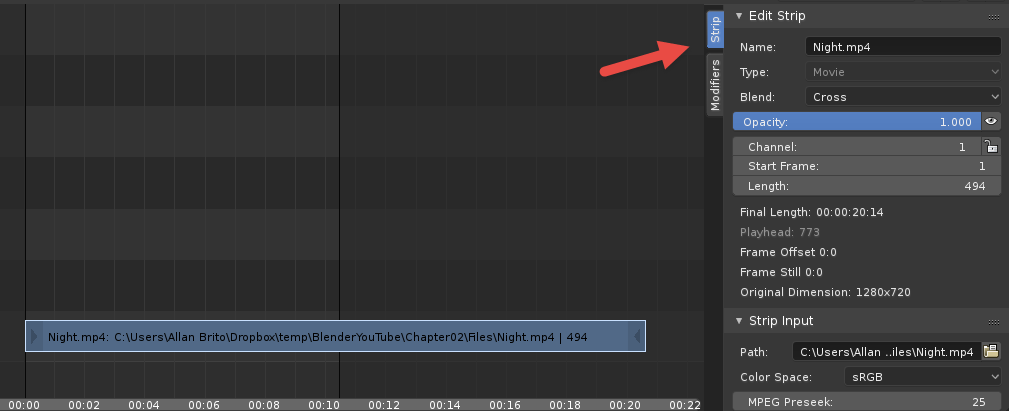
As you will see in Figure 3.1, the Properties tab will appear on the right-hand side of your window.