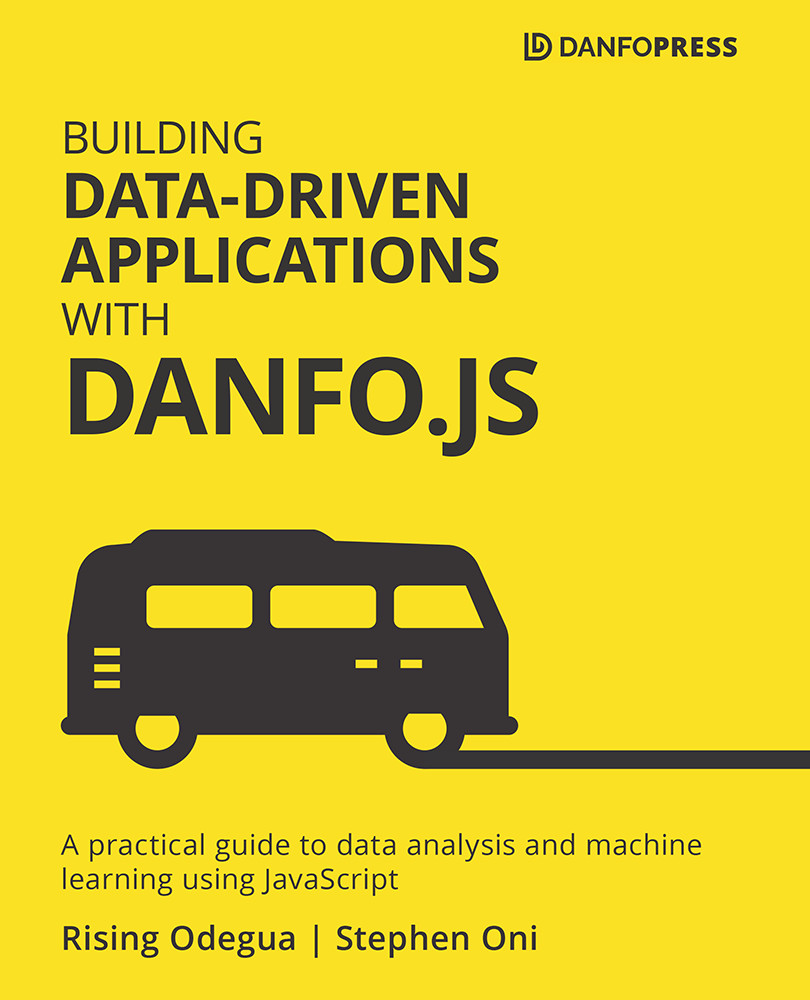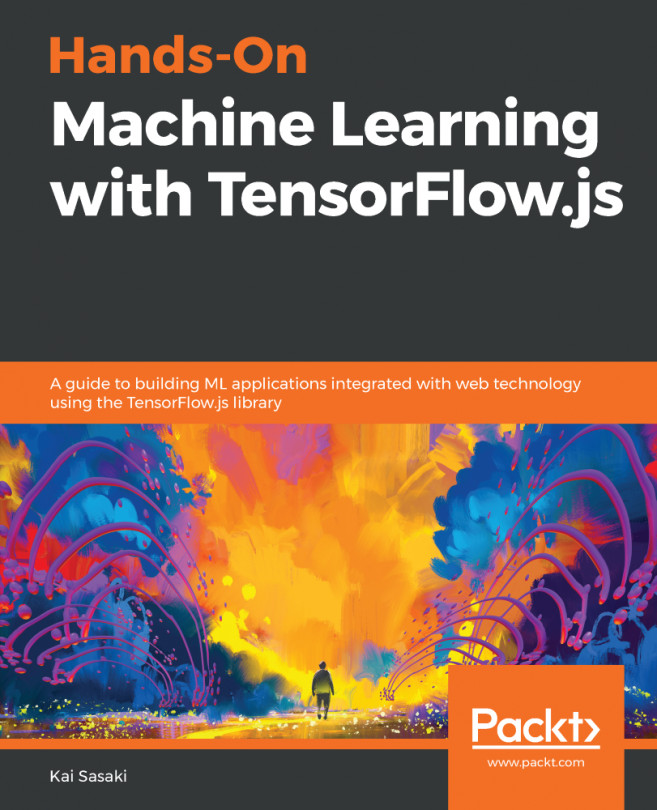Setup and installation of Dnotebook
To get Dnotebook installed and running locally, you need to ensure that Node.js is installed. Once Node.js is installed, you can easily install Dnotebook by running the following command in your terminal:
npm install –g dnotebook
The preceding command installs Dnotebook globally. This is the recommended way of installing it, as it ensures that the Dnotebook server can be started from anywhere on our computer.
Note
You can also use Dnotebook online without installing it; check out the Dnotebook playground (https://playnotebook.jsdata.org/demo).
After installation, you can start the server by running the following in a terminal/command prompt:
> dnotebook
This command will open up a tab as shown in the following screenshot in your default browser at port http://localhost:4400:
Figure 2.2 – Dnotebook home page
The opened page is the default page for the Dnotebook interface, and from here...