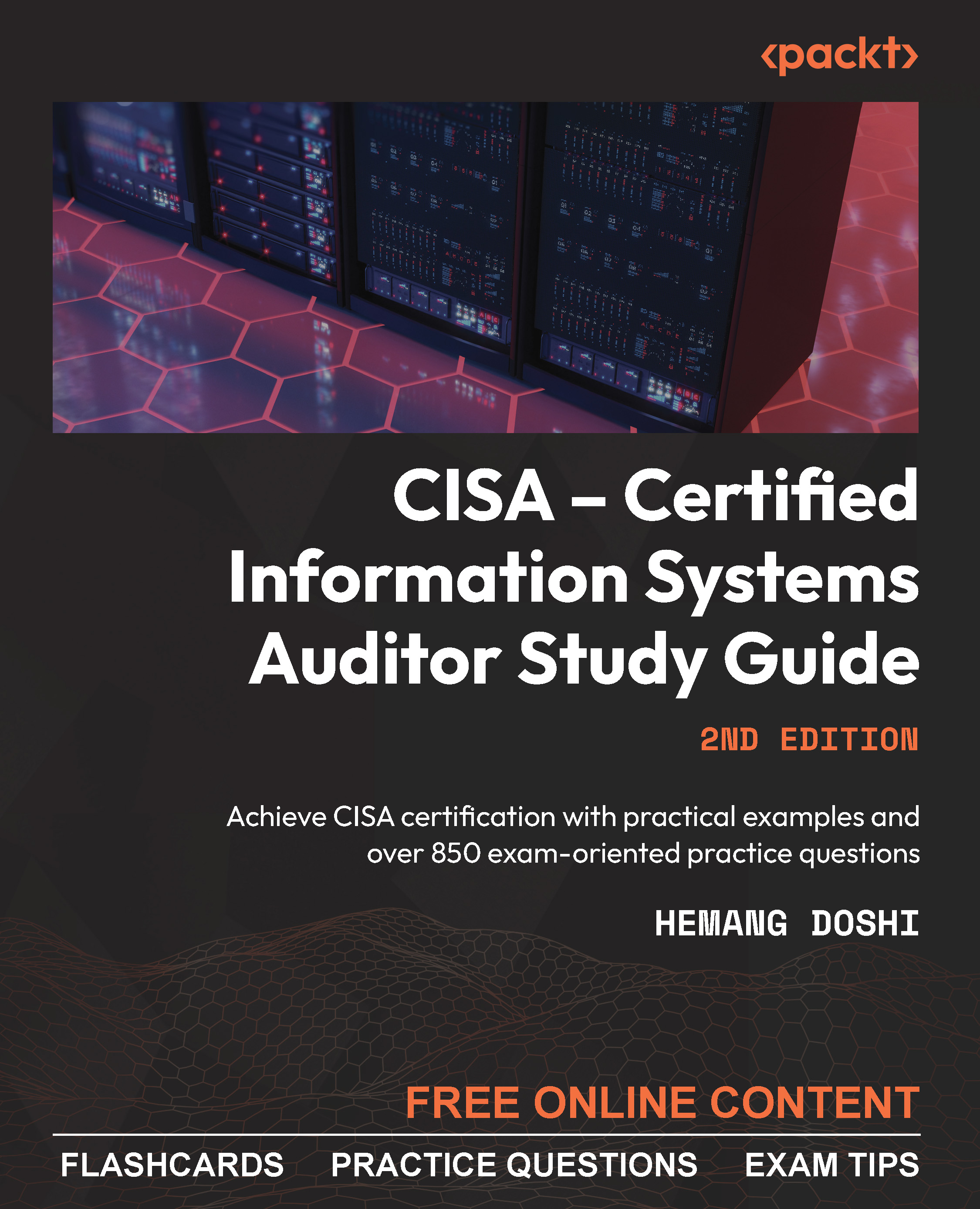Instructions for Unlocking the Online Content
To unlock the online content, you will need to create an account on our exam-prep website using the unique sign-up code provided in this book.
Where to find the sign-up code
You can find your unique sign-up code at the start of Chapter 7, Information Systems Operations
- Visit the section mentioned above. There, you'll find your unique sign-up link and code. Open the link, make a note of the sign-up code, and return to this section.
- Open the sign-up link. Once the page loads, enter your name and email address (
1).
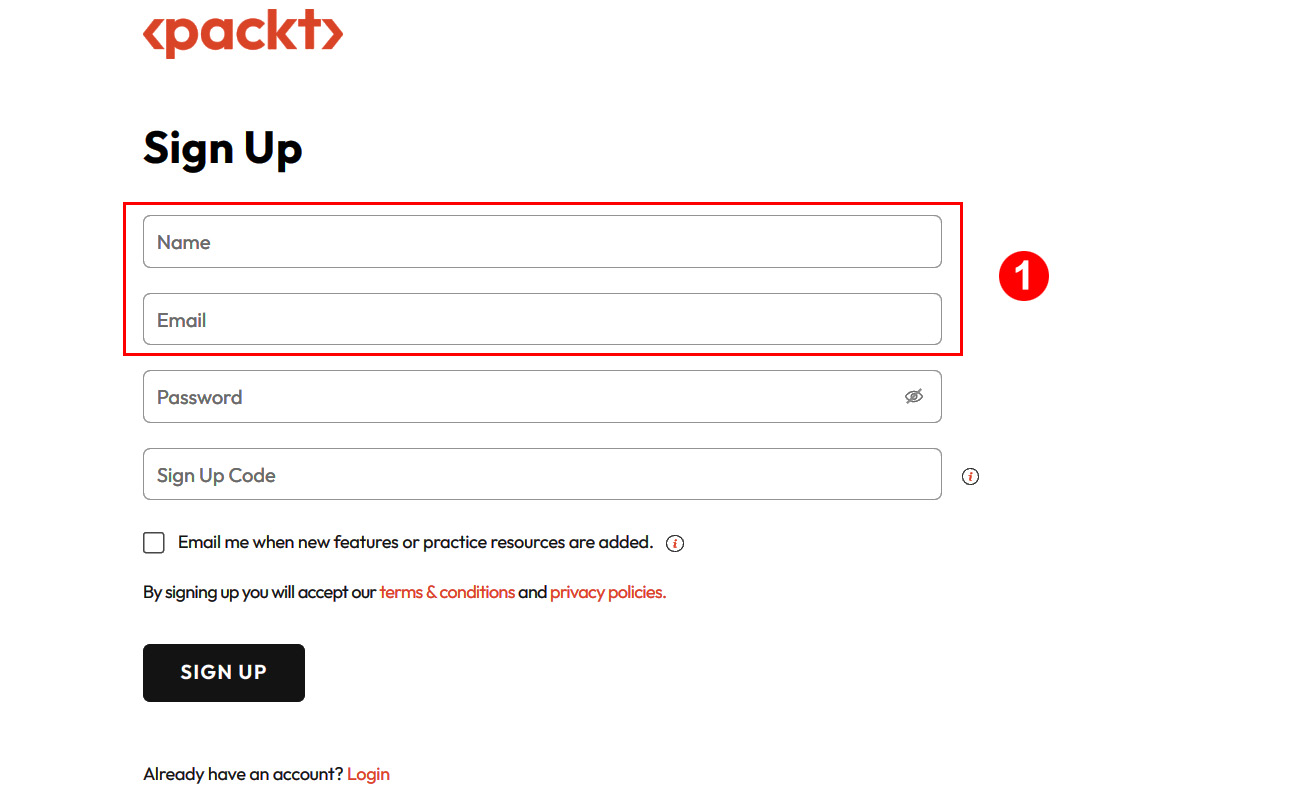
Figure 0.2: Enter your name and email address in the sign-up form
- Create a strong alphanumeric password (
2) (minimum 6 characters in length):
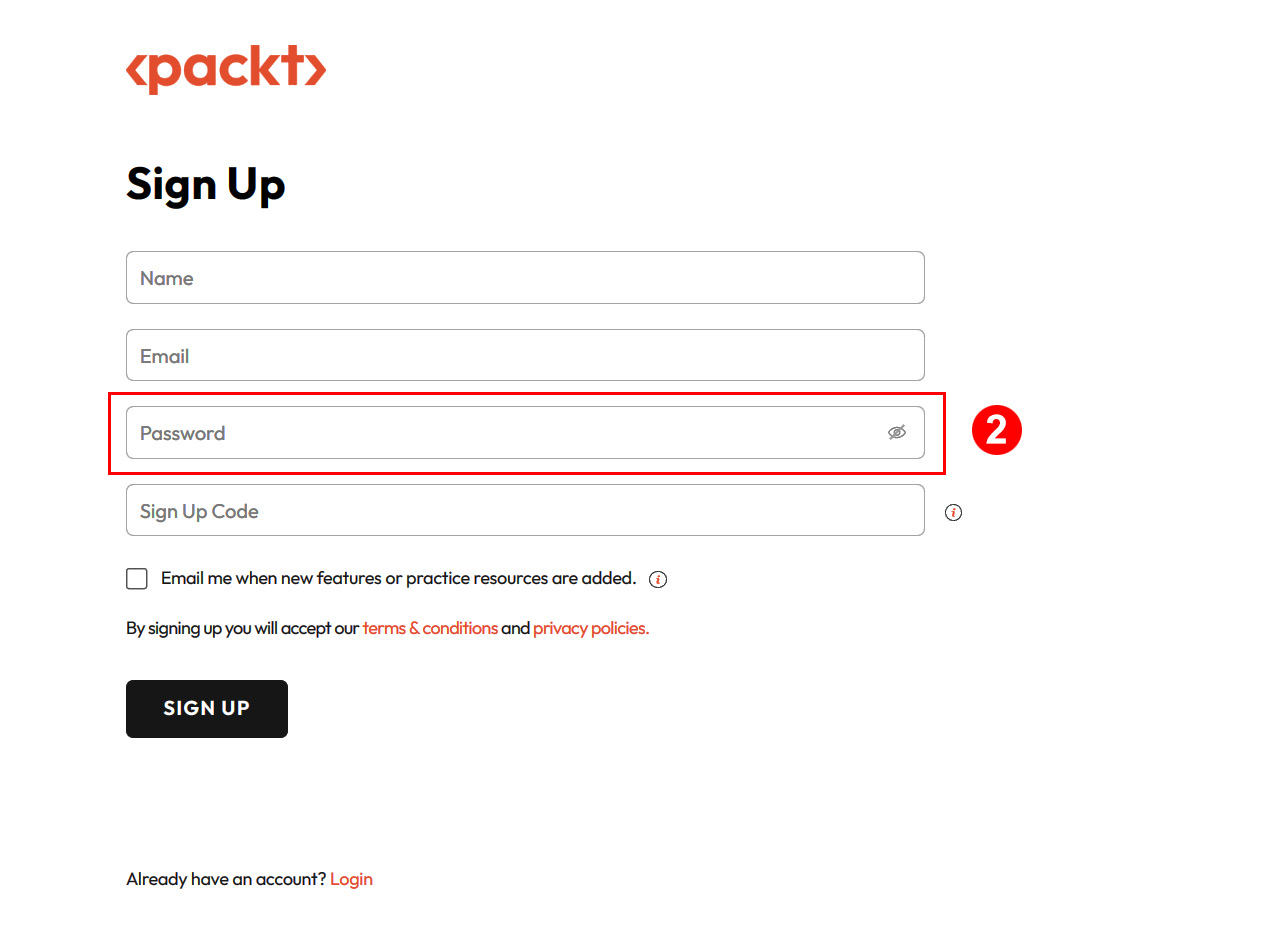
Figure 0.3: Create a strong password in the sign-up form
- Enter the unique sign-up code (
3). As mentioned in Step 1, the sign-up code can be found at the start of Chapter 7, Information Systems Operations. Once you have entered the code, click theSignUpbutton.
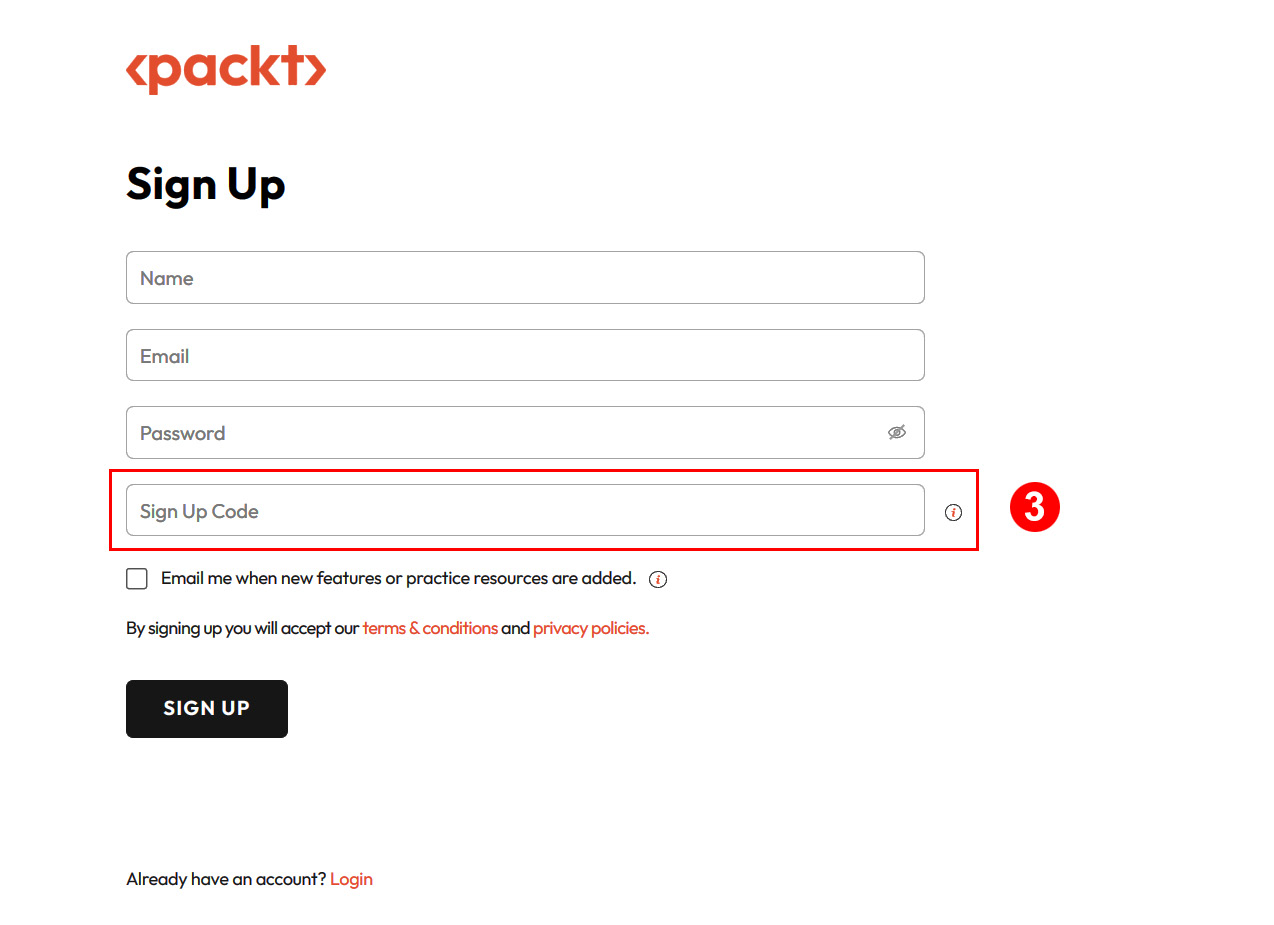
Figure 0.4: Enter the unique sign-up code
Important
You only need to input the sign-up code once. After your account is created, you will be able to access the website using just your email address and password from any device.
- You can select the checkbox (
4) if you wish to be notified whenever we add new practice resources or features to the platform.
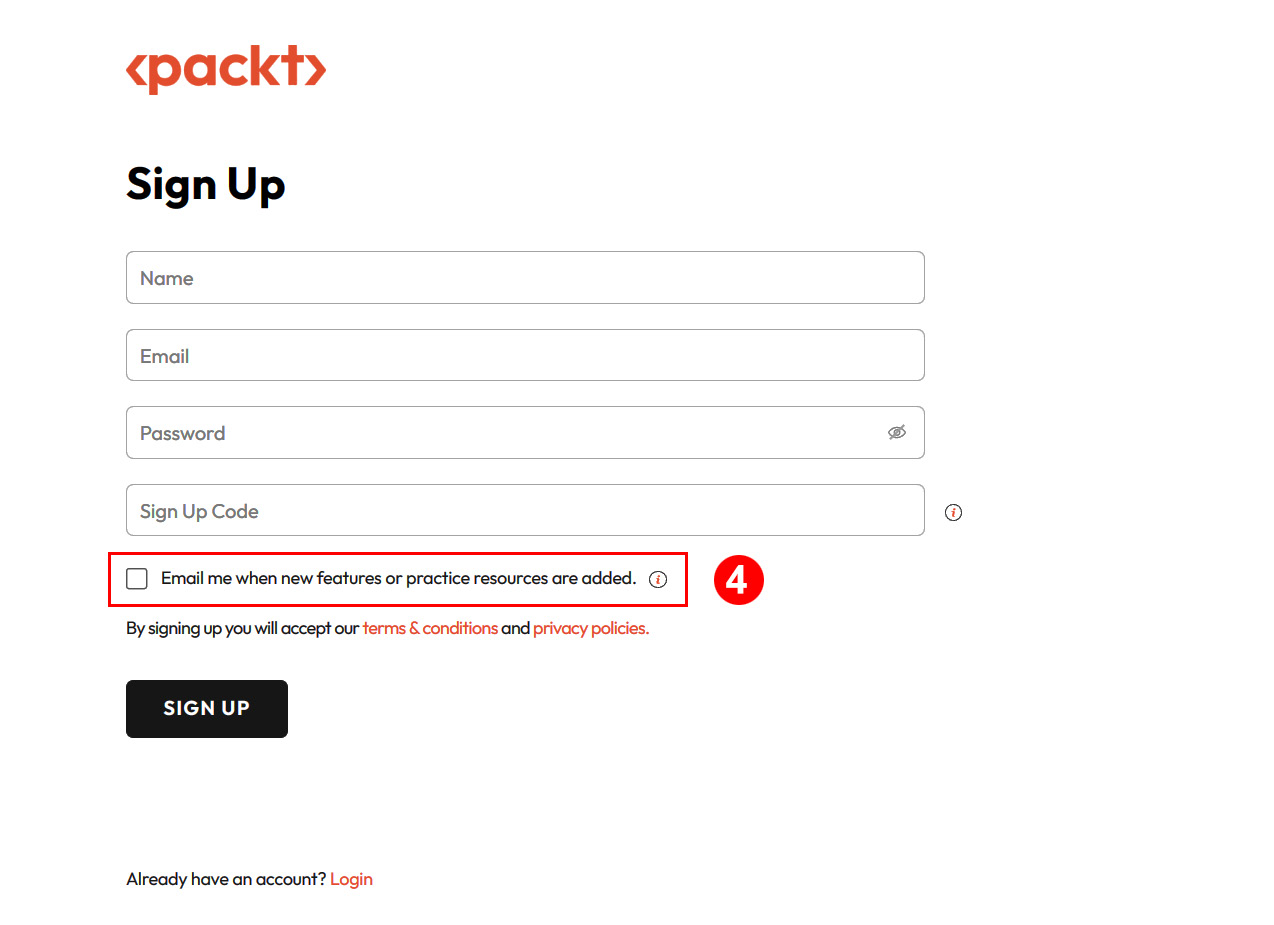
Figure 0.5: Select the checkbox to receive notifications about new features or practice resources
- Upon a successful sign-up, you will be redirected to the dashboard (see Figure 0.6). Going forward, you will simply need to login using your email address and password to access the dashboard.
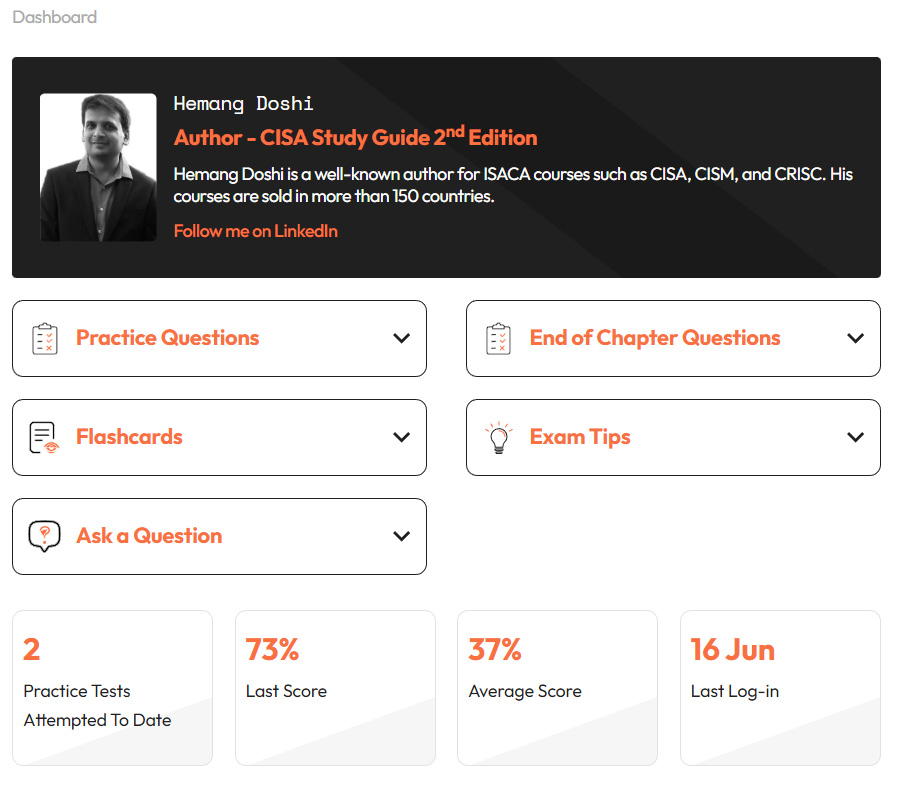
Figure 0.6: Online exam-prep platform dashboard
Note
If you are facing issues signing up, reach out to [email protected].