Using the Timeline Index
The Timeline Index allows you to view, search, and instantly navigate to everything in your timeline, including Markers, Keywords, clips, Roles, and much more. You can open the Timeline Index by pressing the Index button to the left of the central bar, and you'll then see it pop up to the left of the timeline:
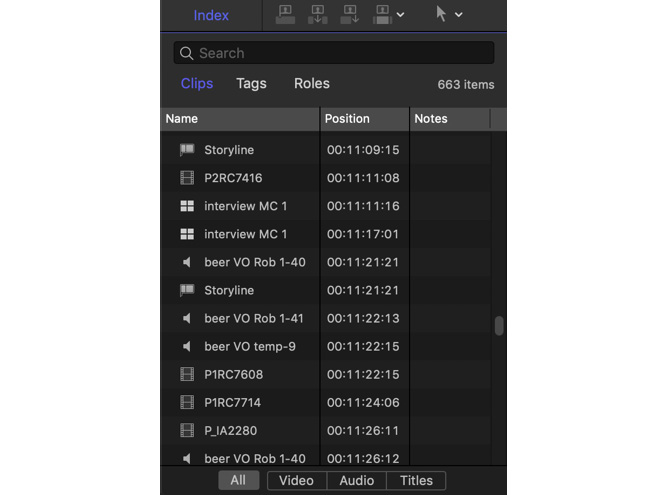
Figure 10.55: The Timeline Index, showing clips in the current timeline
At the top of this pane, you'll see a Search field, but before you type anything there, it's best to focus on the three words just below it: Clips, Tags, and Roles:
- Clips includes all the items in the timeline, including video, audio, auditions, Multicam, Compound, and gap clips, as well as transitions.
- Tags includes Markers and Keywords of all kinds that are applied to the clips in the timeline.
- Roles shows all the Roles applied to any of the clips in the current timeline, and lets you control visibility and display the...


























































