A tour of the JRNL app
Let’s take a quick tour of the app that you will build. The JRNL app is a journal app that lets users write their own personal journal, with the option of storing a photo or a map location for each journal entry. Users can also view a map that shows the locations of entries that are close to a user’s current location. You’ll see all the screens used in the app and its overall flow in the next sections.
Using the Journal List screen
When the app is launched, you will see the Journal List screen:
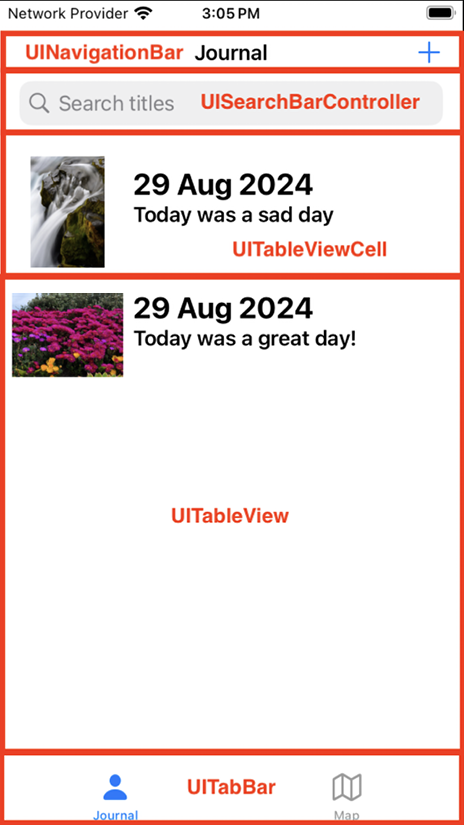
Figure 10.6: Journal List screen
Let’s study the different parts of this screen.
A UITabBar instance (tab bar) at the bottom of the screen displays the Journal and Map buttons. The Journal button is selected, and you can see a table view displaying a list of journal entries in table view cells. A UISearchController instance displays a search bar at the top of the screen. This allows you to search for a particular journal...






















































