Odoo configures a basic accounting structure when you install base modules such as Sales and Purchasing. Prior to Odoo 11, to access all of the accounting configuration options, you needed to install the Accounting & Finance application. In Odoo 12, you have access to a limited set of accounting and finance options, and the reports are delivered in PDF files, making it a little bit more awkward to work with. Still, you can unlock the most important options that are tucked away inside of the Odoo developer mode.
We will begin by navigating to the Settings menu and then clicking Activate the developer mode on the far right of the dashboard:
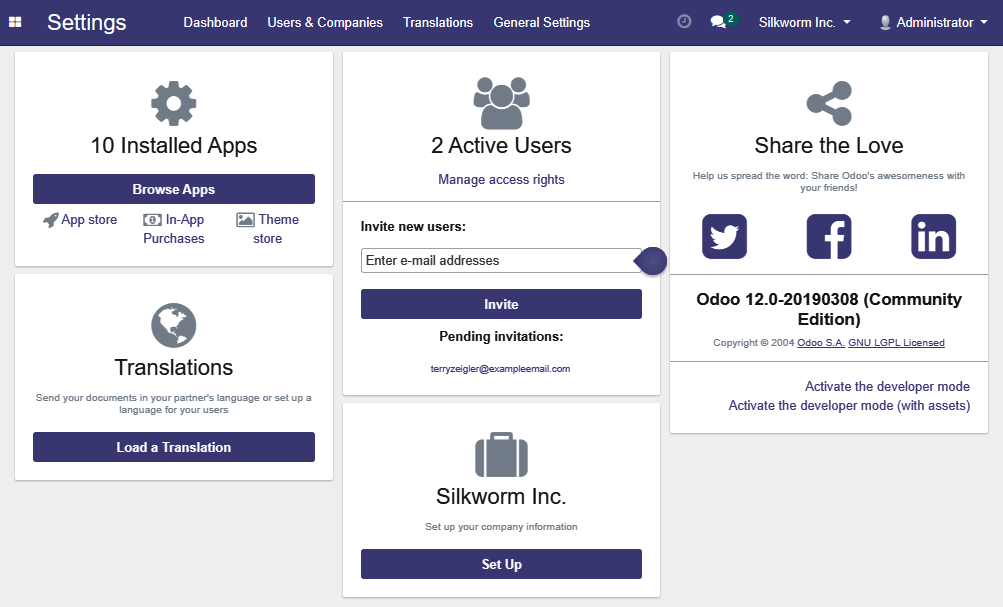
In this case, we are turning on developer mode just so that we can see all the options that are available for a user. Without developer mode turned on, we won't see...




























































