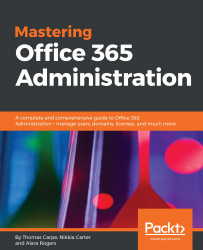Online meetings
There's not much to configuring online meetings. For example, we thought this would be the logical place to define settings for the lobby, but these are simply not available here.
Meeting invites
Here's what's shown under the meeting invitation tab:
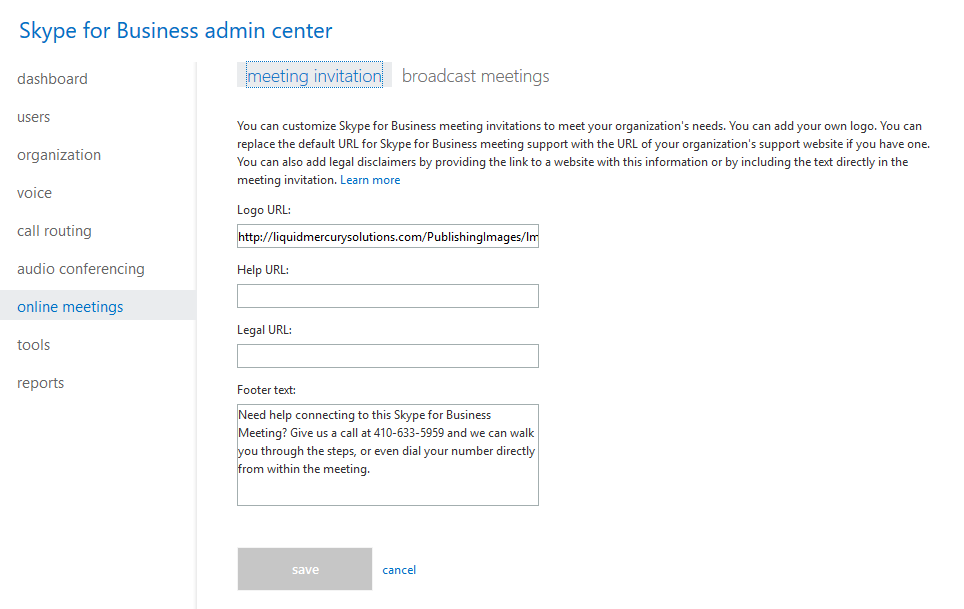
Online meeting invitations
Here, you can also specify a Logo URL. This is nice for branding purposes in your meeting invites. As you can see in the preceding screenshot, we provide a URL pointing to an image hosted on our public-facing SharePoint site, but you can use any website that doesn't require authentication.
Optionally, if you have a help page or a legal disclaimer, you can also provide those.
The Footer text is a helpful place for providing additional tips or instructions that will be included in the meeting invitation. You might also use this to add a disclaimer that doesn't require clicking a link. For example, we might add All meetings may be recorded for management or training purposes.
Broadcast meetings
If you plan...