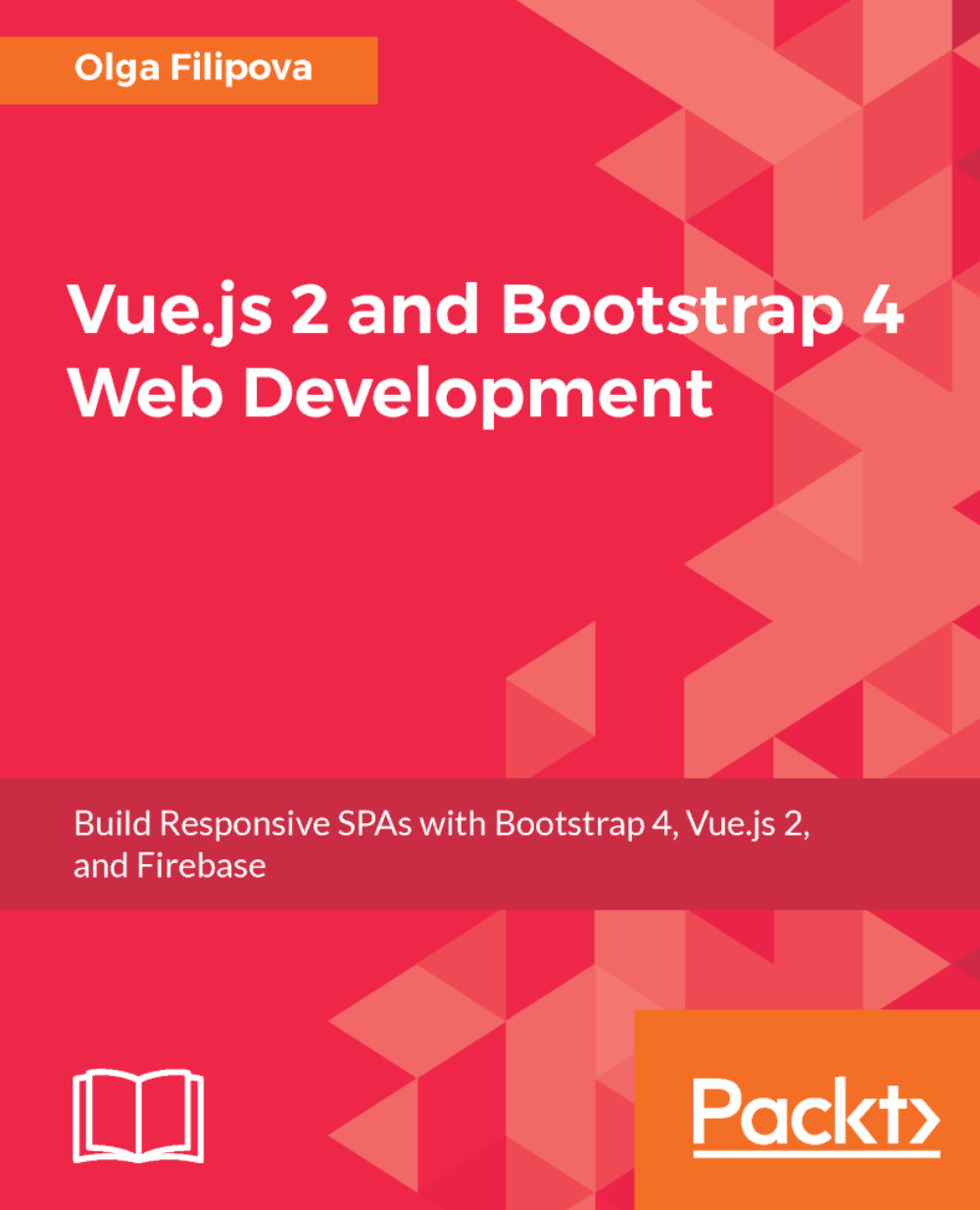Extra mile – connecting your Firebase project to a custom domain
It's fairly easy to connect the Firebase project to a custom domain. First of all, of course, you need to buy this domain. For this application, I bought the pleaseintroduceyourself domain with the cheapest top-level domain, .xyz. It cost me a bit more than a dollar per year on GoDaddy (https://godaddy.com). After you have your domain, it's really easy. Go to the Firebase web console of the project. Click on the Hosting tab on the left-hand side. Then, click on the CONNECT DOMAIN button:
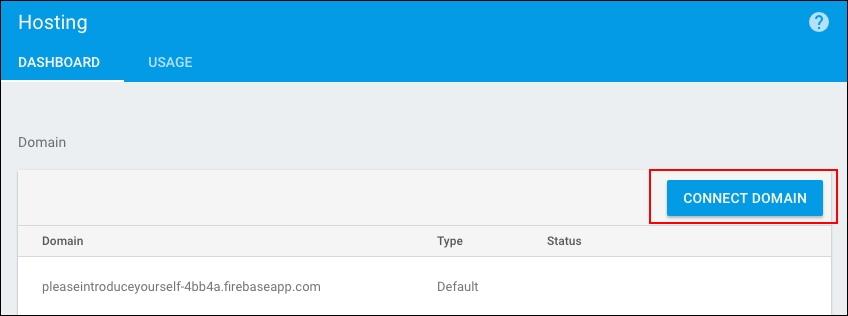
Click on the CONNECT DOMAIN button
In the popup, input your domain name:
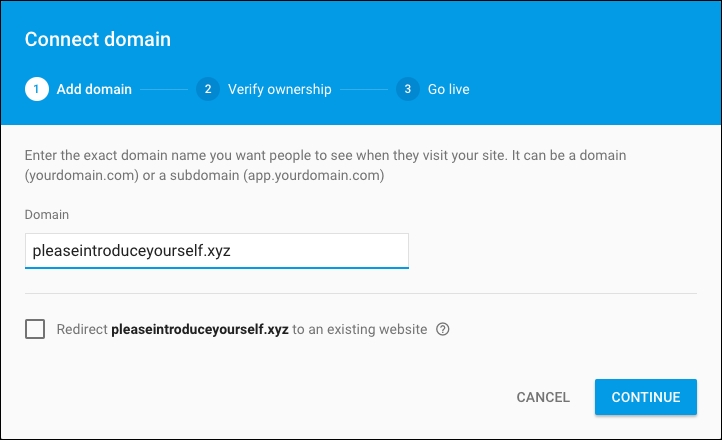
Input your domain name
It will suggest that you add a TXT DNS record to your domain. Just open your DNS provider page, select your domain, find out how to add DNS records, and add the record with the TXT type. In my case, with GoDaddy, the record adding section looks like this:

Adding the DNS TXT record to our domain
After the handshake is established (mind, it might take some time), Firebase will propose you the final step—adding the A record to your domain. Follow the exact same procedure as in the previous step; just instead of records of type TXT, add records of type A.
It will take some time until the changes are completely propagated. In my case, it took around an hour. After a while, you will be able to open your new page with the https://<your domain>.<your top level domain> address. In my case, as you already know, it's https://pleaseintroduceyourself.xyz/.