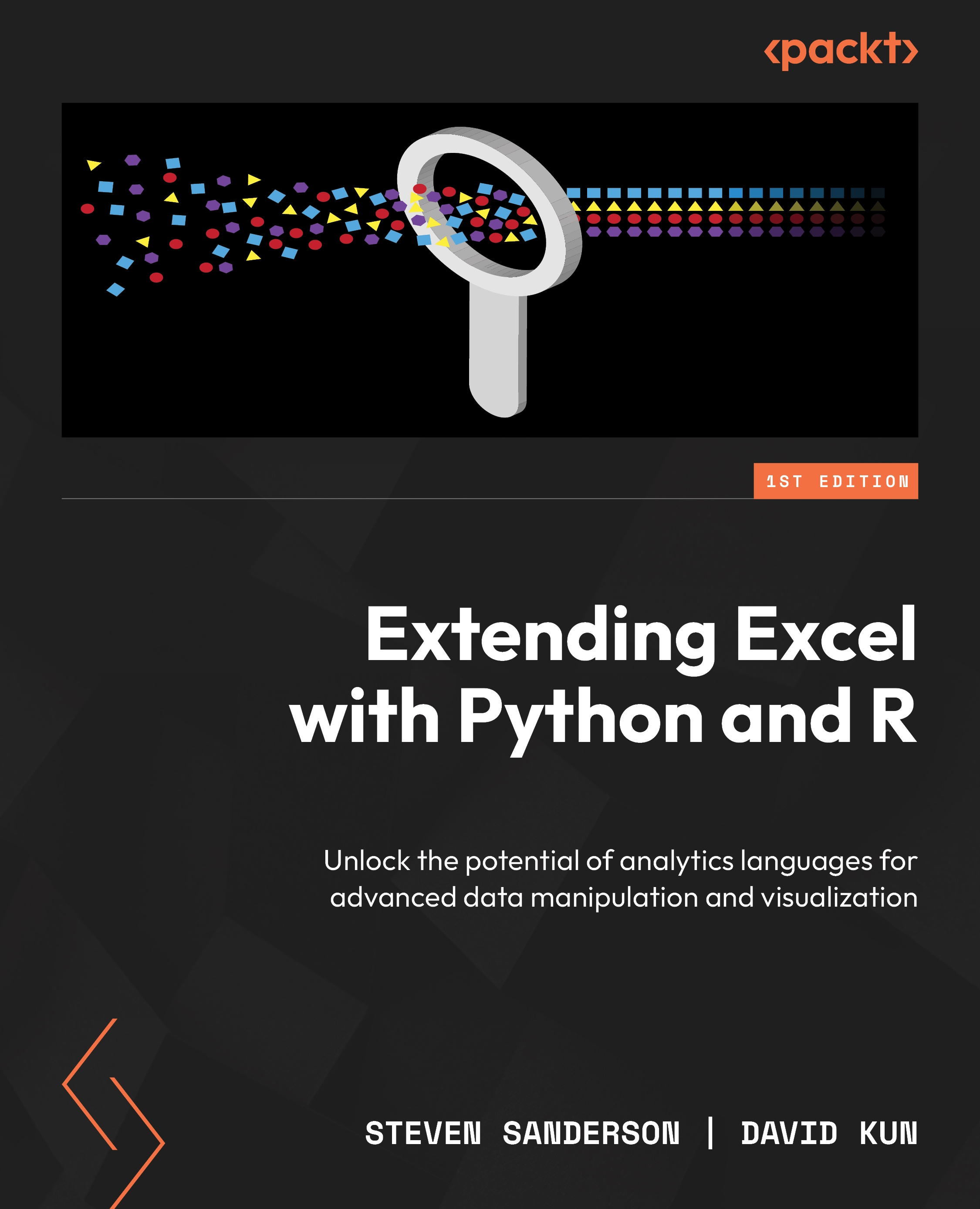Calling APIs from Excel VBA
Now, we are going to go over the code that will allow us to use a curl request to obtain the image from the API that was generated from the plumber_api.R file. In order to do this, you will have to run the code from the previous section: root |> pr_run(); this is the portion that will open up the swagger dialogue and give you the URL that is running from plumber. For me, at the time of this writing, it is as follows: http://127.0.0.1:6855.
In this section, we are going to specifically execute the GET request via a curl command in VBA. Here is the code that will run, and the explanation will follow:
Sub MakeCurlRequestAndInsertImage() ' Define the curl command Dim curlCommand As String curlCommand = "curl -X GET ""http://127.0.0.1:6855/plot?.mean=0"" -H ""accept: image/png""...