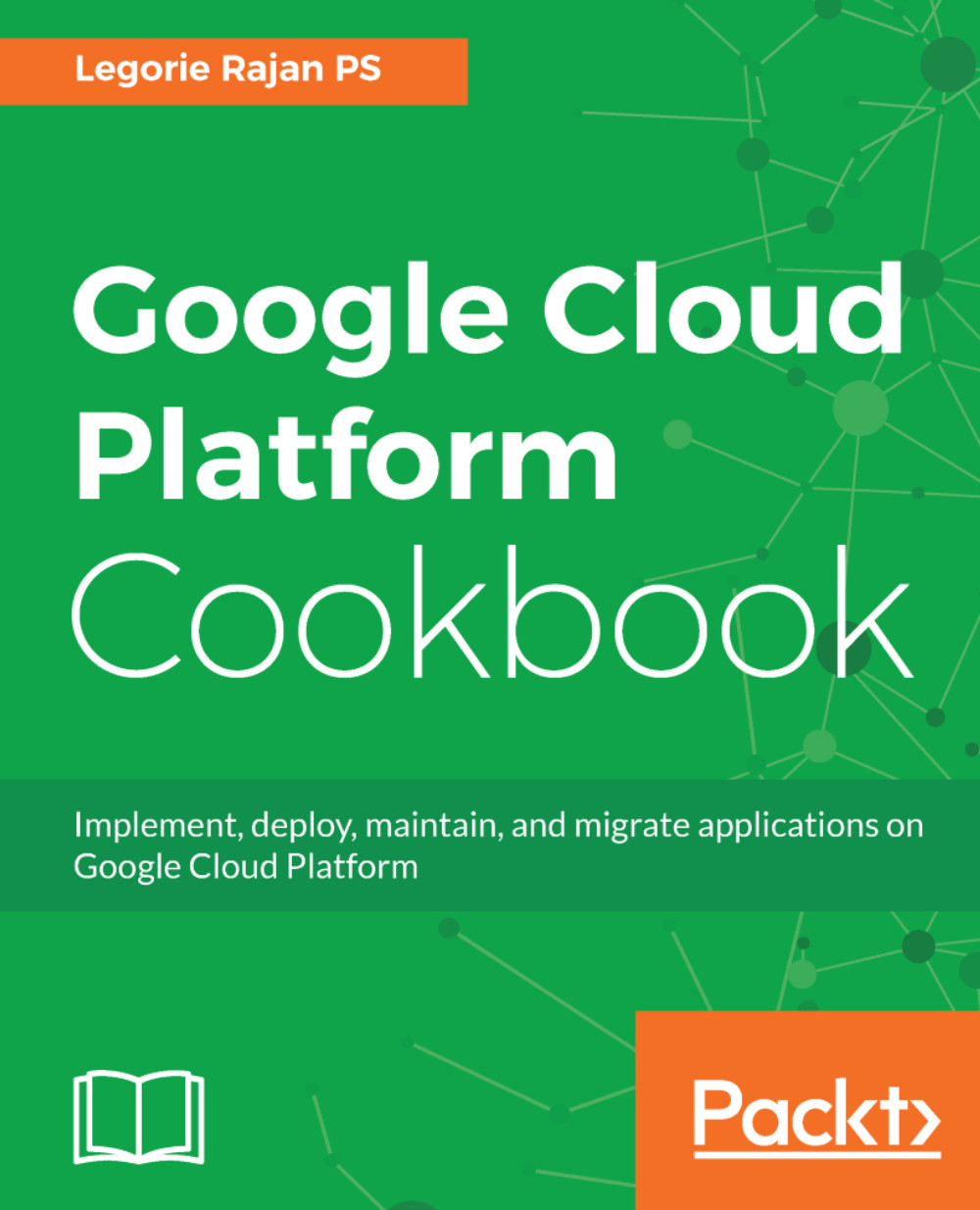We'll implement the same Node.js application used in the first recipe on Google App Engine. App Engine is a PaaS solution where we just need to deploy the code in any of the supported languages (Node.js, Java, Ruby, C#, Go, Python, and PHP), and the platform takes care of scaling automatically, health checking, and updates to the underlying OS.
App Engine provides the compute power for the application and so for the database, we'll have to use a managed MongoDB service such as mLab or a MongoDB instance of GCE. As we already have a VM running MongoDB from our previous recipe, we'll use that to serve our application running on App Engine.