Creating, editing, and using template panels
In order to create frame border panels, you will need an open page. I recommend using one of the templates under the comic category to test out the panel creation tools, but use any size canvas that you feel comfortable with! I recommend the comic templates because they already have the inner border size set, so it’s easy to see where you should keep the panels to avoid them getting cut off.
Before we get into actually creating some panels, let’s take a look at the subtools used to make them and some of the options for those subtools. The Frame Border subtools can be found under the Figure category of tools in the toolbar. These subtools are shown in Figure 5.16.
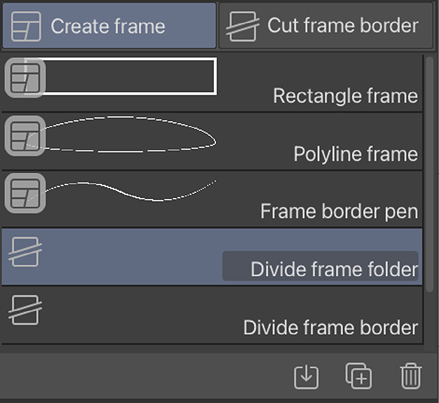
Figure 5.16: Create frame subtools
In this section, we are going to concentrate on the Rectangle frame, Polyline frame, and Frame border pen tools. We will discuss the other two types of subtools in the Dividing and editing panels section coming up...























































