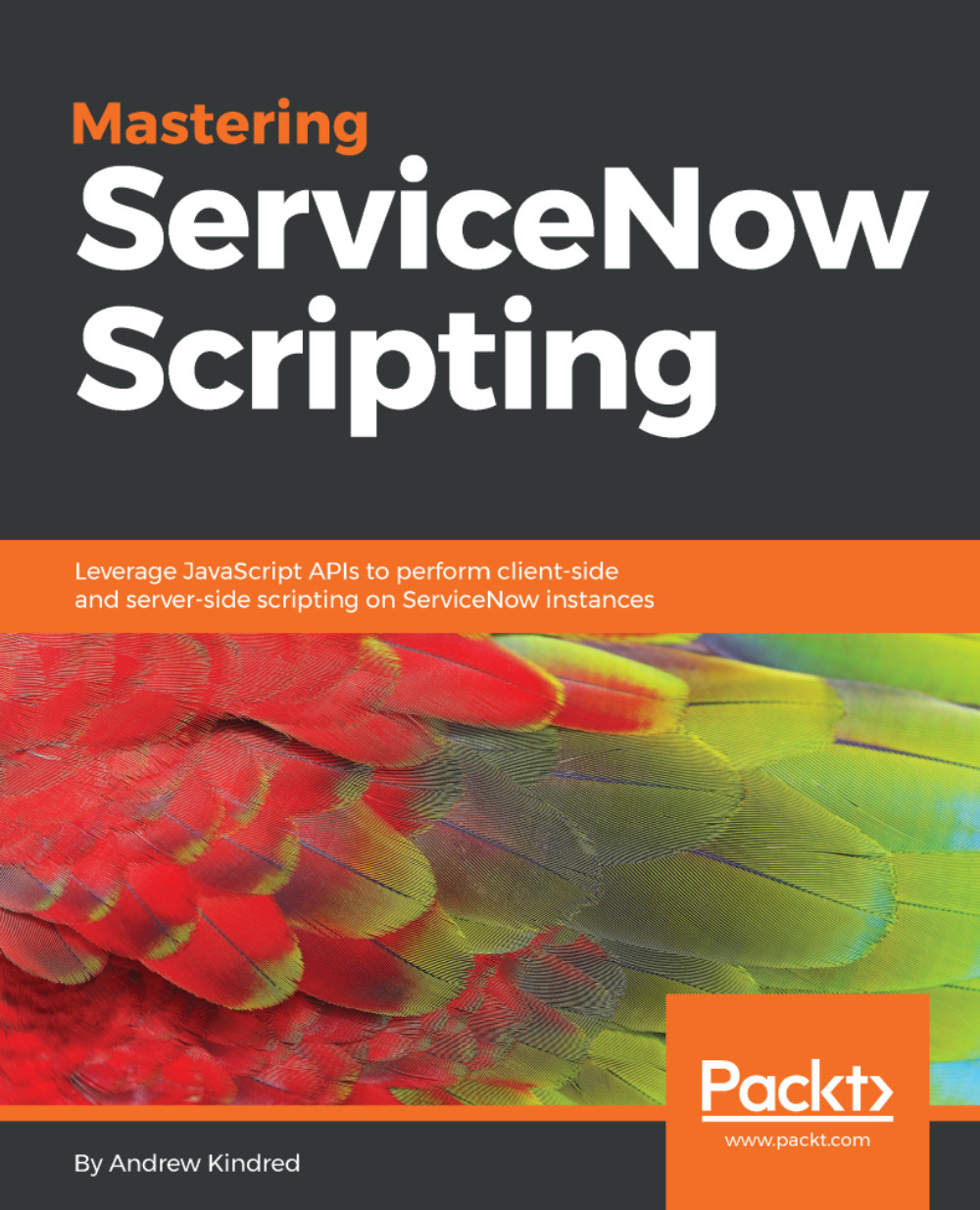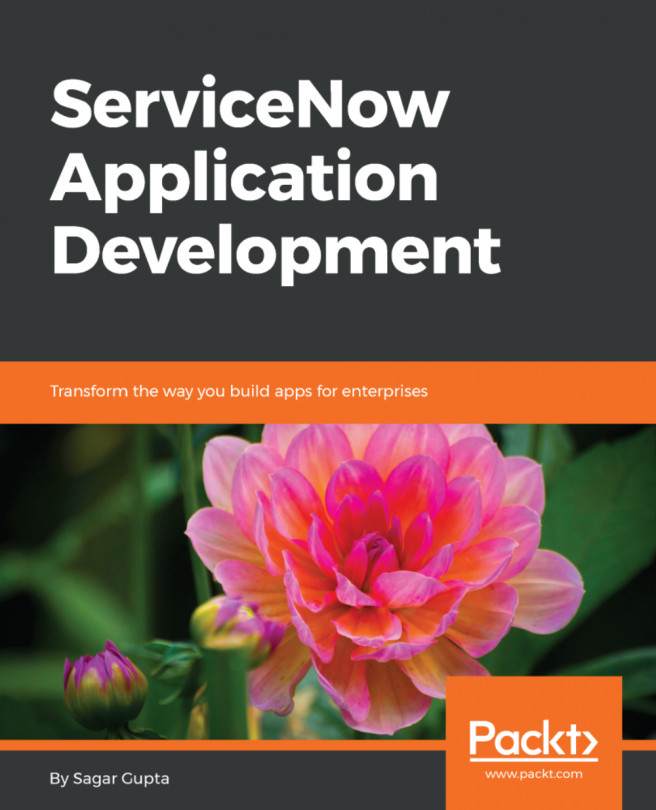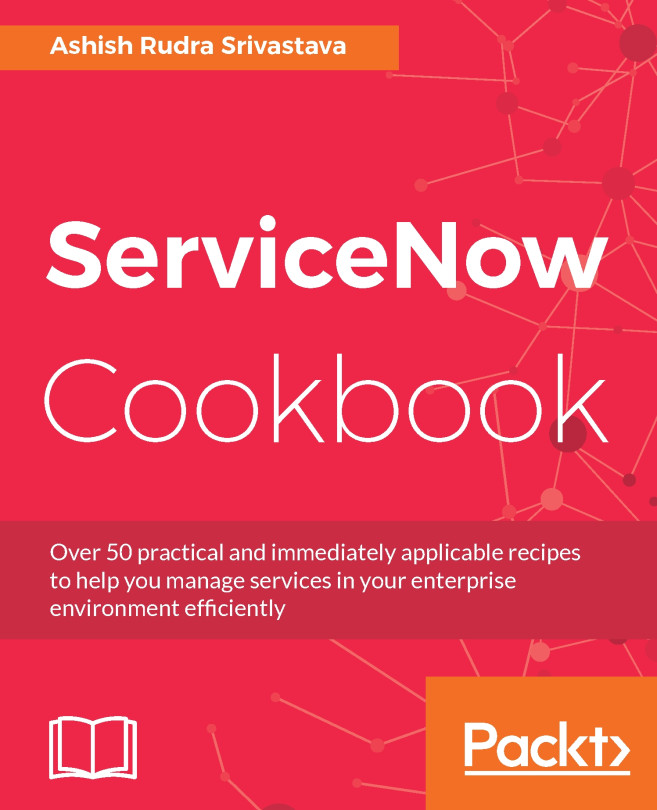Deployment
Once all of the testing has been completed, we can then move on to deploying our custom application to other instances. We can deploy our custom application once we have completed it in the following three main ways:
- Publish the application to an update set
- Publish to the application repository
- Publish to the ServiceNow store
Let's have a look at how to deploy using each method.
Publish to an update set
The first method we will look at is how to publish the custom application to an update set. This is a very helpful method as this allows the update set to be sent to other instances as a retrieved update set, or even exported and imported on any ServiceNow instance. This makes this method of deployment arguably the most versatile.
To publish a custom application to an update set, we first need to navigate to the application record. To do this, we can navigate to System Applications | Applications and then click on the name of the application. Make sure not to click on edit as this will...