Apps you can connect to Canva
Connecting apps to your Canva account feels like a huge bonus because Canva is a great platform as is. They are now giving us access to so much more through this route, so I wanted to show you some of my favorite apps that you can connect and use. All the apps can be found in the Discover apps section on the left-hand side of the home page; I encourage you to have a good look around there.
The first one I’d like to share is the Text to Image app, which allows you to input text, and Canva will generate an image based on your description:
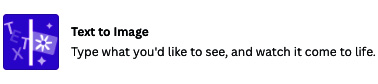
Figure 11.25 – Text to Image icon in Canva
Open up the app and click Use in a new design, and then select any template size. It doesn’t really matter, as all images created in this app are square. On the left, you can now see a box to input your description and some inspiration points, and then the option to choose a style:
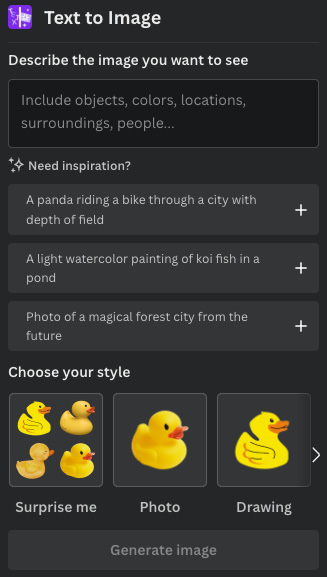
Figure 11.26 –...























































