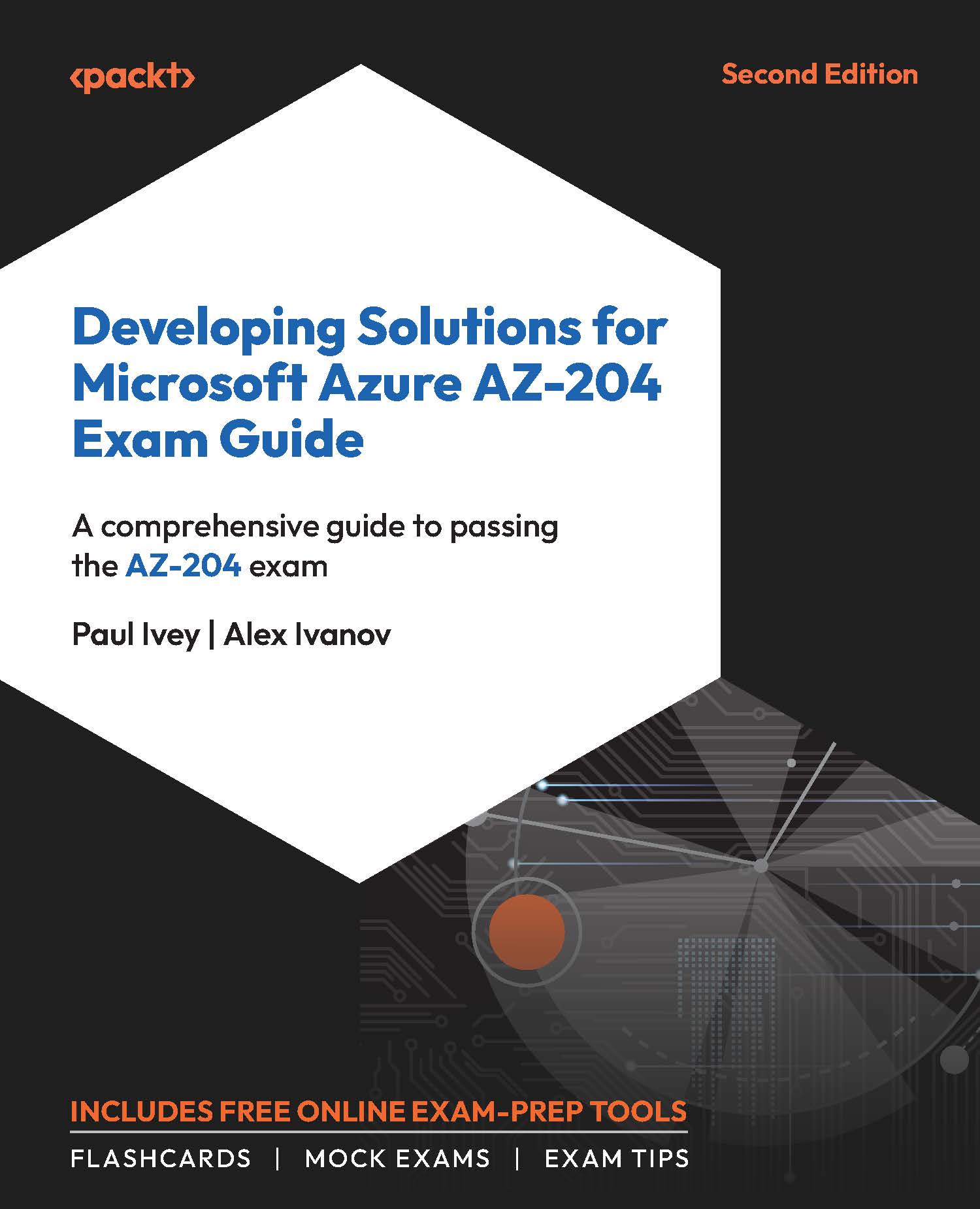Exercise 3: Developing within VS Code
This exercise guides you through creating a new local Azure Functions project within VS Code, where you configure the same settings as you did in the portal. After this, you will develop and test a function locally before deploying to Azure.
This example uses a timer trigger because it is a simple type that still requires a storage account, whereas HTTP triggers do not require a storage account to work.
Task 1: Creating a Project
Follow these steps to create a local Azure Functions project within VS Code:
- With all the technical requirements installed and VS Code open, create a new folder for the project.
- Open the command palette with F1, or Ctrl + Shift + P (in Windows), or View | Command Palette….
- Start the storage emulator by entering
azurite: startinto the input box. This allows you to use a local storage emulator when developing locally without having to provision a storage account in Azure for local testing...