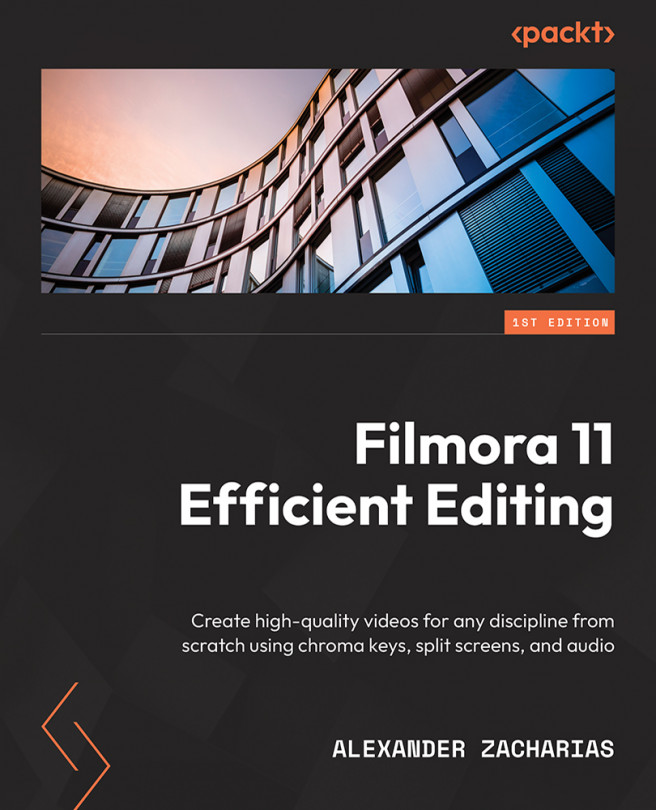Using AI Portrait
The second feature we will look at is AI Portrait. This feature allows us to remove video backgrounds easily without the use of green screens or the Chroma Key feature and allows users to add different effects and filters such as borders, noise, and glitches.
Something very important to keep in mind is that the AI Portrait feature works best for single objects facing the camera straight on, as multiple people, fast-moving objects, or different lighting can affect the quality of this feature.
So, let’s dig in:
- To get started with this, we need to add a video to the timeline first before going to the Effects library.
- Inside AI Portrait, we can choose one of the options and add it to a new video track on top of our previously added video:
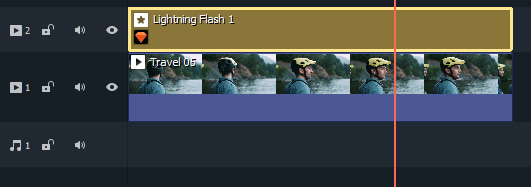
Figure 7.4: An example timeline in AI Portrait
Now, I wish I could show you a video of the effect taking place but unfortunately, we are limited by the fact we can only attach...