Creating a project in PyCharm (revisited)
If we go back to PyCharm and create a new pure Python project, you’ll see where the process of creating a virtual environment happens. In PyCharm, let’s create a new project by clicking File | New Project…, as seen in Figure 3.3:
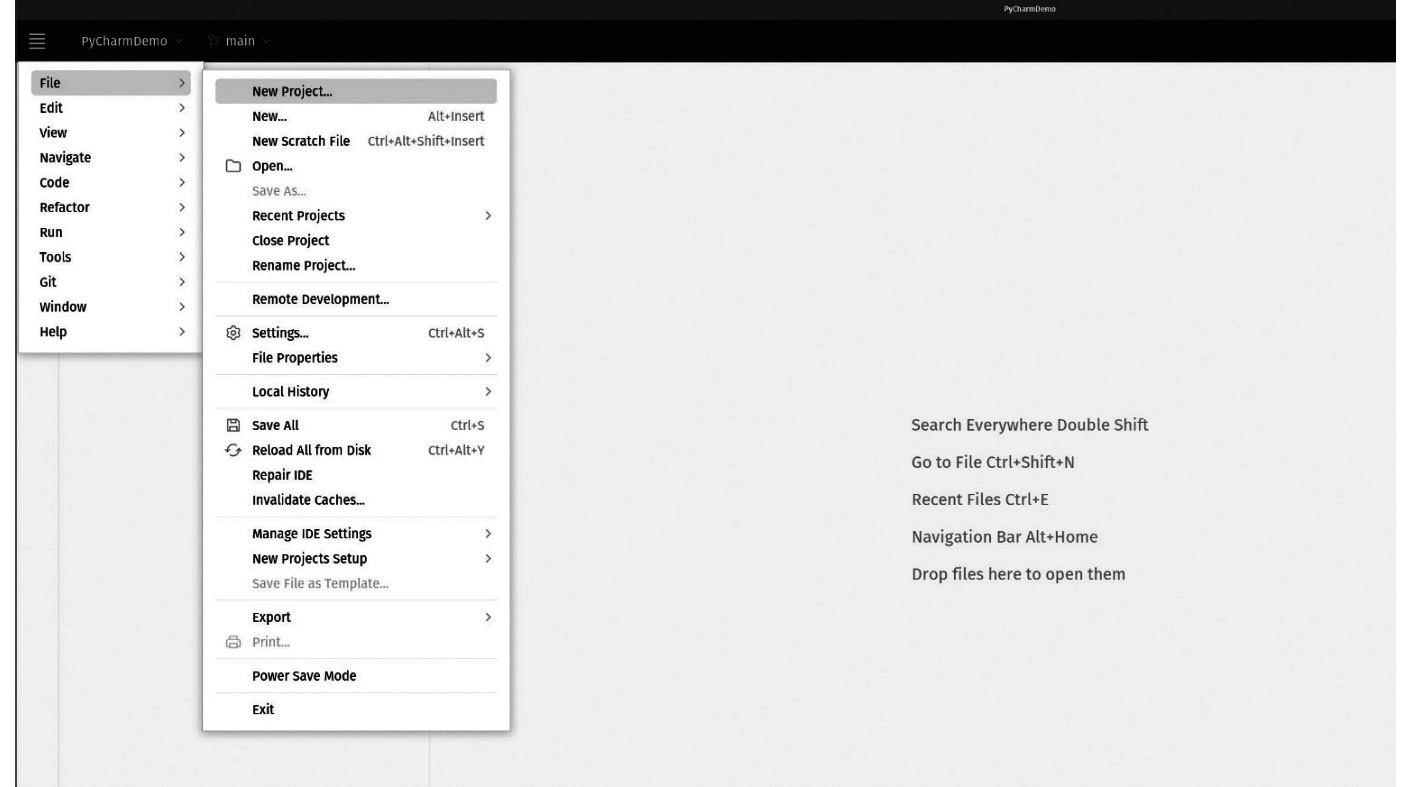
Figure 3.3: Creating a new project in PyCharm
This will be a pure Python project. The Professional edition is not necessary to follow along. The new project dialog is something we saw before in Chapter 2, Installation and Configuration, but this time we will focus on some of the details we skipped. Figure 3.4 shows the Professional edition of PyCharm’s new project window on the left. PyCharm Community lacks the project type menu since it can only create “pure Python” projects:
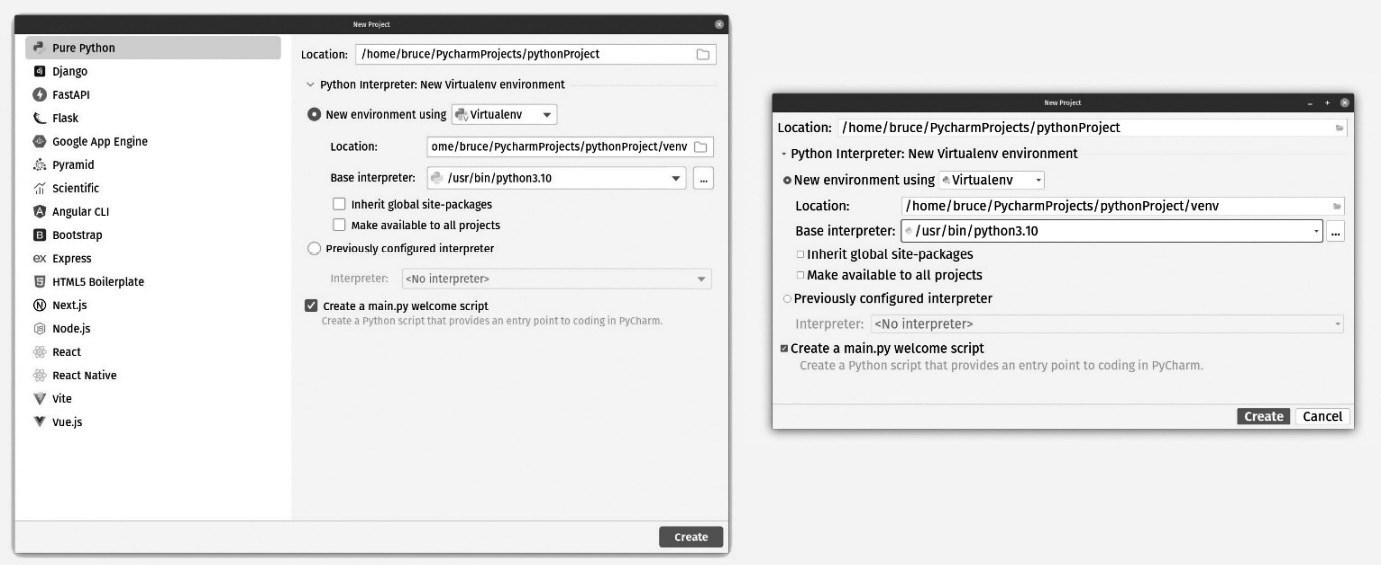
Figure 3.4: A side-by-side comparison of the New Project window for the Professional edition (left) and the Community edition (right)
The section...
























































