We start with the most basic and simple editors out there. These are the graphical editors! If you are using a GNOME version of any Linux distribution, then you will have the text editor gedit installed by default. On the other hand, if you are using a KDE version of Linux, then you will have the text editor kate installed by default.
DESKTOP ENVIRONMENT
GNOME and KDE are two examples of desktop environments. Each desktop environment implements a different graphical user interface, which is a very fancy way of saying that your desktop will look different!
GNOME and KDE are two examples of desktop environments. Each desktop environment implements a different graphical user interface, which is a very fancy way of saying that your desktop will look different!
Anyways, there is really not a lot to discuss on graphical editors. They are pretty intuitive and easy to use. For example, if you want to view a text file with gedit, then you run the gedit command followed by any filename:
elliot@ubuntu-linux:~$ gedit /proc/cpuinfo
This will open the gedit graphical editor, and it displays your CPU information.
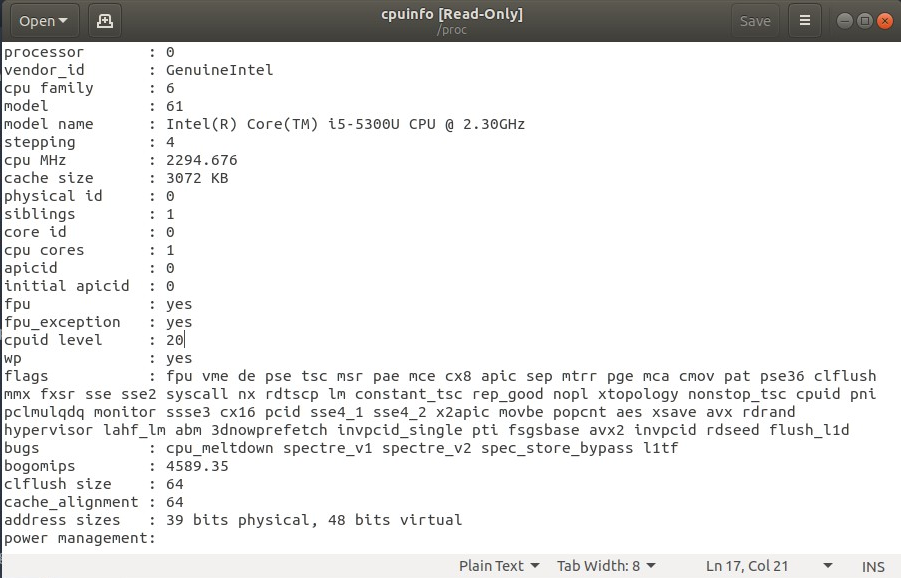
Figure 1: Opening /proc/cpuinfo with gedit
...
























































